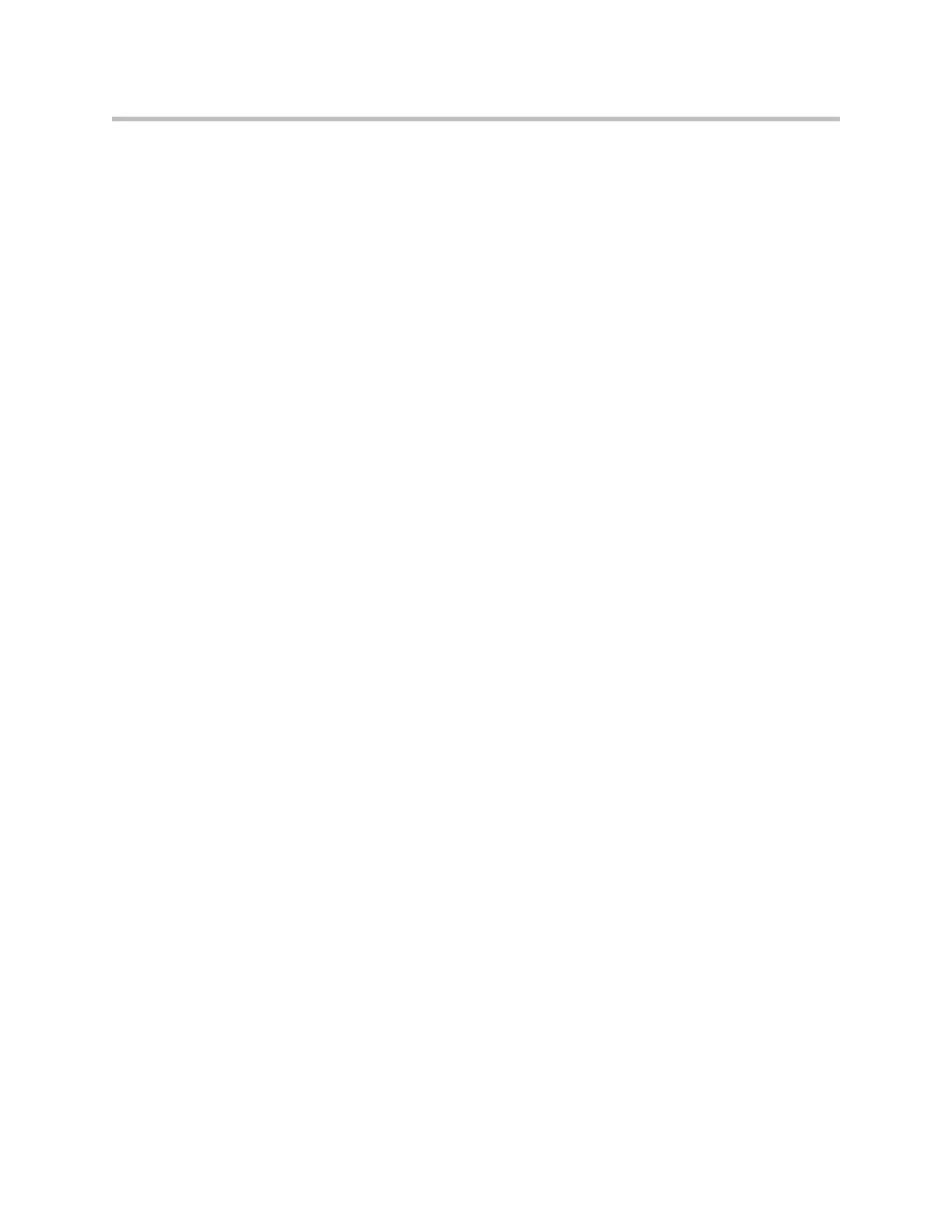Administrator’s Guide for Polycom HDX Systems
3 - 20
Receiving and Displaying Video in High Definition
When the far site sends HD video, the Polycom HDX system can display the
video in wide-screen, HD format. The HD format supported is 1280 x 720,
progressive scan format (720p). Near-site video is always displayed in HD
format when you use an HD video source and an HD monitor.
To receive and display video in HD format:
1. Connect an HD monitor.
2. Go to System > Admin Settings > Monitors > Monitors. Configure these
settings for the HD monitor.
Set the aspect ratio to 16:9.
Set Video Format to Component YPbPr, DVI, or VGA.
Set Resolution to 1280 x 720 if Video Format is set to DVI or VGA.
