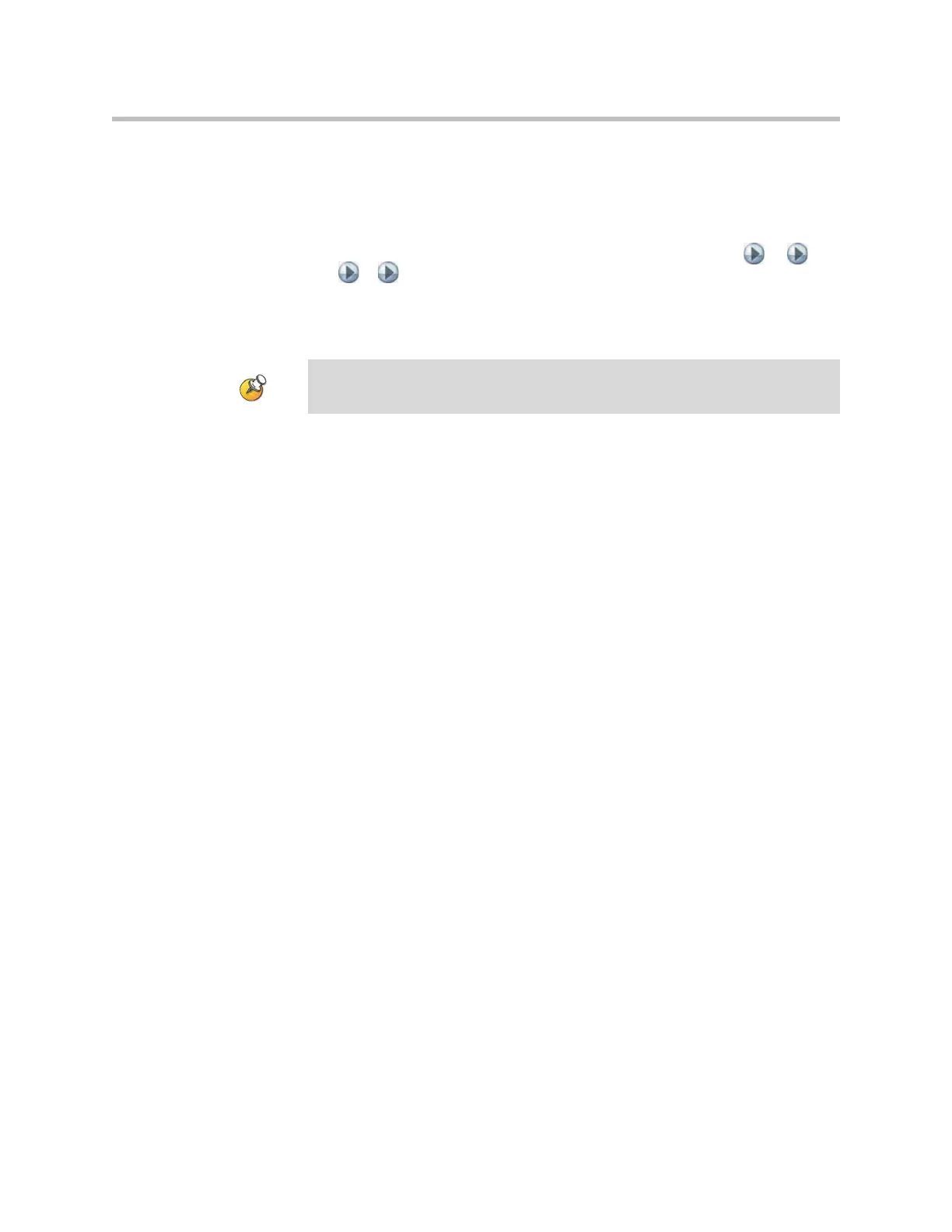System Location, Appearance, and Tones
7 - 9
Changing the Screen Saver Wait Time
To change the screen saver wait time:
1. Go to System > Admin Settings > Monitors > Monitors > > >
>.
2. Configure the Screen Saver Wait Time to specify how long the system
remains awake during periods of inactivity. The default is 3 minutes.
Setting this option to Off prevents the system from going to sleep.
To prevent image burn-in, set the Screen Saver Wait Time to 3 minutes or less.
