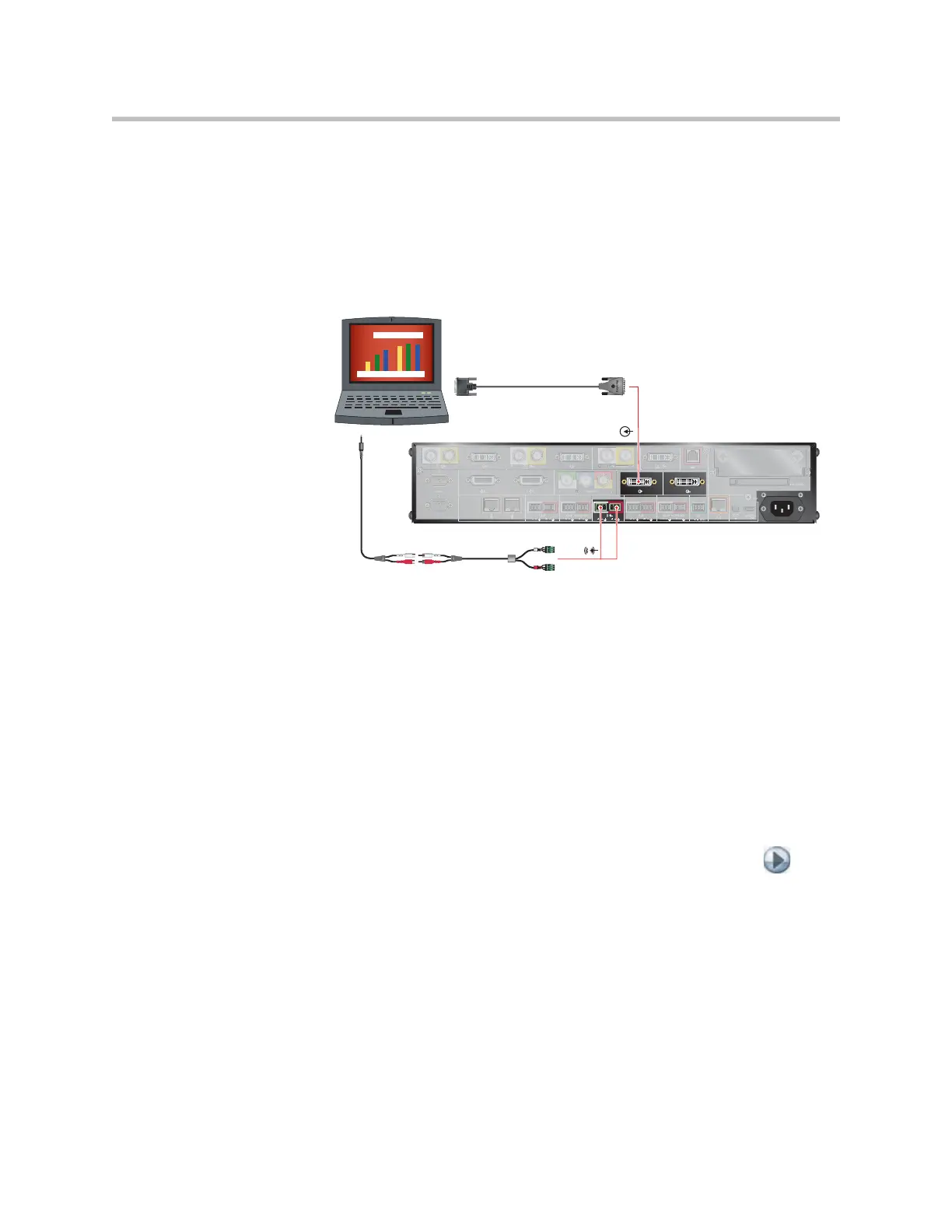Content and Closed Captions
5 - 3
Connecting Computers to Polycom HDX Systems
You can connect a computer directly to video input 4 or 5. When you do this,
other call participants can see everything that you see on your computer.
When you connect to video input 4, you can also connect to audio input 4 to
share sound from your computer. Audio from the computer is muted unless
the computer (video input 4) is selected as a video source.
Configuring Content Sharing
To configure the content display:
1. Go to System > Admin Settings > Monitors > Monitors.
2. Select Display Content for the monitor that will display content.
3. Go to System > Admin Settings > Network > Call Preference.
4. Enable H.239.
5. Go to System > Admin Settings > Audio > Audio Settings > .
6. Set the Content Input Level.
Configuring Content Display with People+Content IP
People+Content IP is included with the Polycom HDX 9004 system. It enables
a presenter to show content from a computer to other sites in a video
conference using only an IP network connection.
2
1
PC CARD
100-240VAC 50/60Hz 4A
LAN
IR
5
4
3
VCR/DVD
1
4
C
Y
C
VCR/DVD
4
3
VCR/DVD
1
2
Y
C
1
2
1
IOIOIO
YC
4
4
