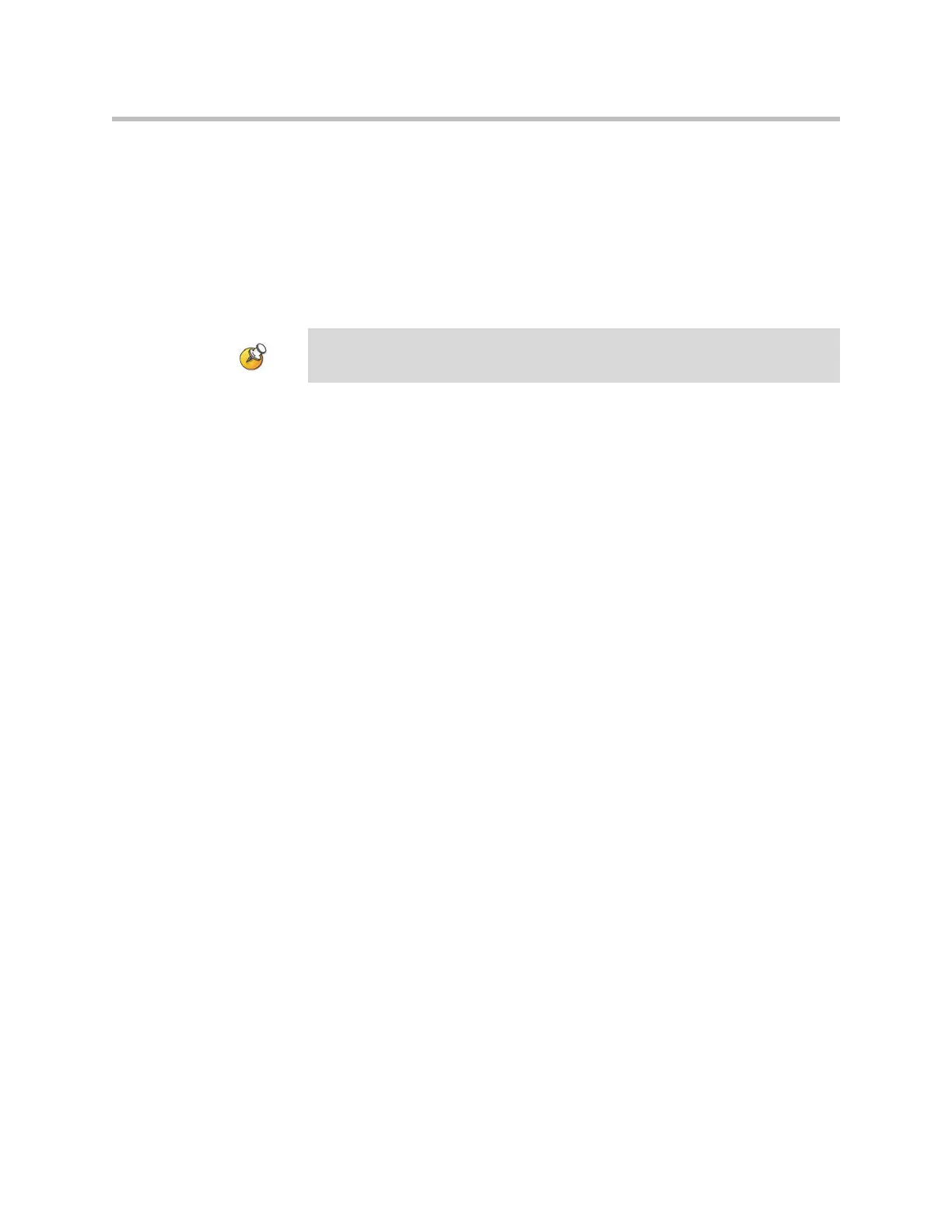Monitors and Cameras
3 - 19
Experiencing High-Definition Video Conferencing
Polycom HDX systems offer the following high-definition (HD) capabilities:
• Send people or content video to the far site in HD
• Receive and display video from the far site in HD
• Display near-site video in HD
Sending Video in High Definition
Polycom HDX systems can send video in wide-screen, HD format. The HD
format supported is 1280 x 720, progressive scan format (720p). HD video
configured as People is sent at 30 frames per second when the call rate is 1
Mbps to 4 Mbps. The frame rate varies for video configured as Content, but it
can reach a maximum of 7.5 fps at high call rates.
To send video in HD format:
1. Connect an HD camera or HD video source.
2. Go to System > Admin Settings > Cameras > Camera Settings.
Configure these settings for the HD camera or video source:
Set the aspect ratio to 16:9.
Set the video format to Component YPbPr, DVI, or VGA. The supported
resolution for DVI and VGA is 1280 x 720.
Choose a setting for Video Quality. When Video Quality is set to
Sharpness, the system sends HD video at 1 Mbps or higher. When Video
Quality is set to Motion, the system sends HD video at 2 Mbps or higher.
To send and receive HD video in multipoint calls, you must use an HD-capable
bridge.
