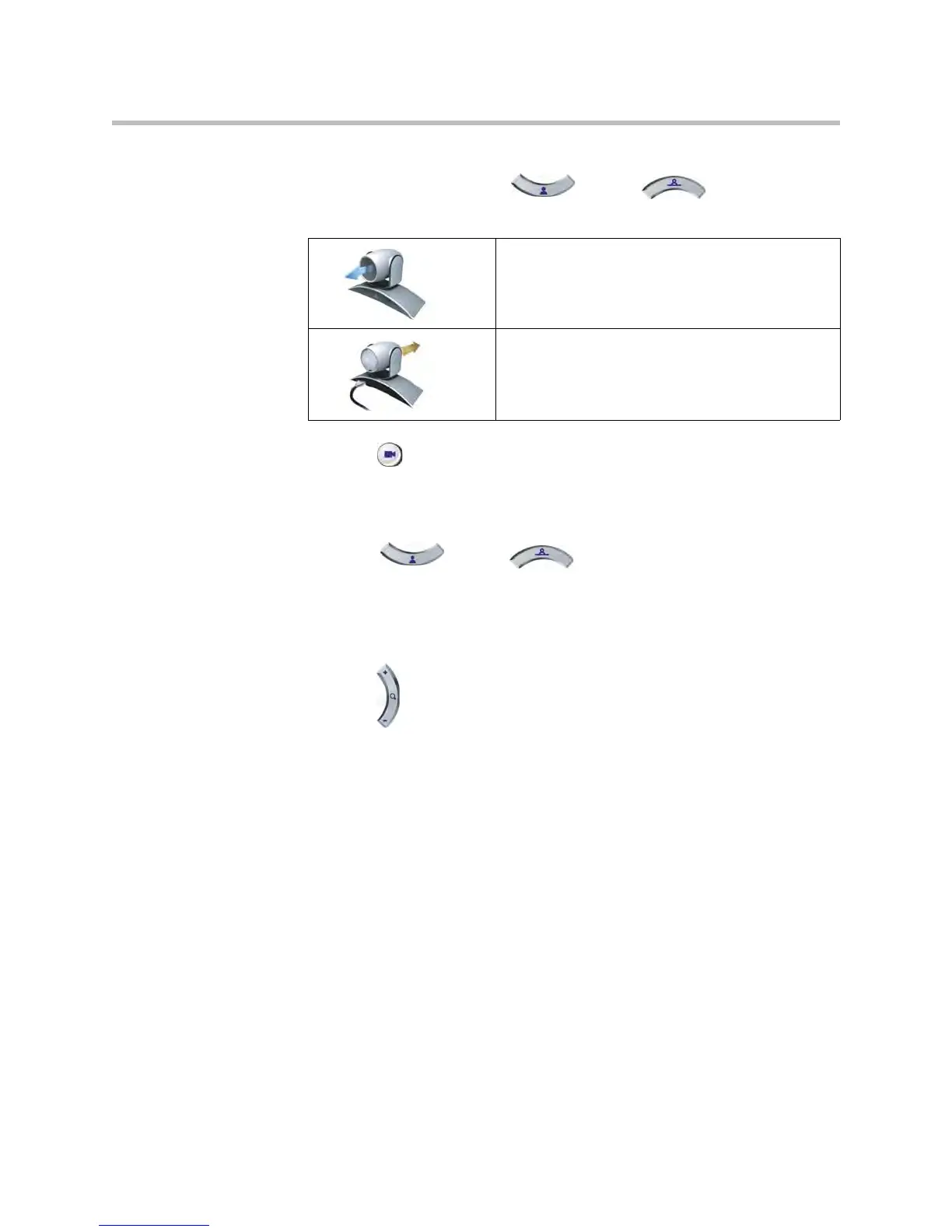User’s Guide for Polycom HDX Room Systems
© Polycom, Inc. 9
To select a near-site or far-site camera, or other video source:
1. If you are in a call, press Near or Far on the remote
control to select either near-site or far-site control.
2. Press Camera on the remote control. Then select the camera or other
video source you want to use.
To adjust a camera using the remote control:
1. Press Near or Far to select either near-site or far-site
control. During a multipoint call being hosted by a system in the call, you
can only adjust a camera at the far site that is currently speaking.
2. Press the arrow buttons on the remote control to move the camera up,
down, left, or right.
3. Press Zoom on the remote control to zoom out or in.
Setting and Using Camera Presets
Camera presets are stored camera positions that you can create ahead of time
or during a call.
Presets allow you to:
• Automatically point a camera at pre-defined locations in a room.
• Select a video source such as a VCR or DVD player, a document camera,
or an auxiliary camera.
If your system’s camera supports pan, tilt, and zoom movement, you can
create up to 100 preset camera positions (0-99) for the near site. Each preset
stores the camera number, its zoom level, and the direction it points. Presets
remain in effect until you delete or change them.
This onscreen icon indicates that you have selected
a near-site camera or video source.
This onscreen icon indicates that you have selected
a far-site camera or video source.
