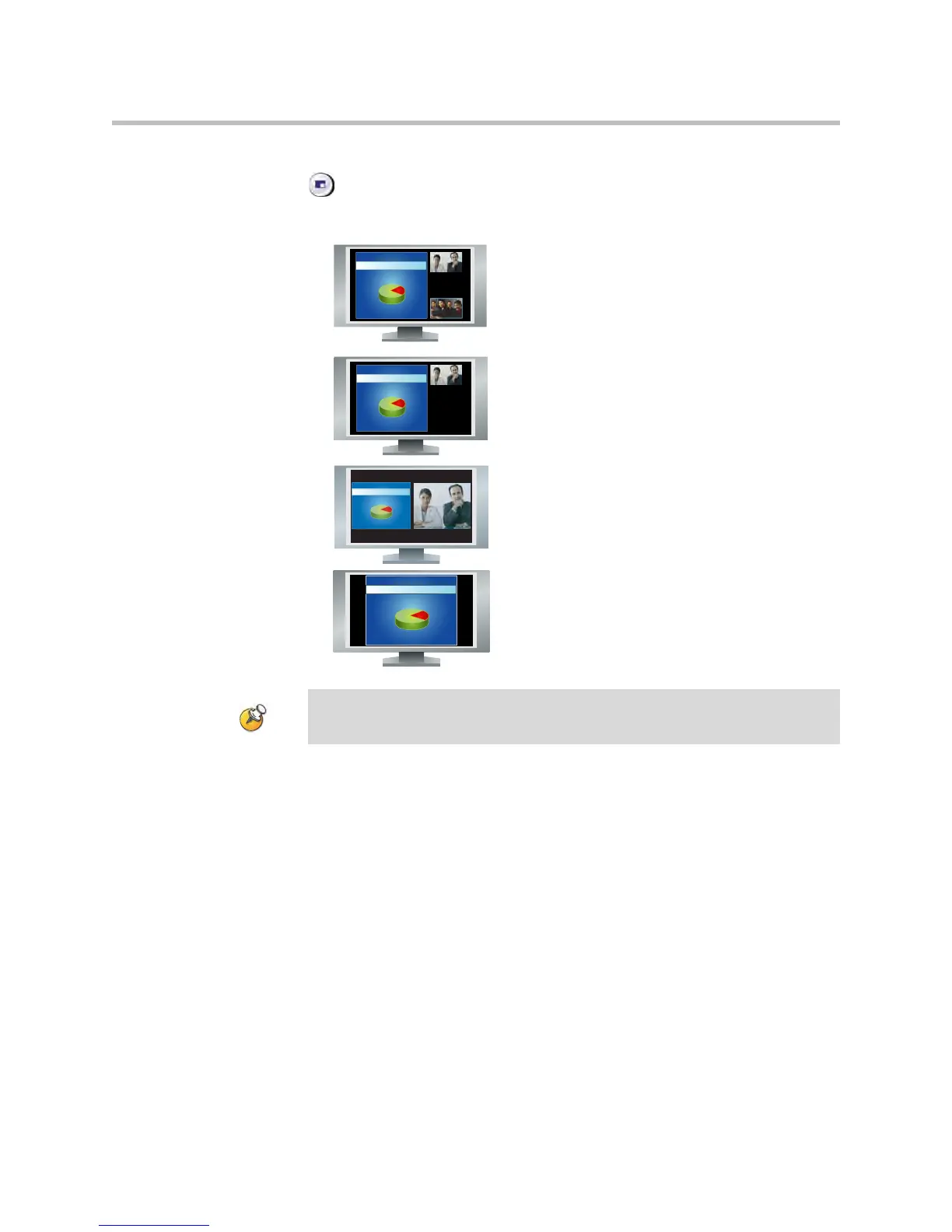User’s Guide for Polycom HDX Room Systems
© Polycom, Inc. 13
During calls using Dual Monitor Emulation with content, you can press the
Display button on the remote control to scroll through the following
screen layouts:
Showing, Moving, and Turning Off the PIP
Your system may be configured to display a Picture-in-Picture (PIP) window.
During a call on a single-monitor system, the PIP displays what your main
camera is sending to the far site. If the far site shows any type of content, the
content appears in the main part of the screen, and the PIP changes to show the
people at the far site.
During a call on a dual-monitor system, what you see on each monitor and in
the PIP depends on how the Polycom HDX system has been configured.
1. Content big, far and near sites small
2. Content big, far site small
3. Content and far site same size
4. Content, full screen
Polycom HDX 8000 series systems with Hardware Version B, and Polycom HDX
6000 series systems, will show two windows in Dual Monitor Emulation.
