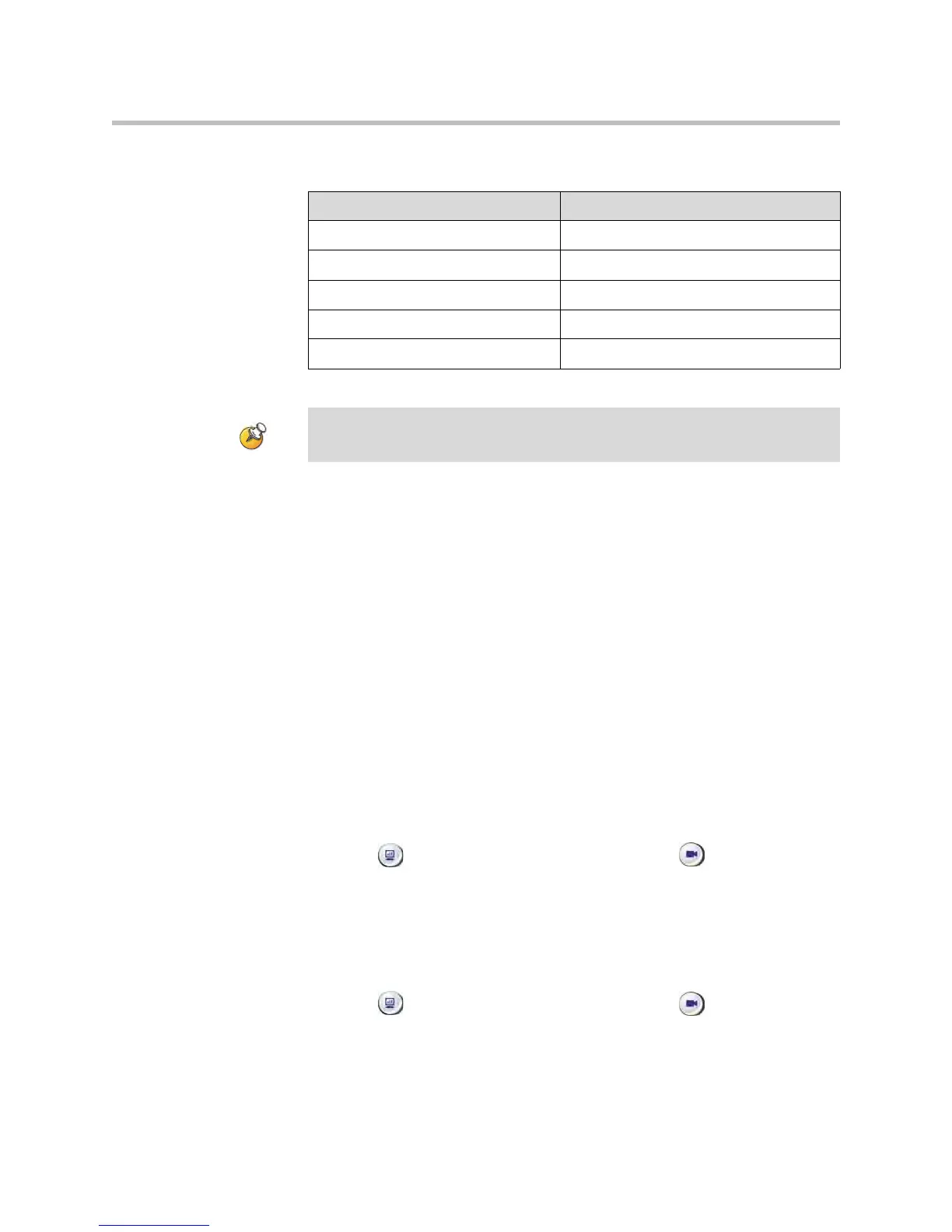User’s Guide for Polycom HDX Room Systems
18 © Polycom, Inc.
Polycom HDX 9000 series
To start showing content:
1. Make sure the computer is powered on and connected to the Polycom
HDX system.
Polycom HDX 9004™: You can connect a computer to video input 4 or 5.
When you connect to video input 4, you can also connect to audio input 4
to share sound from your computer.
Polycom HDX 9002™, Polycom HDX 9001™: You can connect a computer
to video input 4.
Polycom HDX 8000 series: You can connect a computer to video input 4.
You can also connect to audio input 4 to share sound from your computer.
Polycom HDX 7000 series: You can connect a computer to video input 3.
You can also connect to audio input 3 to share sound from your computer.
Polycom HDX 6000 series: You can connect a computer to video input 2.
You can also connect to the audio input to share sound from your
computer.
2. Press Content on the remote control or press
Camera and select
the computer input.
Audio from the content input is muted unless the content input is selected
as a video source.
To stop showing content:
Press Content on the remote control or press
Camera and
deselect the computer input.
Resolution Refresh rates (Hz)
640 x 480 60, 72, 75
800 x 600 60, 72, 75
1024 x 768 60, 70, 75
1280 x 720 50, 60
1280 x 1024 60
To set the resolution and refresh rate, right-click your computer desktop and select
Properties > Settings.
