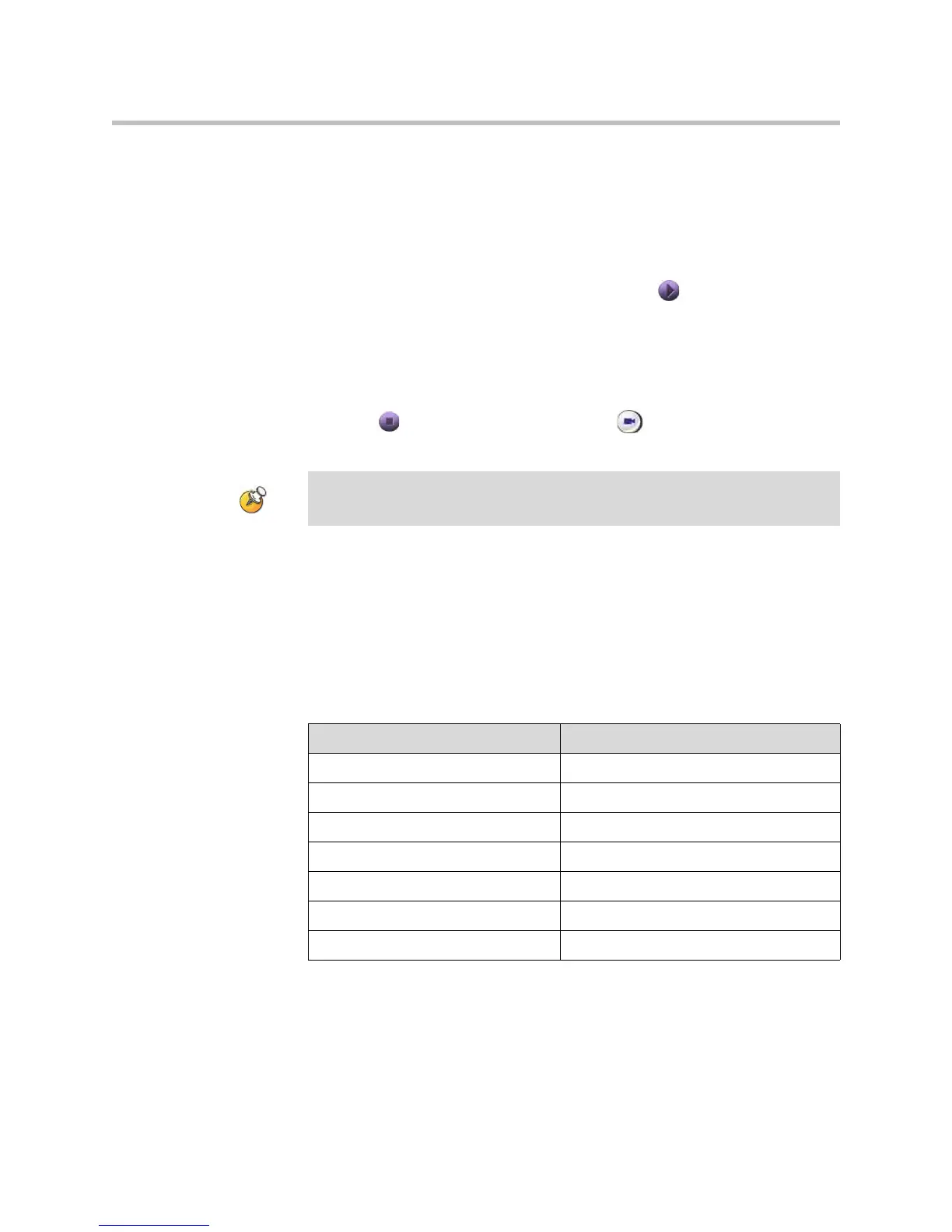User’s Guide for Polycom HDX Room Systems
© Polycom, Inc. 17
To start showing content:
1. On the computer, start the Polycom People+Content IP application.
2. Enter the IP address or DNS host name of your video conferencing
system and the meeting password, if one is set.
3. Click Connect.
4. Open the content you want to show, and click in People+Content IP.
To stop shown content:
1. If the People+Content IP toolbar is minimized, maximize it by clicking
the icon in the task bar.
2. Click in People+Content IP or press
Camera and deselect the
computer input.
Showing Content from a Computer Connected Directly to the System
Before you show content, check that the computer video is configured to use
one of these supported resolutions and refresh rates.
Polycom HDX 8000 series, Polycom HDX 7000 series, and Polycom HDX 6000
series
To keep the call secure, content may be automatically stopped when a participant
joins the call.
Resolution Refresh rates (Hz)
640 x 480 60, 72, 75, 85
800 x 600 60, 72, 75
1024 x 768 60, 70, 75
1280 x 720 50, 60
1280 x 960 60
1280 x 1024 60, 75
1680 x 1050 60
