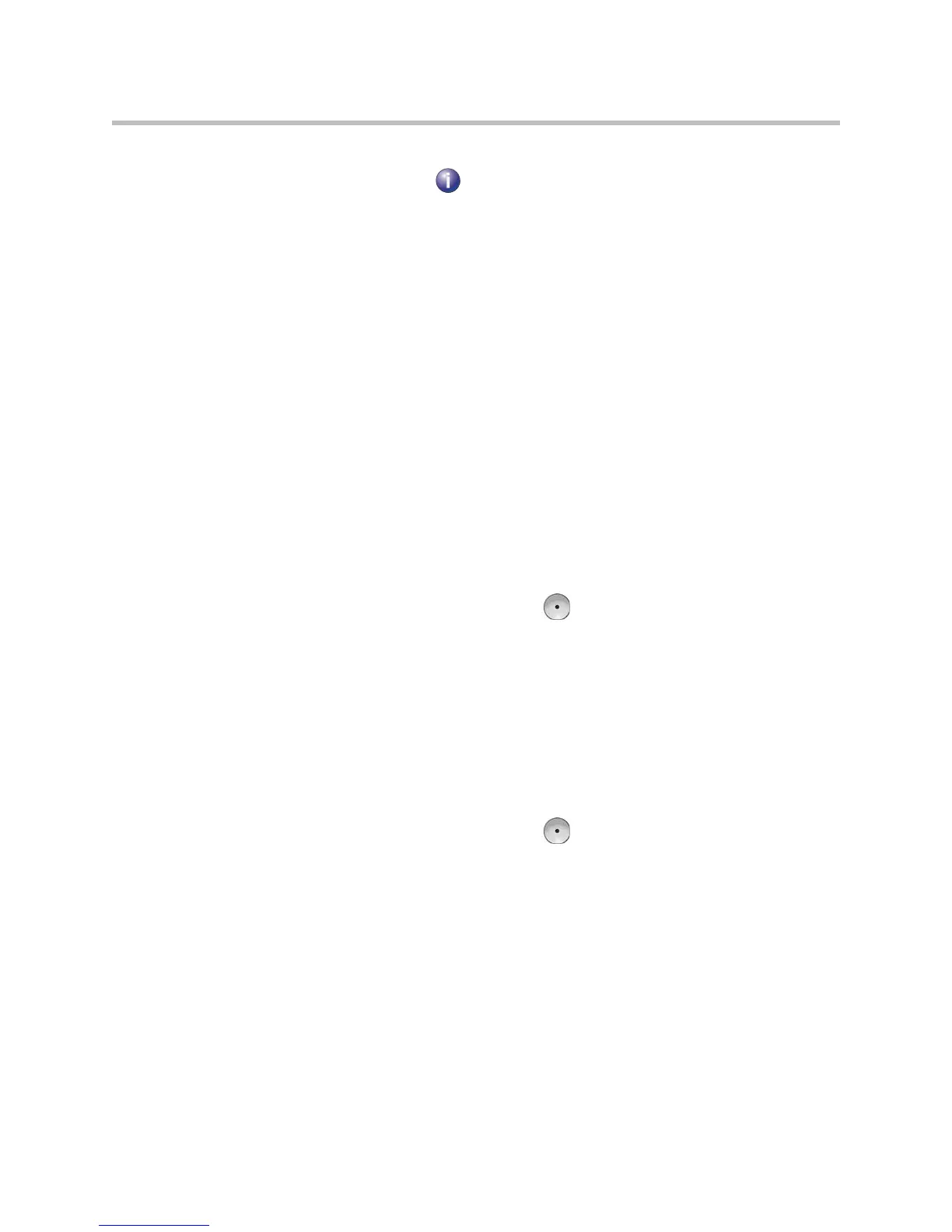User’s Guide for Polycom HDX Room Systems
26 © Polycom, Inc.
You can view Contact details in the system’s local interface. Highlight the
Contact and press . A dialog appears with the display name, address, call
speed, group, and presence information.
Adding Contacts
If your system is provisioned by a Polycom Converged Management
Application™ (CMA™) system, you can add up to 200 Contacts stored by the
presence service. When you add a presence service Contact, you are both
automatically added to one another’s Contacts lists. Presence service Contacts
appear with the display name followed by the device type. If the Contact has
more than one device, each one is added as a separate entry on your Contacts
list.
When you add a Contact, the entry is added to the Contacts home screen.
Unless the entry is stored by the presence service, it is also added to the Speed
Dial or Sites list on the Place a Call screen.
To add a Contact from the Contacts screen:
1. Select Add a Contact.
2. Find or create an entry.
3. Highlight the entry and press on the remote control.
To add a Contact from the Directory screen:
1. Find or create an entry.
2. Highlight the entry.
3. Choose Options > Add to Contacts.
To add a Contact from the Recent Calls screen:
1. Highlight the entry and press on the remote control.
2. Choose Options > Add to Contacts.
