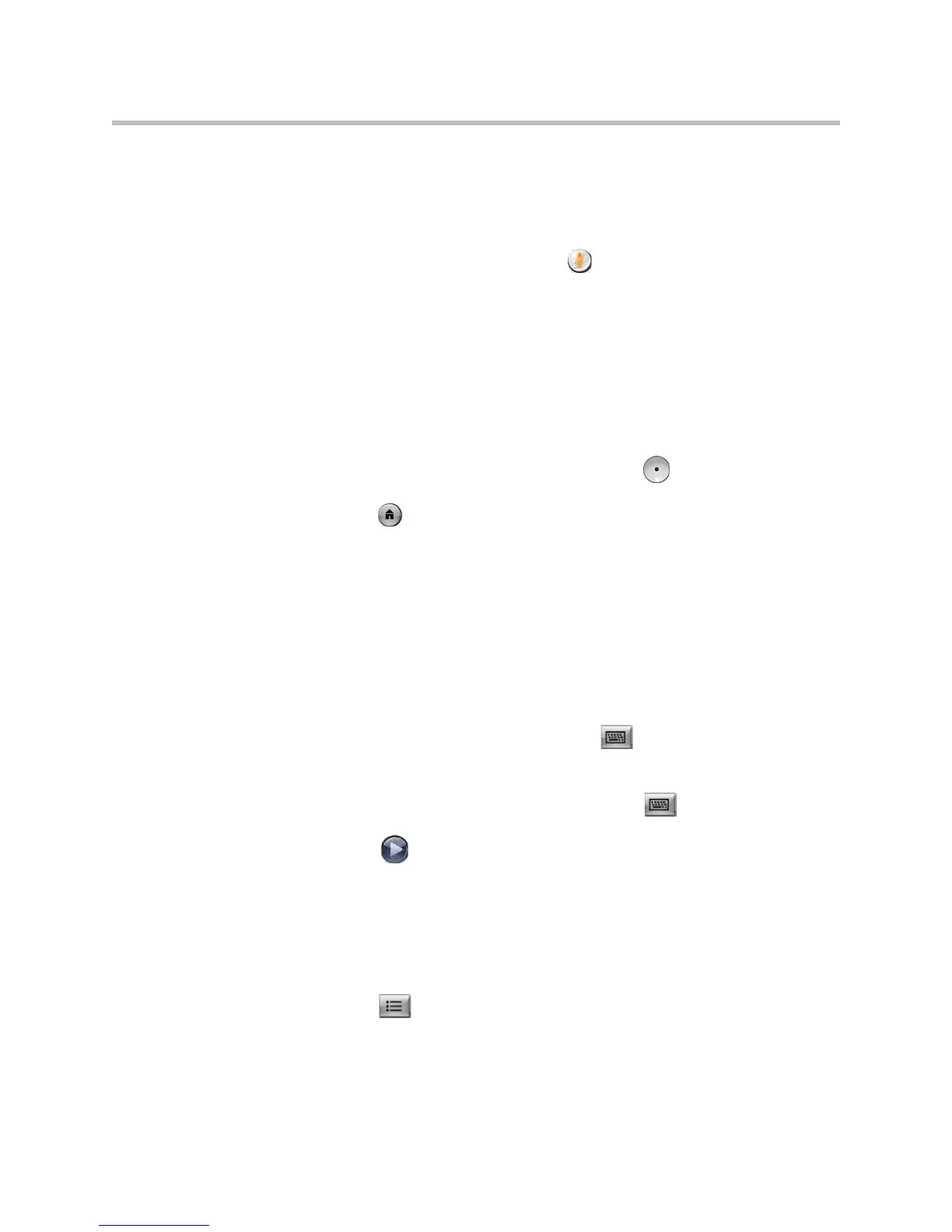User’s Guide for Polycom HDX Room Systems
© Polycom, Inc. 33
Muting Automatically Answered Video Calls
If your system administrator has allowed access to user settings, you can
choose whether to mute the audio when automatically answered video calls
connect. This prevents callers from overhearing conversations or meetings.
After the call connects, you can press Mute on the remote control when
you’re ready to unmute the call.
Note that, if you enable this option during a call, the audio for the current
meeting is not affected.
To mute automatically answered video calls:
1. Select System from the Place a Call screen.
2. Select User Settings from the System screen.
3. Scroll to Mute Auto Answer Calls and press on the remote control to
enable the option.
4. Press Home to save your change and return to the home screen.
Logging In and Out
Depending on how your system is configured, you may have to log in when
the system comes out of sleep mode.
To log in:
1. When the Login screen appears, press Keyboard or use the number
buttons on the remote control to enter the User ID.
2. Enter the account password. To enter numbers, use the number buttons
on the remote control. To enter letters, press Keyboard on the
remote control.
3. Select to log in.
Depending on how your system is configured, you may get locked out after a
certain number of failed login attempts. Contact your system administrator for
more information.
To log out:
Press Option on the remote control and select Logout to log out
manually.
The system automatically logs out the current account when the system
goes to sleep.
