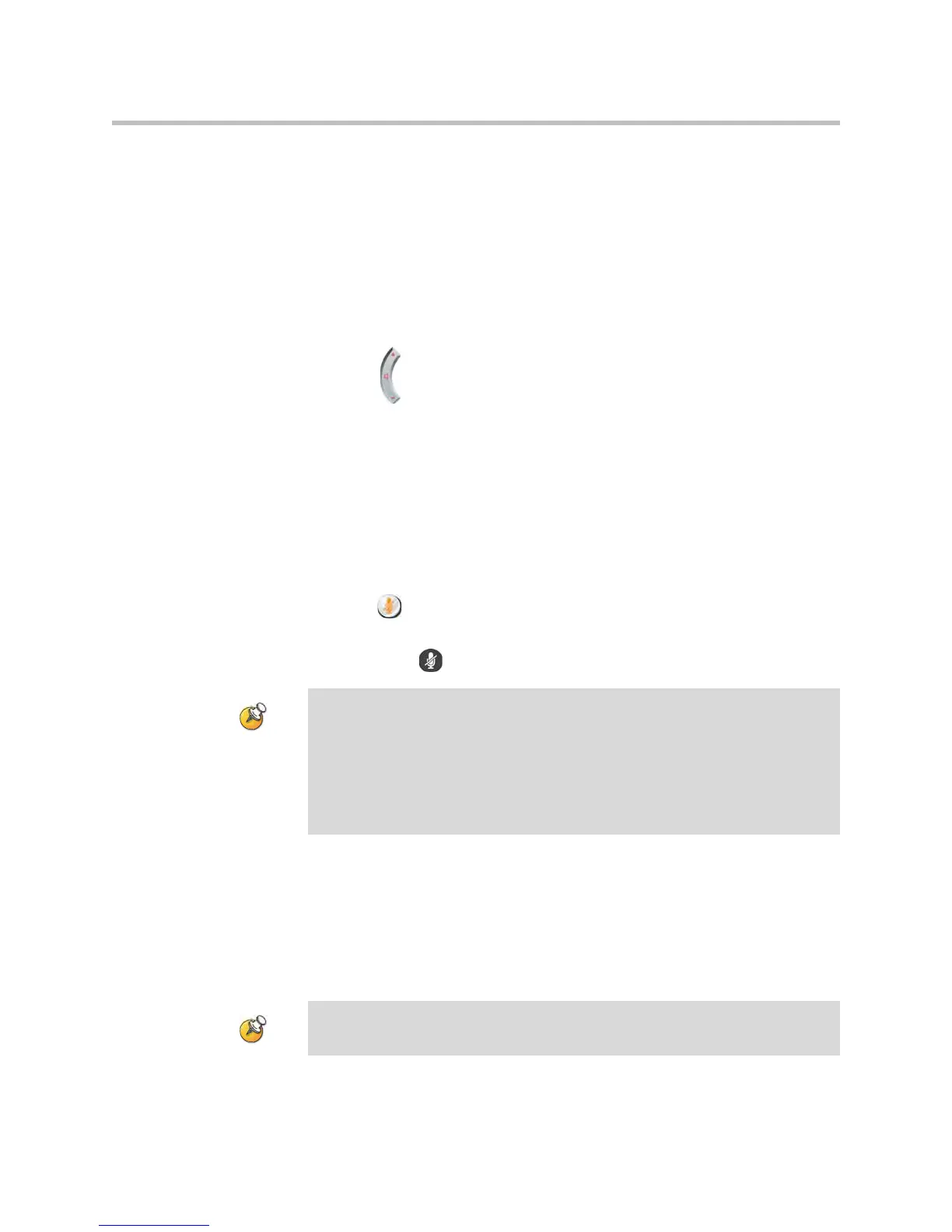User’s Guide for Polycom HDX Room Systems
© Polycom, Inc. 15
Controlling What You Hear
Adjusting Volume
Use the remote control to raise or lower the volume of the sound you hear.
To adjust the volume:
Press Volume on the remote control.
Changing the volume affects only the sound you hear at your site.
Muting the Microphone
You can mute the microphone if you do not want the far site to hear you.
To mute or unmute the microphone:
Press Mute on the remote control.
If a Polycom microphone is connected to your system, you can also mute the
call by pressing on the microphone.
Enjoying Stereo Audio in Video Calls
If your video conferencing room is configured to use stereo sound, the left and
right microphone inputs are configured during system setup. It is important
that you do not move the microphones as this may detract from the stereo
audio experience.
Points to note about muting the microphone:
• Muting the microphone does not mute audio coming from any device connected
to the VCR or content audio inputs.
• The microphone may automatically mute when the system is asleep or is
waiting for you to log in.
• The microphone may automatically mute when the system automatically
answers an incoming call.
Stereo audio is only available in video calls of 256 kbps or higher.
