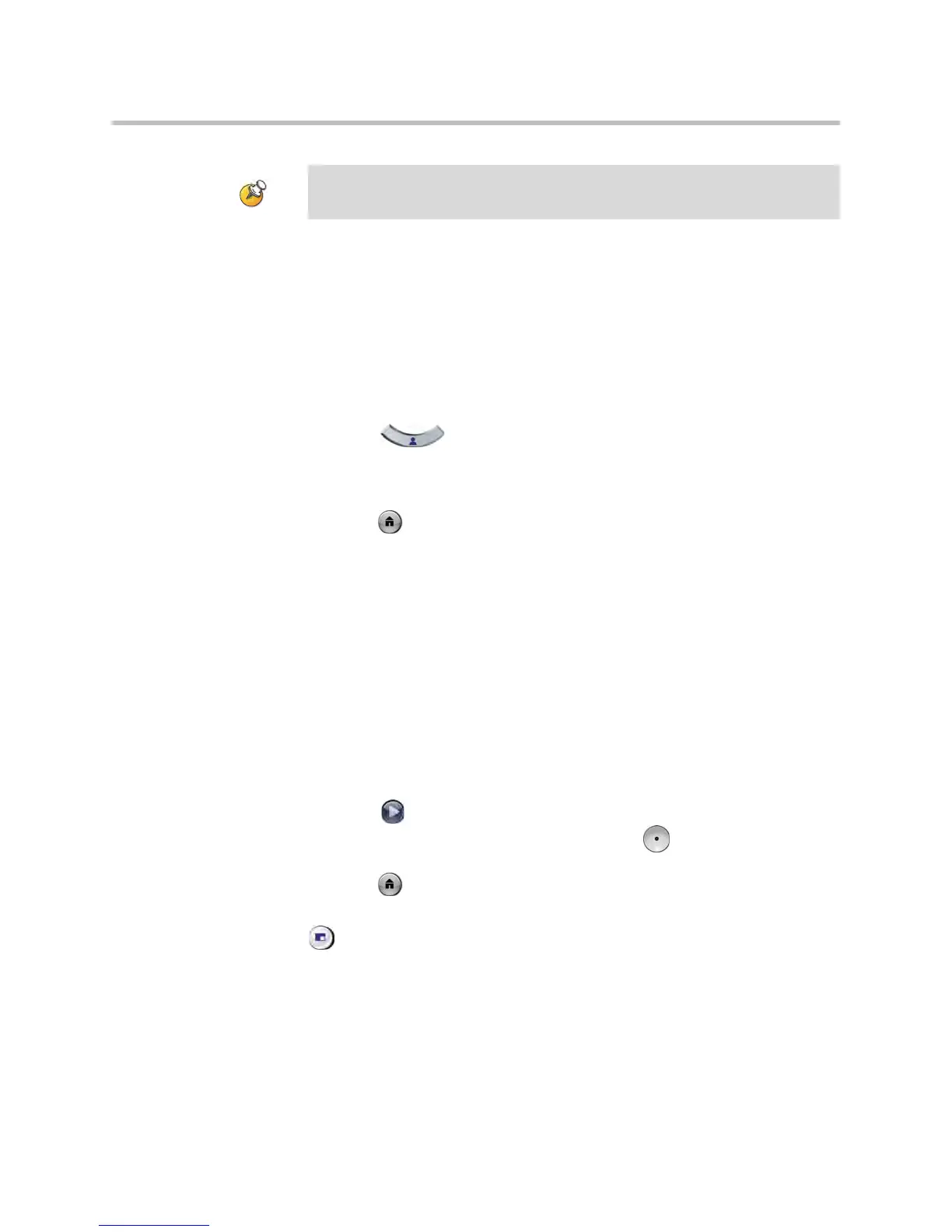User’s Guide for Polycom HDX Room Systems
© Polycom, Inc. 11
Switching Between Full-Screen Video and the Home Screen
When the call connects, the system automatically shows video on the whole
screen. You can switch back to the home screen during a call if, for example,
you need to adjust a user setting, and your system is configured to allow you
to do so.
To see video in the full screen:
Press Near on the remote control.
To see the home screen:
Press Home on the remote control.
Enabling Dual Monitor Emulation
If your system administrator has allowed access to user settings, you may be
able to set your system for Dual Monitor Emulation (also called split-screen
viewing). With Dual Monitor Emulation, you can display multiple windows
on one monitor.
To enable Dual Monitor Emulation:
1. Select System from the Place a Call screen.
2. Select User Settings from the System screen.
3. Select Next to see more settings.
4. Scroll to Dual Monitor Emulation and press on the remote control to
enable the option.
5. Press Home to save your change and return to the home screen.
During calls using Dual Monitor Emulation without content, you can press the
Display button on the remote control to scroll through the following
screen layouts:
You cannot delete just one preset. Instead, overwrite an existing preset with the
new camera position.
