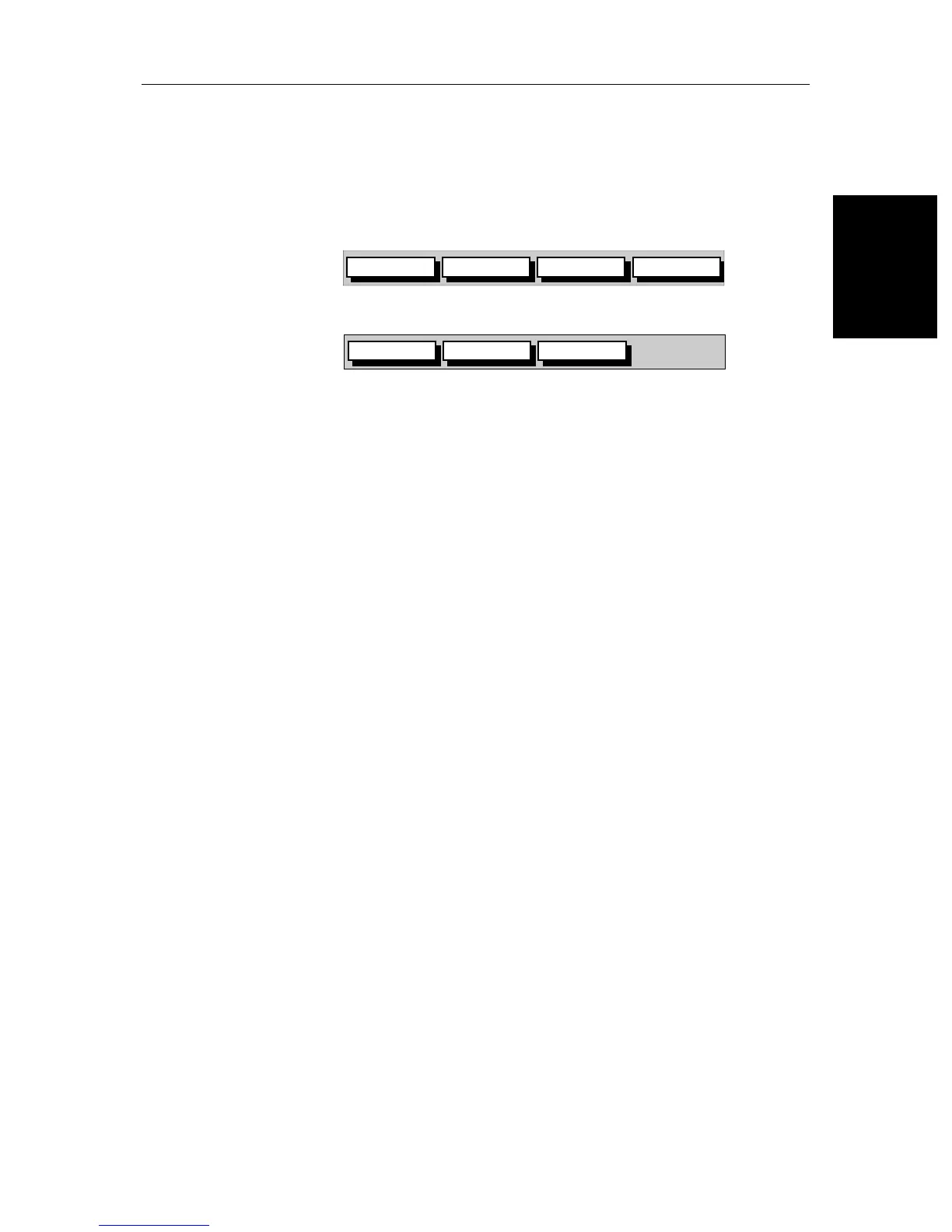Chapter 2: Getting Started & Adjusting the Display 2-7
Controlling the
Display
2.3 Controlling the Display
You control the display using the cursor and control keys. You start all
operations from the default screen, that is the default soft keys are displayed:
Chart (SL70RC only)
Radar
When you have completed an action using the soft keys, press ENTER or
CLEAR to return to the default screen; you may need to press ENTER or
CLEAR several times to back-track through the soft key hierarchy.
Note: If you have set up your system so that the default soft keys are not dis-
played all the time, press any soft key to display the labels.
The remainder of this section describes how to select the mode of operation
and switch half-screen windows on/off. The following sections describe how
to set up the display for the Radar and for the Chart.
The controls are summarized in the fold-out illustration on pages 2-11
and 2-12.
Selecting the Mode of Operation
You use the DISPLAY key to select the full-screen mode.
On the SL72RC PLUS, if the data is available on your system, the following
modes (described on Operating Modes on page 1-4) can be selected:
•Radar
•Chart
• Data log
The
DISPLAY key also accesses the soft keys for the half-screen window
options.
GOTO SCREENROUTE FIND SHIP
D4160-1
TARGETS SCREENHDG MODE
D4152-1
