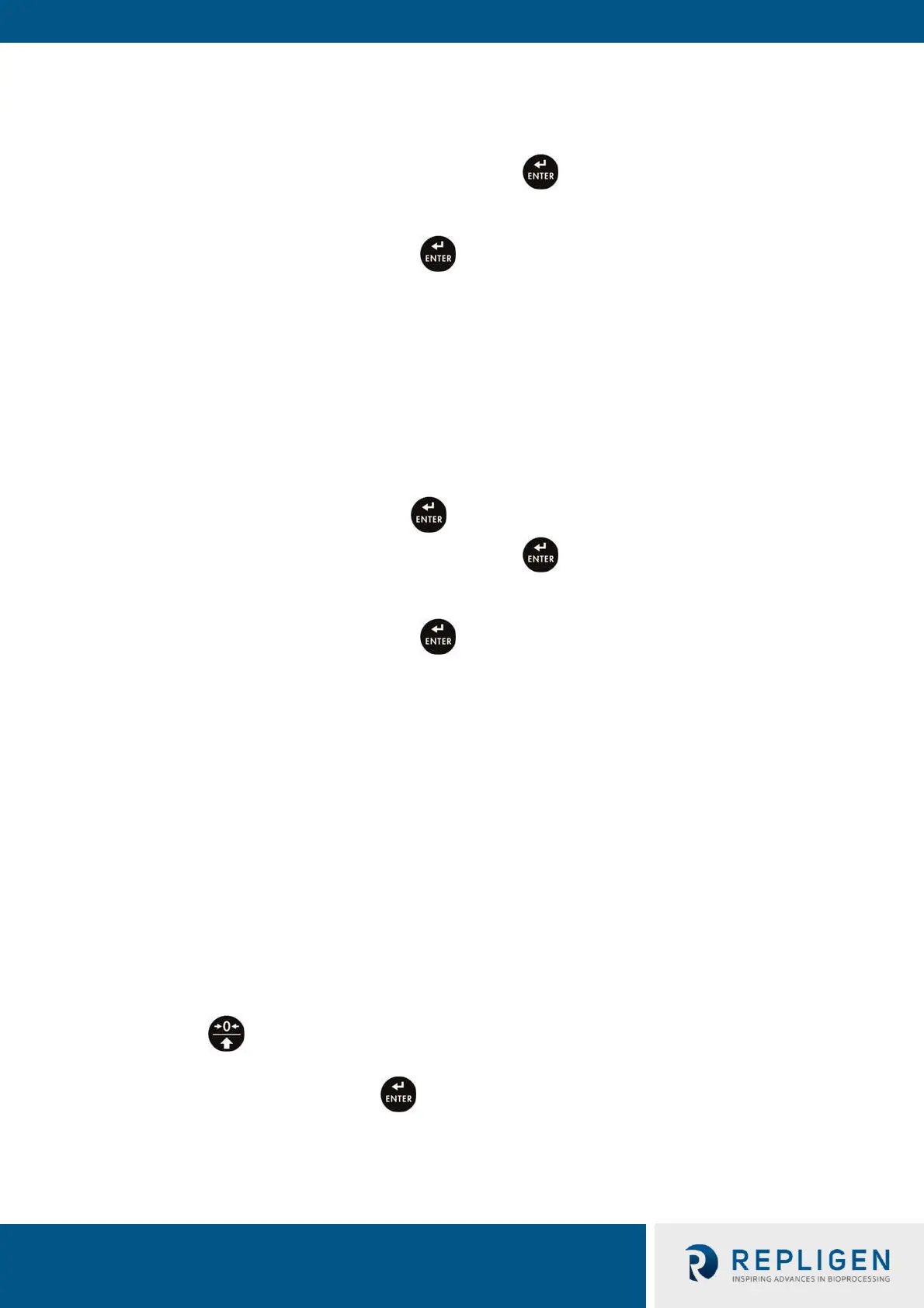4.1 External calibration
External calibration must be carried out using an external calibration weight of class F
2
.
1. Enter <P1.CAL / 1.1.CA-E> submenu, the text <UnLoAd> will be displayed.
2. Remove any load from the weighing pan and press key.
3. Mass of the empty weighing pan is determined; this is signaled with display of dash <- >.
4. Text <LoAd> is displayed along with required mass value, <20000g>.
5. Load the required mass value, press key.
6. Weigh mass is determined; this is signaled with display of dash <- >. Once complete, text
<UnLoAd> will be displayed.
7. Remove mass from weighing pan, scale returns to <P1.CAL / 1.1.CA-E> submenu.
4.2 User calibration
User calibration must be carried out using an external calibration weight of class F
2
. The calibration
weight value is specified by sure and must be of a mass equal or greater than 30% of maximum
capacity.
1. Enter <P1.CAL / 1.2.CA-u> submenu, edit box for declaring weight mass is displayed (the
mass value must be ≥ 30% of the maximum capacity value).
2. Enter weight mass value and press key, the text <UnLoAd> will be displayed.
3. Remove any load from the weighing pan and press key.
4. Mass of the empty weighing pan is determined; this is signaled with display of dash <- >.
5. Text <LoAd> is displayed along with user inputted mass value, i.e. <10000g>.
6. Load the required mass value, press key.
7. Weigh mass is determined; this is signaled with display of dash <- >. Once complete, text
<UnLoAd> will be displayed.
8. Remove mass from weighing pan, scale returns to <P1.CAL / 1.2.CA-u> submenu.
4.3 Calibration report
The calibration report is automatically printed (using scale-connected printer) at the end of each
calibration process. To declare report content, go to <P6.1.CrEP> submenu.
5. Scale parameters
Scale parameters are set to adjust the weighing device to ambient conditions (filters) or individual
needs (autozero, on/off, tare values memory). These parameters are to be found in <P2.rEAd>
submenu.
5.1 Filter
1. Enter <P2.rEAd / 2.1.Fil> submenu.
2. Press key, filter values are displayed successively one by one, where: 1 - Fast, 2 -
Average, 3 – Slow.
3. Set respective value and press key to confirm, next go to the home screen.
Note: The higher filter value, the longer the indication takes to stabilize.