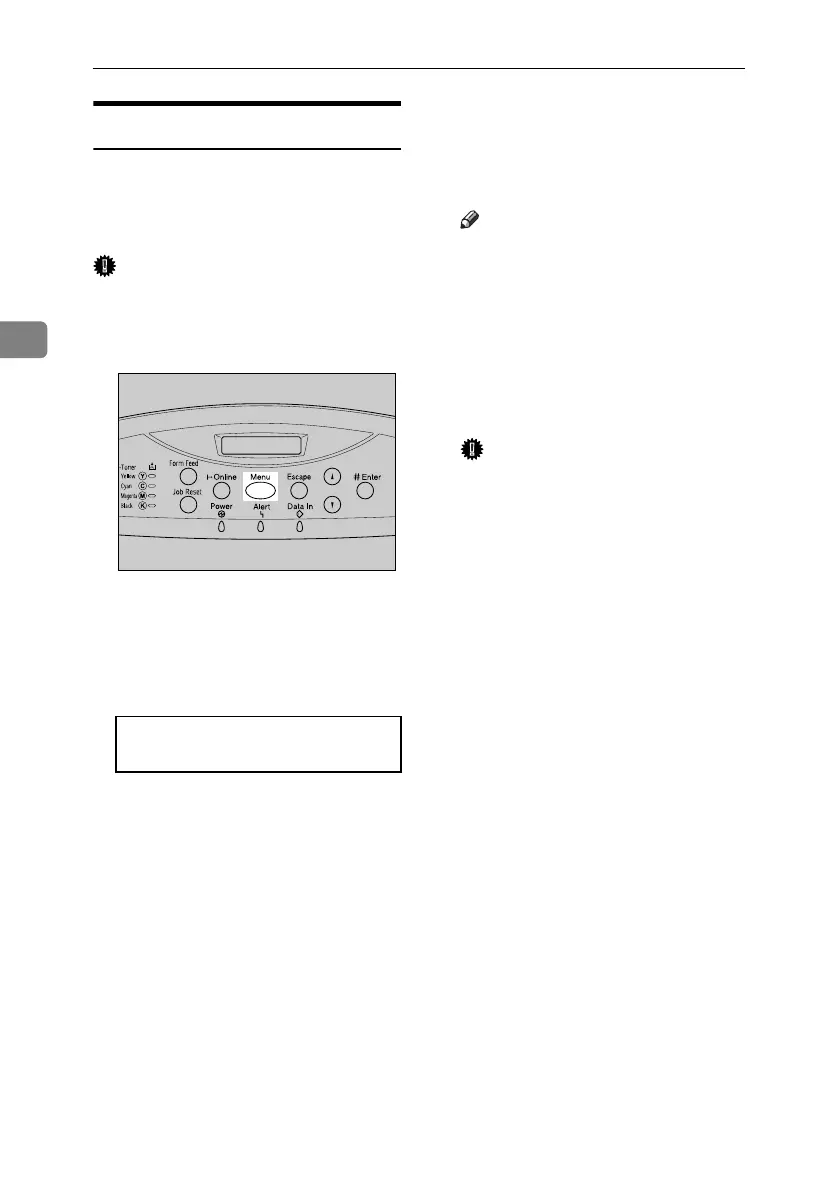Installing Options
48
3
Formatting the Hard Disk Drive
If it becomes necessary to format the
hard disk drive after initial setup, ex-
ecute “HD Format” in the “Mainte-
nance” menu.
Important
❒ Formatting the hard disk drive
will delete all data.
A Press the {Menu} key.
“Menu” appears on the display.
B Press the {U} or {T} key to dis-
play “Maintenance”, and then
press the {# Enter} key.
The menu for selecting “Mainte-
nance” items appears.
C Press the {U} or {T} key to dis-
play “HD Format”, and then press
the {# Enter} key.
A check message appears.
Note
❒ If “HD Format” is not displayed
on the display, the hard disk
drive is not installed properly.
Repeat the procedure from step
A
. See p.45 “Attaching Hard
Disk Drive Type 4000”. If you
still cannot install it properly,
contact your sales or service
representative.
Important
❒ To avoid malfunction, do not
turn off the power while for-
matting the hard disk drive.
D Press the {# Enter} key.
The hard disk drive is formatted,
and a restart message appears.
E Turn off the power, and then turn
it back on.
The hard disk drive format is com-
pleted, and now ready for use.
Menu:
Maintenance
AET005S
GaiaP1GB_Setup-F4_FM_forPaper.book Page 48 Friday, June 3, 2005 7:50 AM