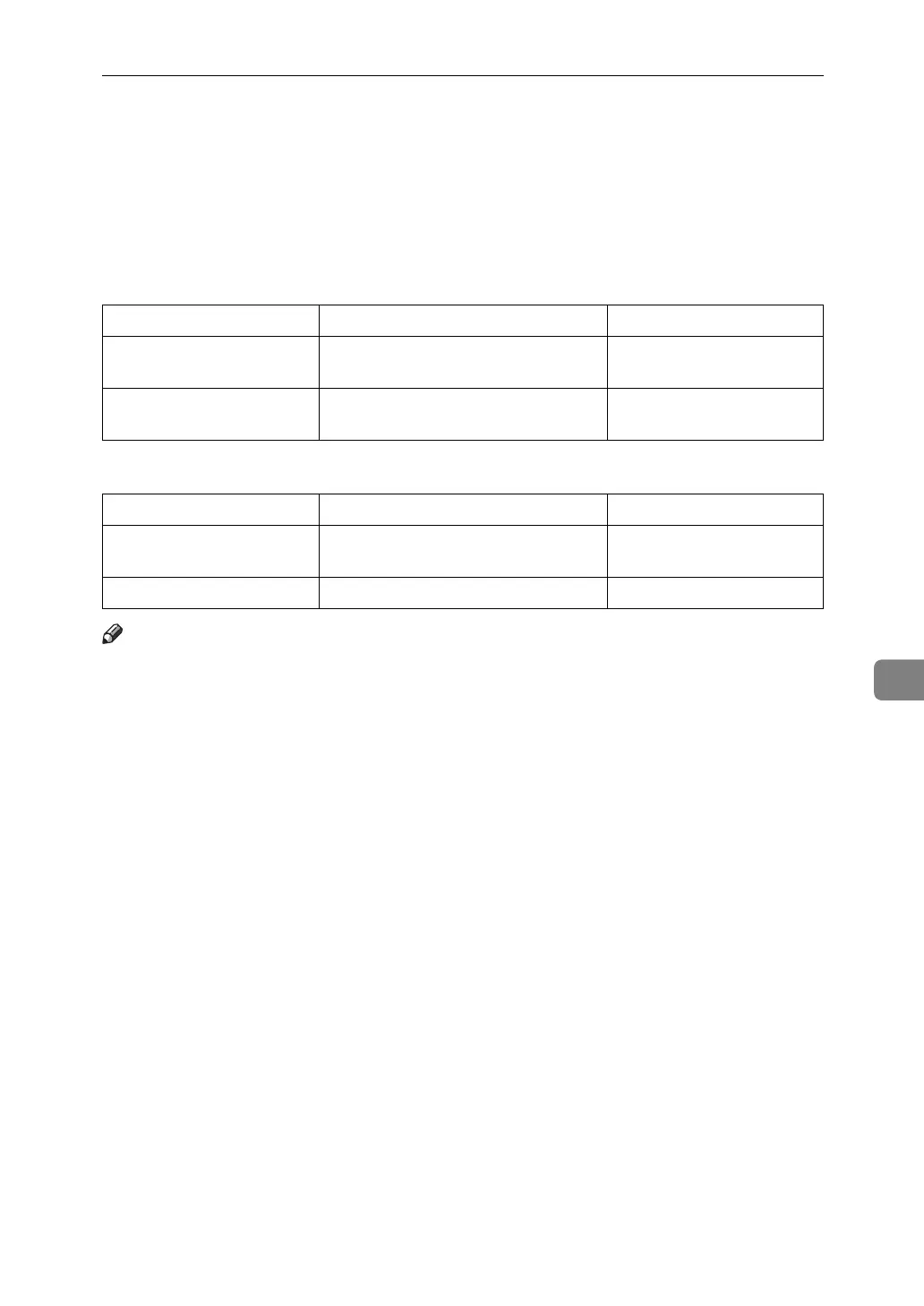Scan Settings and File Types
137
7
Scan Settings and File Types
This section explains about the relationship between the file type specified when
scanning originals and the file type to which files are converted when sending
by e-mail or Scan to Folder.
❖ Single-page file type
❖ Multi-page file type
Note
❒ When you select to convert a scanned original to a single-page TIFF/JPEG
file, if [Gray Scale] is selected in [Scan Type] under [Scan Settings], depending
on the [Compression (Gray Scale)] setting under [Scanner Features], the file type
changes as follows:
• [On]...JPEG
• [Off]...TIFF
❒ When you set [Compression (Gray Scale)] to [On] under [Scanner Features], if you
specify [Gray Scale] in [Scan Type] under [Scan Settings], you cannot select mul-
ti-page TIFF as the file type.
❒ Files are stored in single-page format. When sending files by e-mail or Scan
to Folder, you can select single-page or multi-page format.
❒ JPEG format files cannot be sent as a multi-page TIFF file even if you specify
to send it as a multi-page TIFF. The file is sent in a default format other than
multi-page TIFF.
Scan Type TIFF/JPEG specified PDF specified
Text (Print), Text (OCR),
Text / Photo, Photo
TIFF PDF
Gray Scale TIFF (uncompressed) / JPEG (com-
pressed)
PDF
Scan Type TIFF specified PDF specified
Text (Print), Text (OCR),
Text / Photo, Photo
TIFF PDF
Gray Scale TIFF (uncompressed) PDF