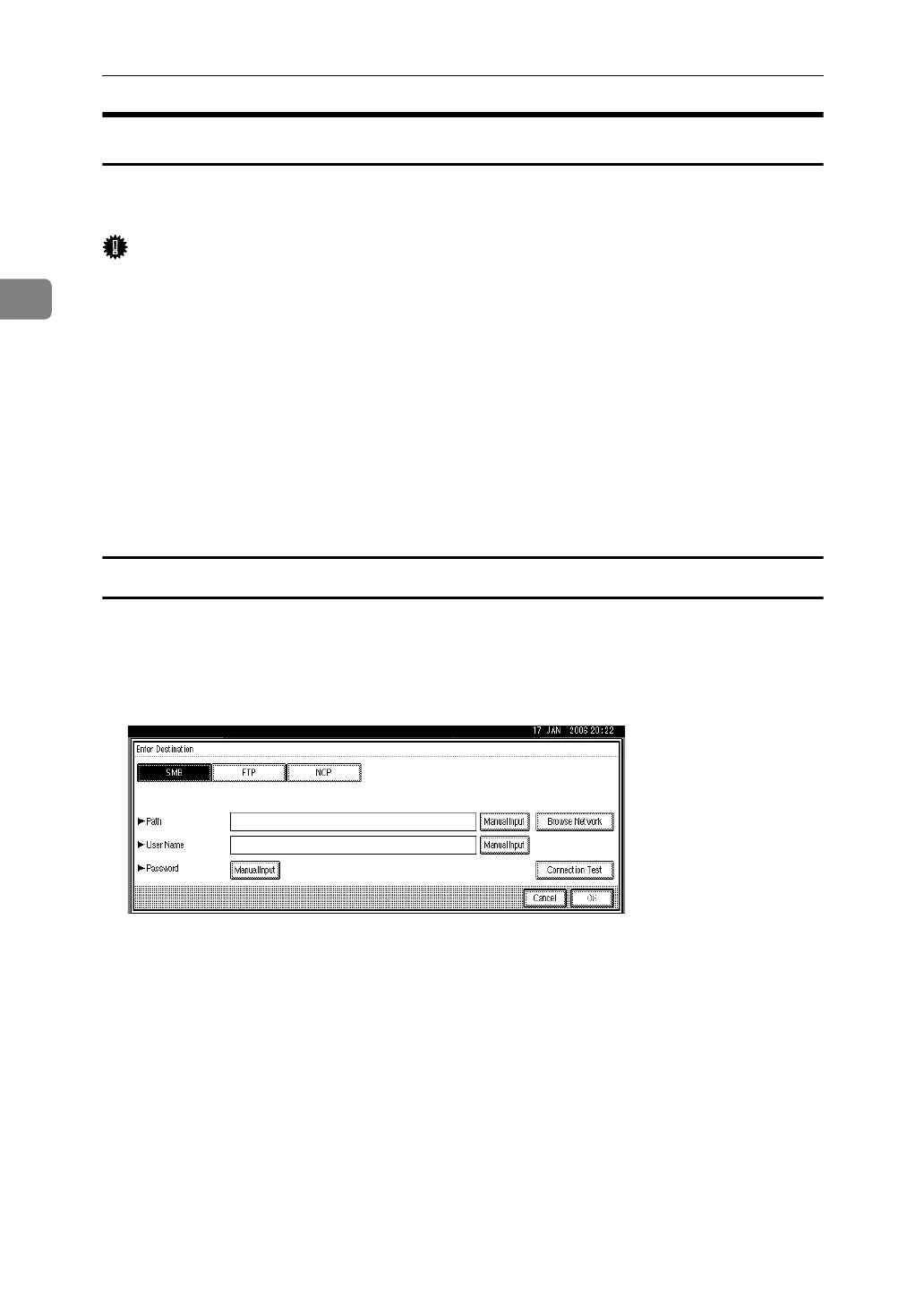Sending Scan Files by Scan to Folder
44
2
Sending Files to a Shared Network Folder
This section explains how to specify the destination when sending files to a
shared network folder.
Important
❒ You must create a shared folder on the client computer in advance. You can
create the shared folder under Windows98/Me/2000/XP, WindowsNT4.0,
Windows Server 2003, and Mac OS X.
❒ Depending on the operating system of the client computer, access to the
shared folder may require authentication.
You can send a file to a shared folder over the network by any of the following
methods:
• Enter the path to the destination directly
• Specify the path by browsing the network for the destination
Entering the path to the destination manually
You can enter the path to the destination folder manually.
A Press [Enter Destination].
B Press [SMB].
C Press [Manual Input] on the right side of the path field.
The soft keyboard appears.
D Enter the path for the folder.
The following is an example of a path where the folder name is "user" and the
computer name is "desk01": \\desk01\user.
Instead of specifying the destination using its path, you can also use its IP ad-
dress.
For details about maximum number of characters that can be entered, see
"Folder transmission".
E Press [OK].