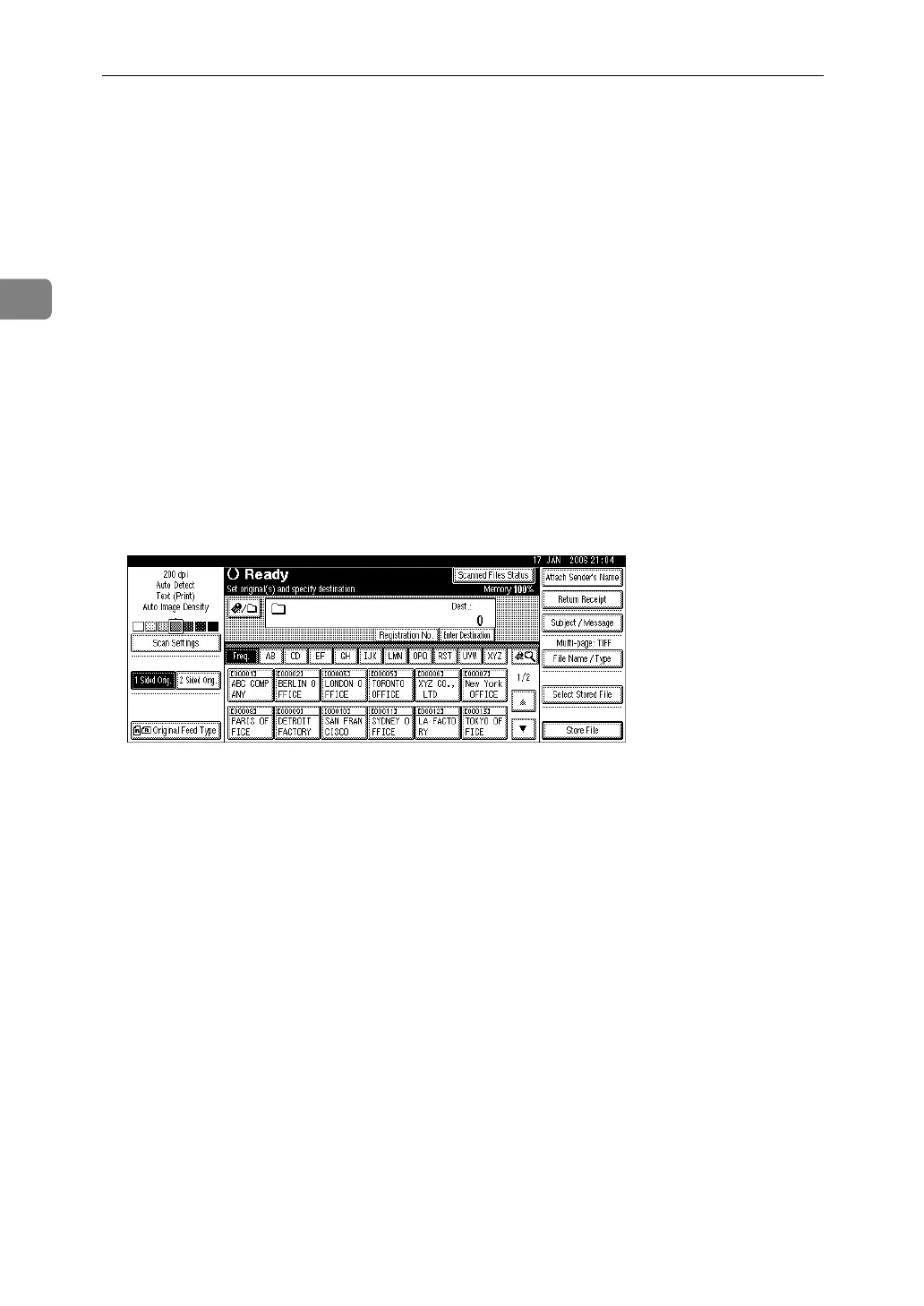Sending Scan Files by Scan to Folder
38
2
Basic Operations When Using Scan to
Folder
This section describes the basic operations involved in using Scan to Folder.
A Make sure that no previous settings remain.
If a previous setting remains, press the {Clear Modes} key.
B If the network delivery scanner screen or E-mail screen appears, switch to
the Scan to Folder screen.
For details, see "Switching to the Scan to Folder Screen".
C Place originals.
D If necessary, press [Scan Settings] to specify scanner settings such as scan
type, resolution, image density, or scan size.
For details, see "Various Scan Settings".
E If necessary, press [1 Sided Orig.] or [2 Sided Orig.] to scan one or both sides of
the originals.
For details, see "Setting for Scanning Sides of Originals".
F If necessary, press [Original Feed Type] to specify settings such as original ori-
entation.
For details, see "Setting of Original Feed Type".
G If necessary, press [File Name / Type] to specify settings such as file name and
file format.
For details, see "Setting File Type and File Name".
H Specify the destination.
You can specify multiple destinations.
For details, see "Specifying Scan to Folder Destinations".
I Press the {Start} key.
If you are scanning batches, place the next originals.