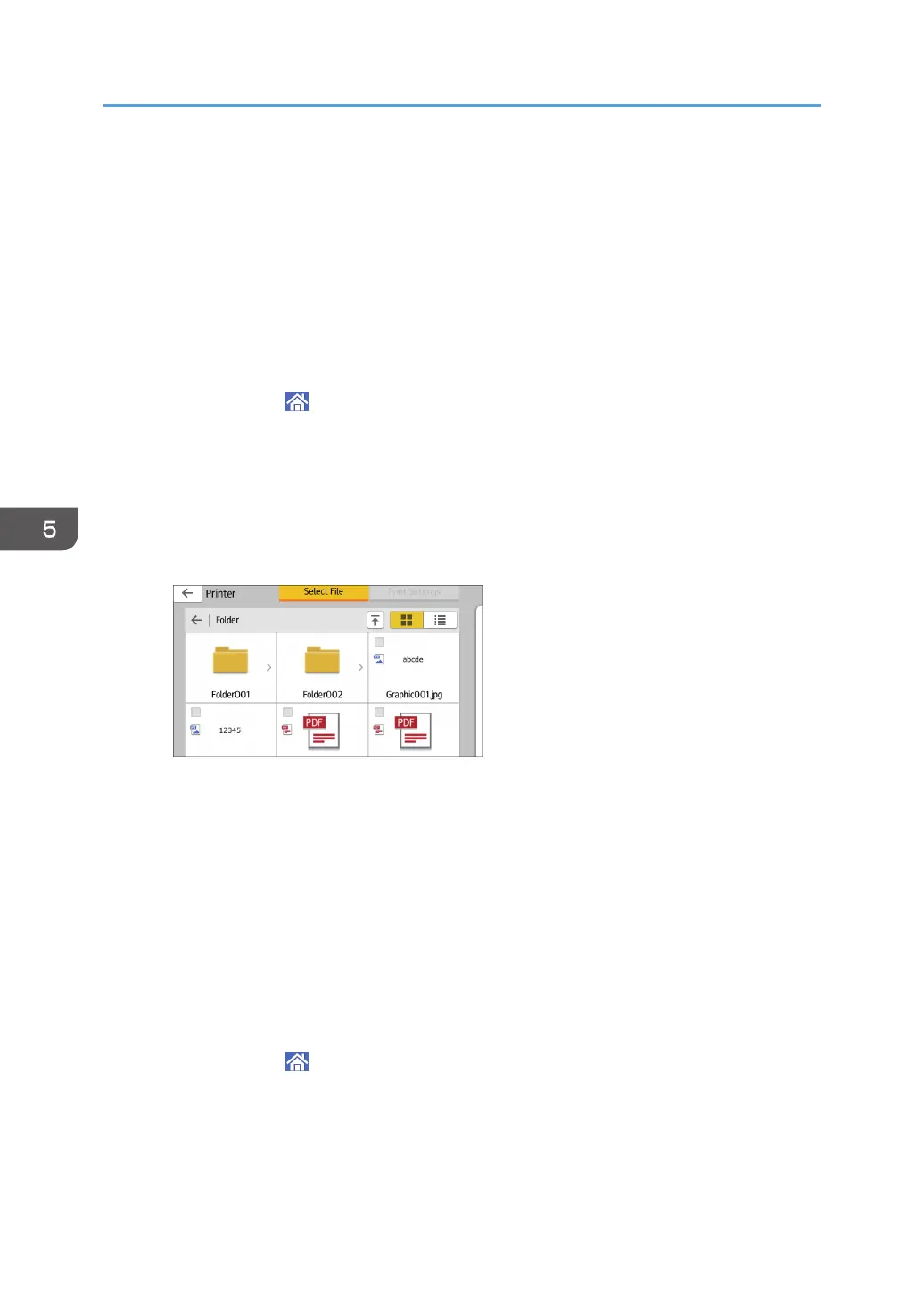Using the Memory Storage Device Function
The Print/Scan(Memory Storage Device) function allows you to read and print files that are stored on a
memory storage device such as an SD card or USB flash memory device. Also, you can save the
scanned data on a memory storage device.
The files in the following formats can be printed using the Print/Scan(Memory Storage Device) function:
JPEG, TIFF, and PDF. The scanned data can be saved in JPEG, TIFF, or PDF format.
Printing a file in a memory storage device
1. Press [Home] ( ) at the bottom of the screen in the center.
2. Press the [Print/Scan(Memory Storage Device)] icon.
3. Press [Media Print].
4. Insert a memory storage device in the media slot.
5. Press [USB] or [SD Card], depending on the type of the storage device.
6. Select the document to print.
You can perform the following operations on the selected document:
• Preview
Shows the preview image of the first page of the document.
• Selected
Displays the list of the selected documents.
7. If necessary, press [Print Settings] to change the settings such as the number of copies
or duplex printing.
8. Press [Start].
Saving the scanned data in a memory storage device
1. Press [Home] ( ) at the bottom of the screen in the center.
2. Press the [Print/Scan(Memory Storage Device)] icon.
3. Press [Scan to Media].
4. Insert a memory storage device in the media slot.
5. Print
118