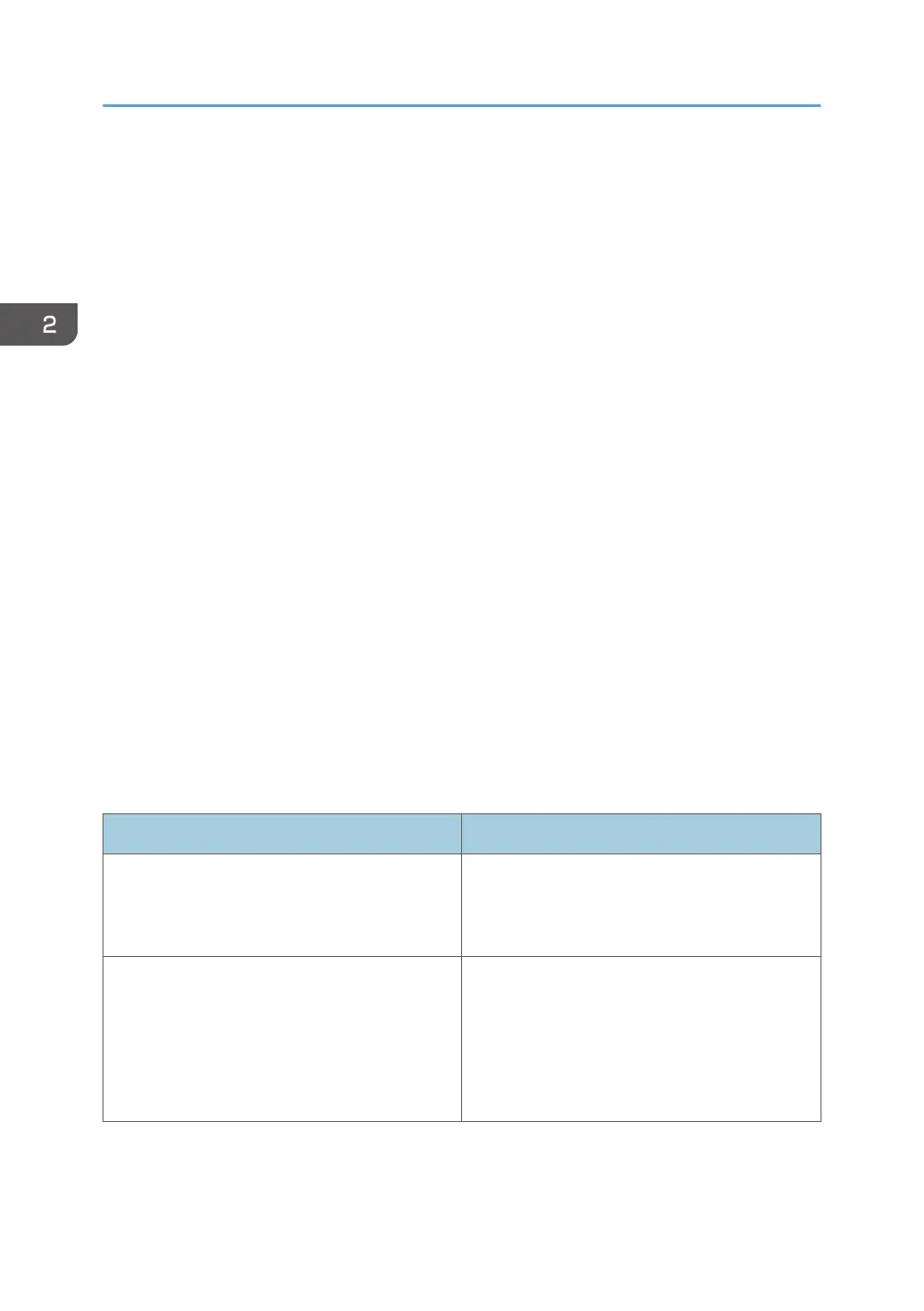How to Use Each Application
You can open the function screens by pressing icons such as [Copy], [Fax], or [Scanner] on the [Home]
screen.
Three kinds of screens ("Standard Application Screen", "Classic Application Screen", and "Quick
Application Screen") can be used by each function.
Standard Application Screen
Functions and settings that are used frequently are shown on the top screen. Swipe the screen up
and down to select a setting item. When you select an item, the pull-down menu appears, or the
setting item pops up. For details about operations on this screen, page 38 "Possible Operations on
the Standard Application Screen". For details about how to use the screen, see page 43 "[Copy]
Screen", page 46 "[Fax] Screen", and page 51 "[Scanner] Screen".
Classic Application Screen
You can select advanced functions and detailed settings according to the functions and settings you
use frequently. For details about how to use this screen, see "[Copier (Classic)] screen", "[Fax
(Classic)] Screen", "[Scanner (Classic)] screen", "[Printer (Classic)] Screen", and "[Document
Server] Screen", Getting Started. For details about keys that appear on the screen of each Classic
Application, see "Keys that Appear on the Initial Settings Screen and Screens of Each Classic
Application", Getting Started.
Quick Application Screen
You can easily set the basic operations, such as sending scanned documents by e-mail or other
operations. For details about how to use this screen, see "How to Use Each Application", Getting
Started.
Functions usable on each screen
Screen Functions usable
Standard Application Screen • Copier
• Fax
• Scanner
Classic Application Screen • Copier
• Fax
• Scanner
• Printer
• Document Server
2. Getting Started
42