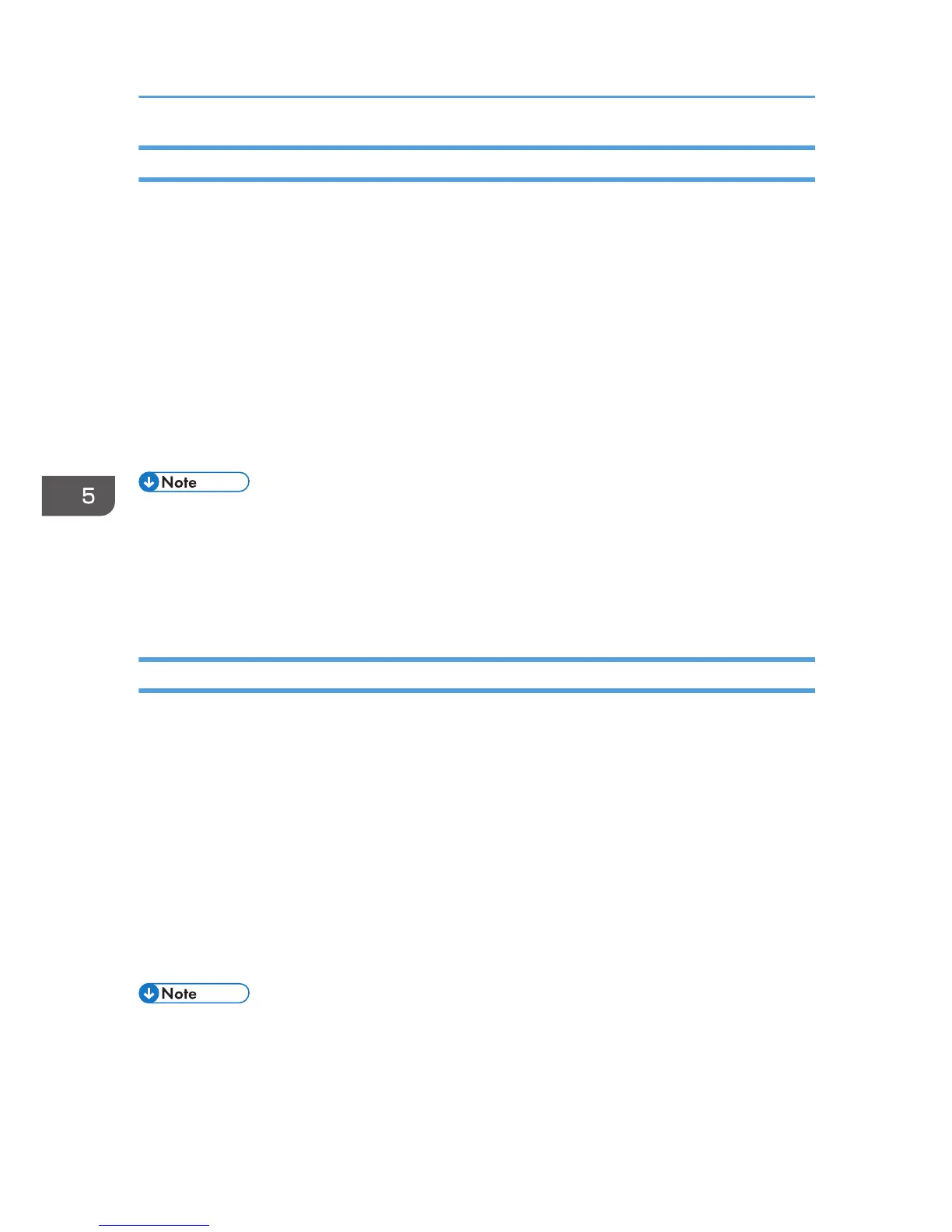Modifying Scan Destinations
This section explains how to modify the information of registered destinations.
1. Start the Web browser, and access the machine by entering its IP address.
2. Click [Scan Destination].
3. Click the [E-mail Address], [FTP], or [Folder] tab.
4. Select the entry to modify, and then click [Change].
5. Modify settings as necessary.
6. Enter the administrator password if required.
7. Click [Apply].
8. Close the Web browser.
• You can unassign a Quick Dial entry from a One-touch button from the [Quick Dial Destination]
page. To do this, select the desired entry, click [Delete], and then click [Apply] again on a
confirmation page.
• The machine will notify you if the destination you want to modify is set as a forwarding destination
of received faxes. For details about fax forwarding settings, see page 245 "Fax Tab".
Deleting Scan Destinations
This section explains how to delete registered destinations.
1. Start the Web browser, and access the machine by entering its IP address.
2. Click [Scan Destination].
3. Click the [E-mail Address], [FTP], or [Folder] tab.
4. Select the entry to delete, and then click [Delete].
5. Confirm that the entry you have selected is the entry that you want to delete.
6. Enter the administrator password if required.
7. Click [Apply].
8. Close the Web browser.
• The machine will notify you if the destination you want to delete is set as a forwarding destination of
received faxes. If you delete the destination anyway, reconfigure the fax forwarding setting. For
details about fax forwarding settings, see page 245 "Fax Tab".
5. Scanning Originals
128
