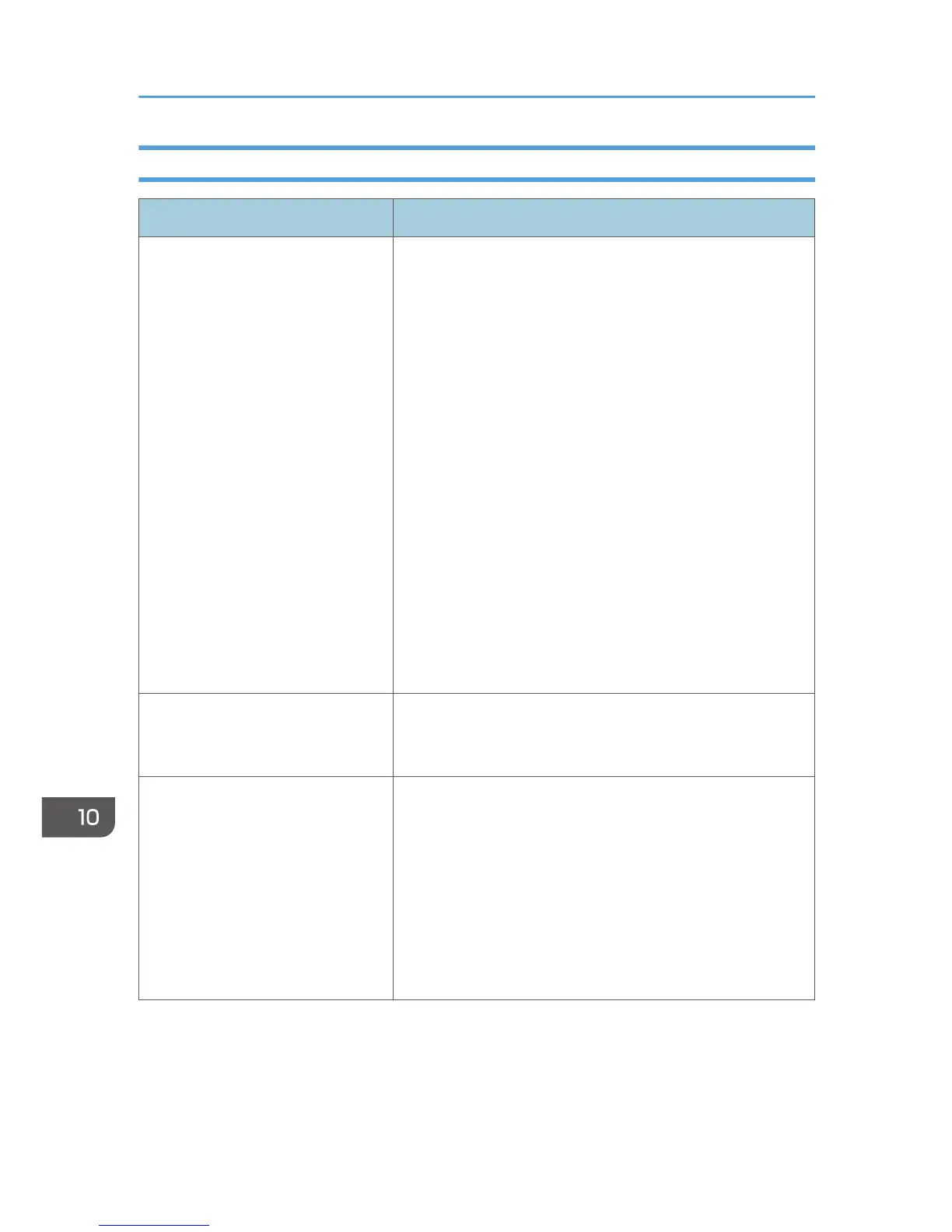When You Cannot Print Clearly
Problem Solution
The whole printout is blurred. • The paper being used may be damp. Use paper that has
been stored properly. See page 57 "Supported Paper".
• Select [Lvl.1: Weak], [Lvl.2: Medium] or [Lvl.3: Strong] in
[Anti-Humidity Level] under [System Settings]. Note that if
you select [Lvl.2: Medium] or [Lvl.3: Strong], the first print
takes longer than subsequent prints.
• If you enable [Toner Saving] under [System Settings],
printing is generally less dense.
• If you select [On] for [Economy Color] in the [Print
Quality] tab (PCL printer driver) or under [Printer
Features] (PostScript 3 printer driver), print will be at
lower density. For details, see the printer driver Help.
• The print cartridge is almost empty. If "Replace Toner: X"
("X" indicates the toner color) appears on the screen,
replace the indicated print cartridge.
• Condensation may have occurred. If rapid change in
temperature or humidity occurs, use this machine only
after it has acclimatized.
The toner is powdery and comes
away from the paper, or the printed
image has a matt appearance.
Check if the fusing unit levers are properly set. Pull up the
fusing unit levers.
Toner smears appear on the print
side of the page.
• The paper setting may not be correct. For example,
although you are using thick paper, the setting for thick
paper may not be specified.
Check the printer driver's paper settings.
See the printer driver Help.
• Check that the paper is not curled or bent. Envelopes can
be curled easily. Flatten out the paper before loading it.
See page 71 "Loading Paper".
10. Troubleshooting
316
