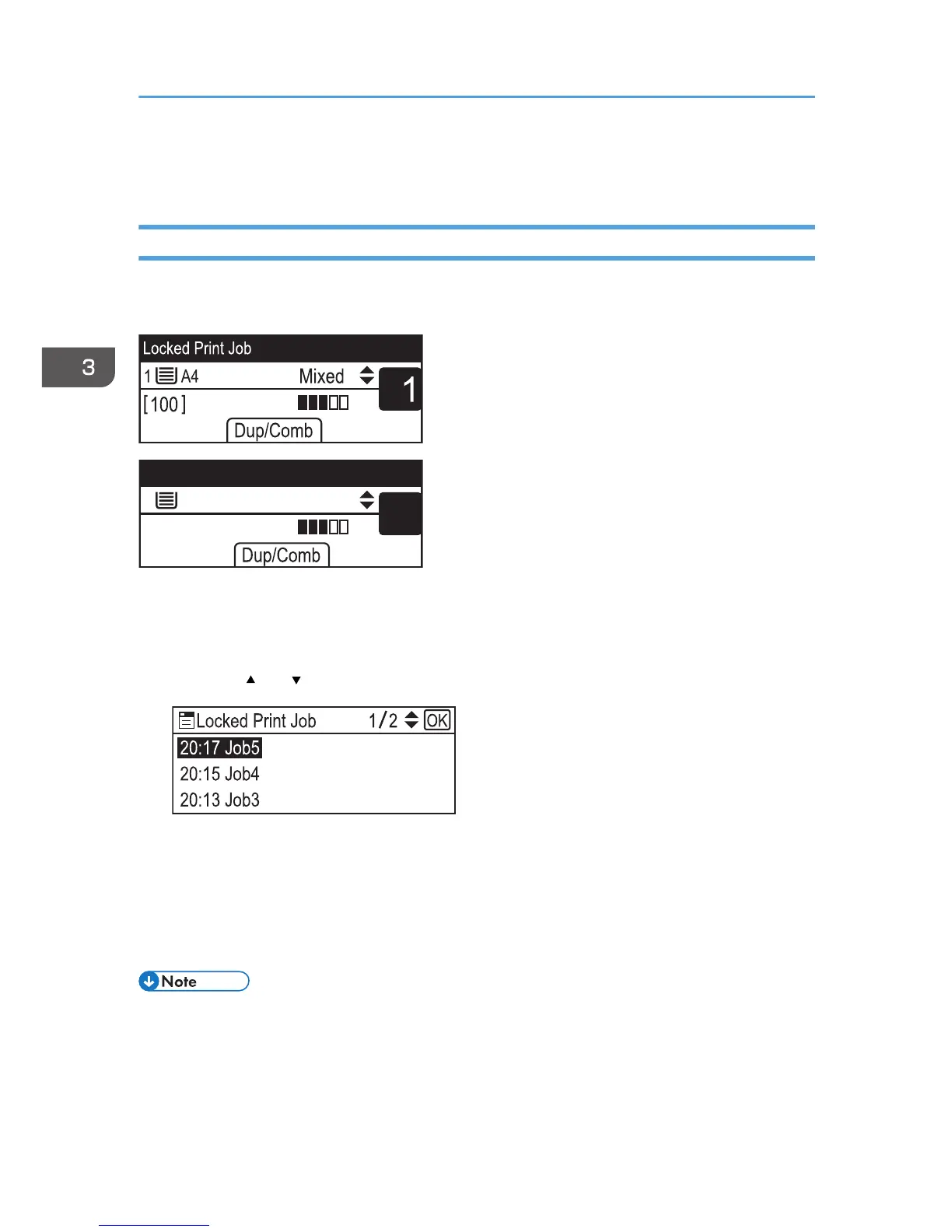• The Locked Print file is automatically erased from the machine's memory when it is printed out, or
when the machine's power is turned off.
Deleting a Locked Print file
If there is a Locked Print file stored in the machine, “Locked Print Job Press User Tools key” appears on
the machine's control panel display when the machine is in the copier mode.
Use the following procedure to delete a Locked Print file. You do not need to enter a password to delete
a Locked Print file.
1. When the Locked Print message is displayed, press the [User Tools] key.
2. Press the [ ] or [ ] key to select the file you want to delete, and then press the [OK] key.
Identify the Locked Print file by checking its time stamp and user ID.
3. Press [Delete].
The Locked Print file is deleted.
If there are Locked Print files/logs remaining in the machine, the display returns to the list of Locked
Print files/logs. If there are none remaining, the display returns to the initial screen.
• To enter the menu for changing the machine's settings, press the [Scanner] key or the [Facsimile]
key, and then press the [User Tools] key. To delete a Locked Print file, press the [Copy] key to
return to the copier mode.
3. Printing Documents
92
