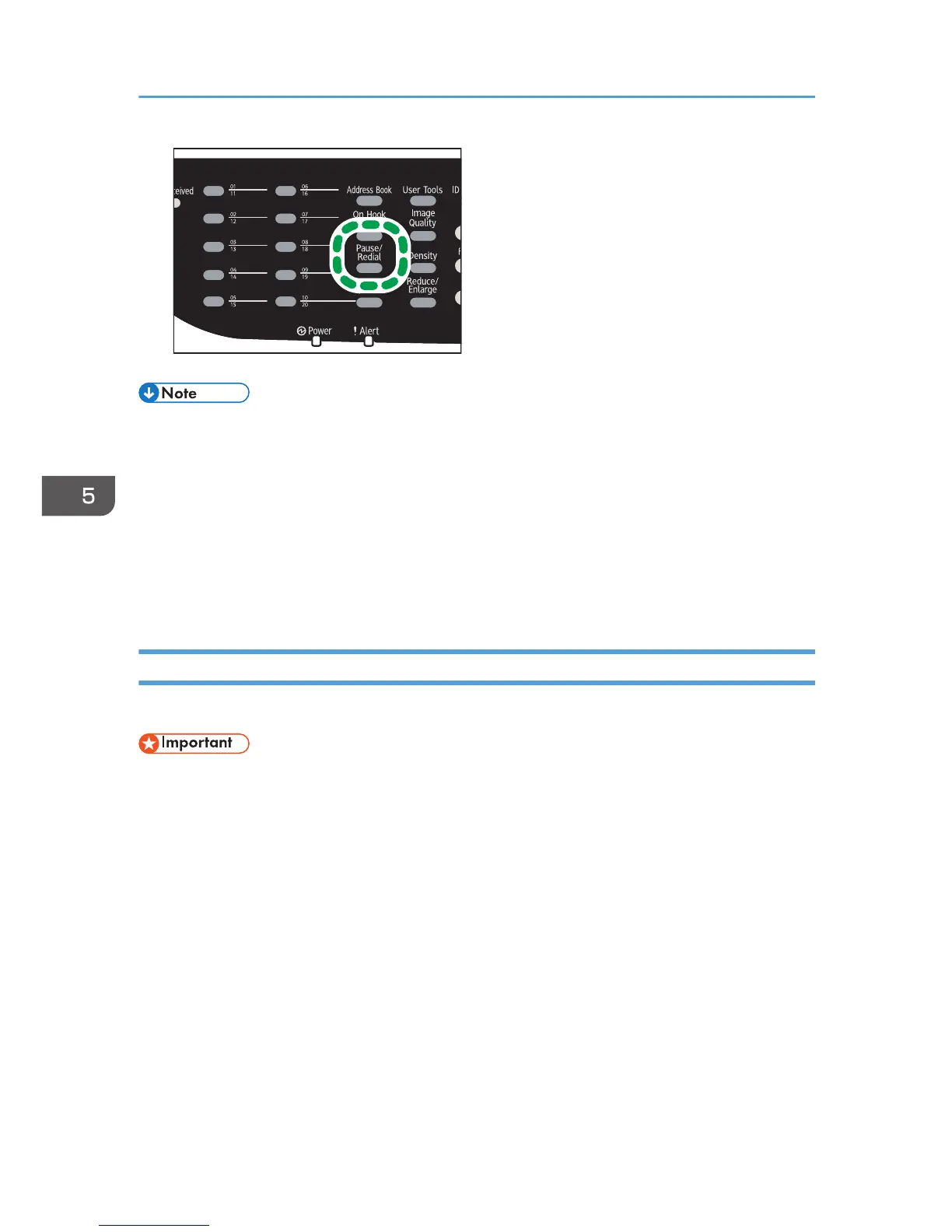• When you specify a scan destination, the machine's scan settings change automatically according
to the information registered for that destination in the Address Book. If necessary, you can change
the scan settings using the control panel. For scan settings, see page 136 "Specifying the Scan
Settings".
• The [Pause/Redial] key is not effective for the first scan job after the machine is turned on.
• To select destinations not registered as Quick Dial entries, use the [Address Book] key. For
specifying destinations using the [Address Book] key, see page 129 "Scan to E-mail/FTP/Folder".
• You can press the [Clear/Stop] key to clear the destination.
Basic Operation for Scan to USB
This section describes the basic operation for sending scanned files to a USB flash disk.
• The original in the ADF takes precedence over the original on the exposure glass if you place
originals both in the ADF and on the exposure glass.
• This machine does not support the use of USB flash disks connected to external USB hubs. Insert
your USB flash disk directly into the USB flash disk port located at the top left corner of the
machine.
• Certain types of USB flash disks cannot be used.
• Select to enable the Scan to USB feature, specify [Active] for the [Save Scn Data to USB] setting
first. For details, see page 228 "Administrator Settings".
5. Scanning Originals
132
