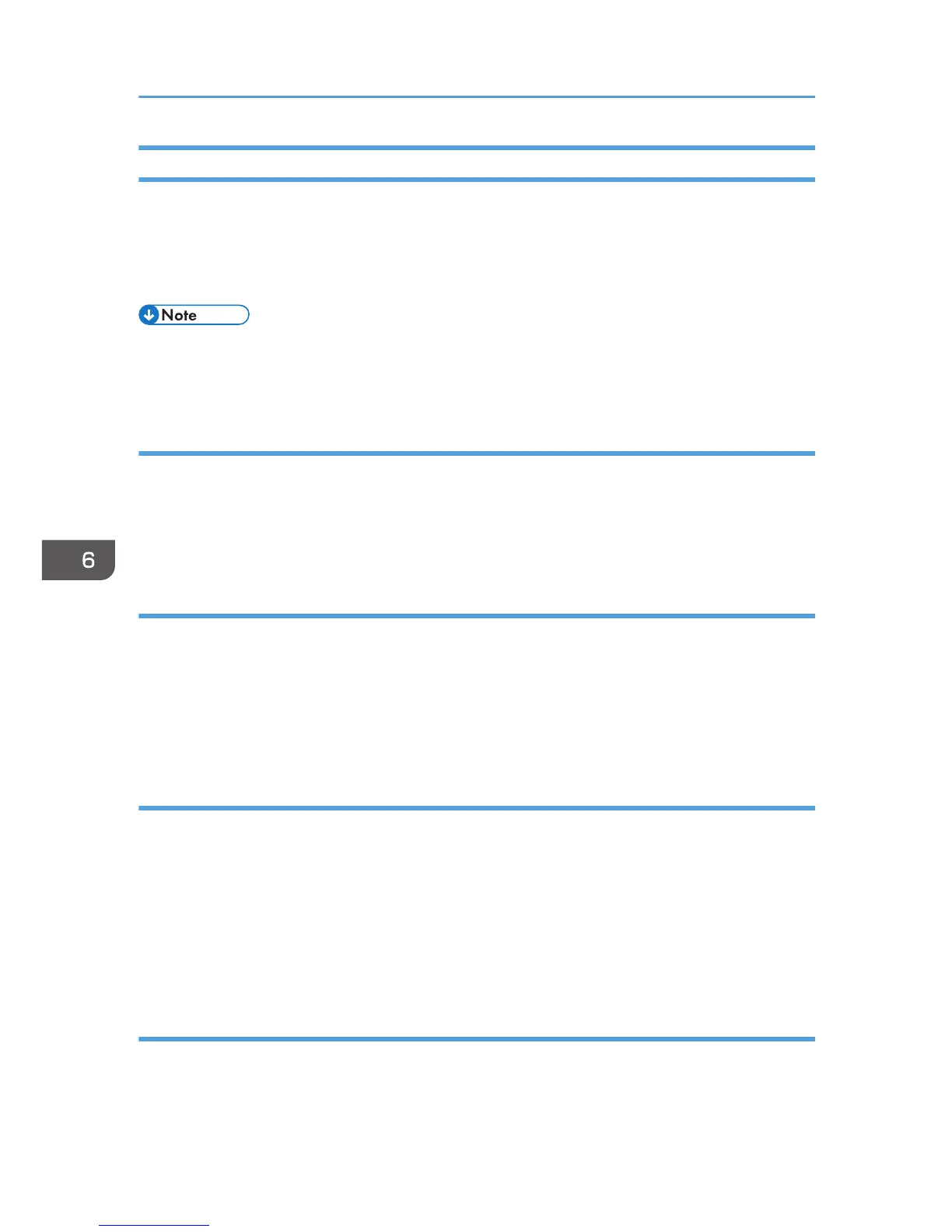Configuring the LAN-Fax Address Book
This section describes the LAN-Fax address book. Configure the LAN-Fax address book on the
computer. The LAN-Fax address book allows you to specify LAN-Fax destinations quickly and easily.
The LAN-Fax address book can contain up to 1000 entries, including individual destinations and
groups of destinations.
• You can configure separate LAN-Fax Address Books for each user account on your computer.
• You can import and export the LAN-Fax Address Book as required.
Opening the LAN-Fax address book
1. On the [Start] menu, click [Devices and Printers].
2. Right-click the LAN-Fax driver icon, and then click [Printing preferences].
3. Click the [Address Book] tab.
Registering destinations
1. Open the LAN-Fax address book, and then click [Add User].
2. Enter the destination information.
You must enter a contact name and fax number.
3. Click [OK].
Modifying destinations
1. Open the LAN-Fax address Book, select the destination you want to modify from the
[User List:], and then click [Edit].
2. Modify information as necessary, and then click [OK].
Click [Save as new User] if you want to register a new destination with similar information. This is
useful when you want to register a series of destinations that contain similar information. To close
the dialog box without modifying the original destination, click [Cancel].
Registering groups
1. Open the LAN-Fax address Book, and then click [Add Group].
2. Enter the group name in [Group Name].
6. Sending and Receiving a Fax
172
