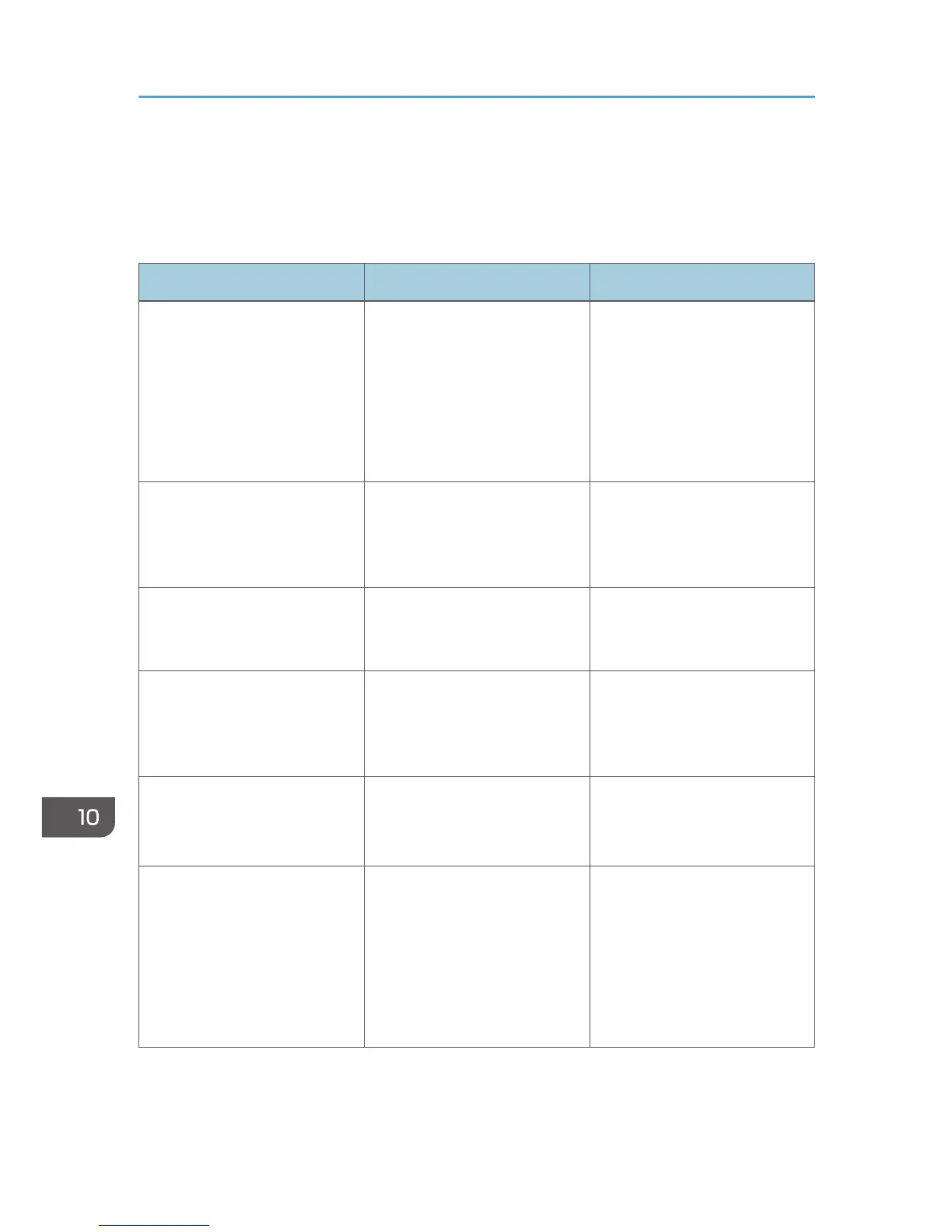Common Problems
This section explains how to troubleshoot common problems that may occur while operating the
machine.
Problem Possible cause Solution
The machine does not turn on. The power cord is not
connected properly.
• Make sure that the power
plug is firmly inserted into
the wall outlet.
• Make sure that the wall
outlet is not defective by
connecting another
working device.
The alert indicator lights up
continuously or flashes.
An error has occurred. Switch to copier mode, check
the displayed message, and
troubleshoot the problem
accordingly.
An error message appears on
the machine's screen.
An error has occurred. See page 334 "Error and
Status Messages on the
Screen".
Pages are not printed. The machine is warming up or
receiving data.
Wait until "Printing..." appears
on the screen. If "Processing..."
is displayed on the screen, the
machine is receiving data.
Pages are not printed. The interface cable is not
connected correctly.
• Reconnect the cable.
• Check that the interface
cable is the correct type.
Strange noise is heard. • The supplies or options are
not properly installed.
• The machine executes
periodic cleaning of the
interior when [Auto
Cleaning] in [System
Settings] is set to [On].
Check if the supplies or options
are properly installed.
The noise does not indicate a
malfunction. Wait until the
cleaning is complete.
10. Troubleshooting
304
