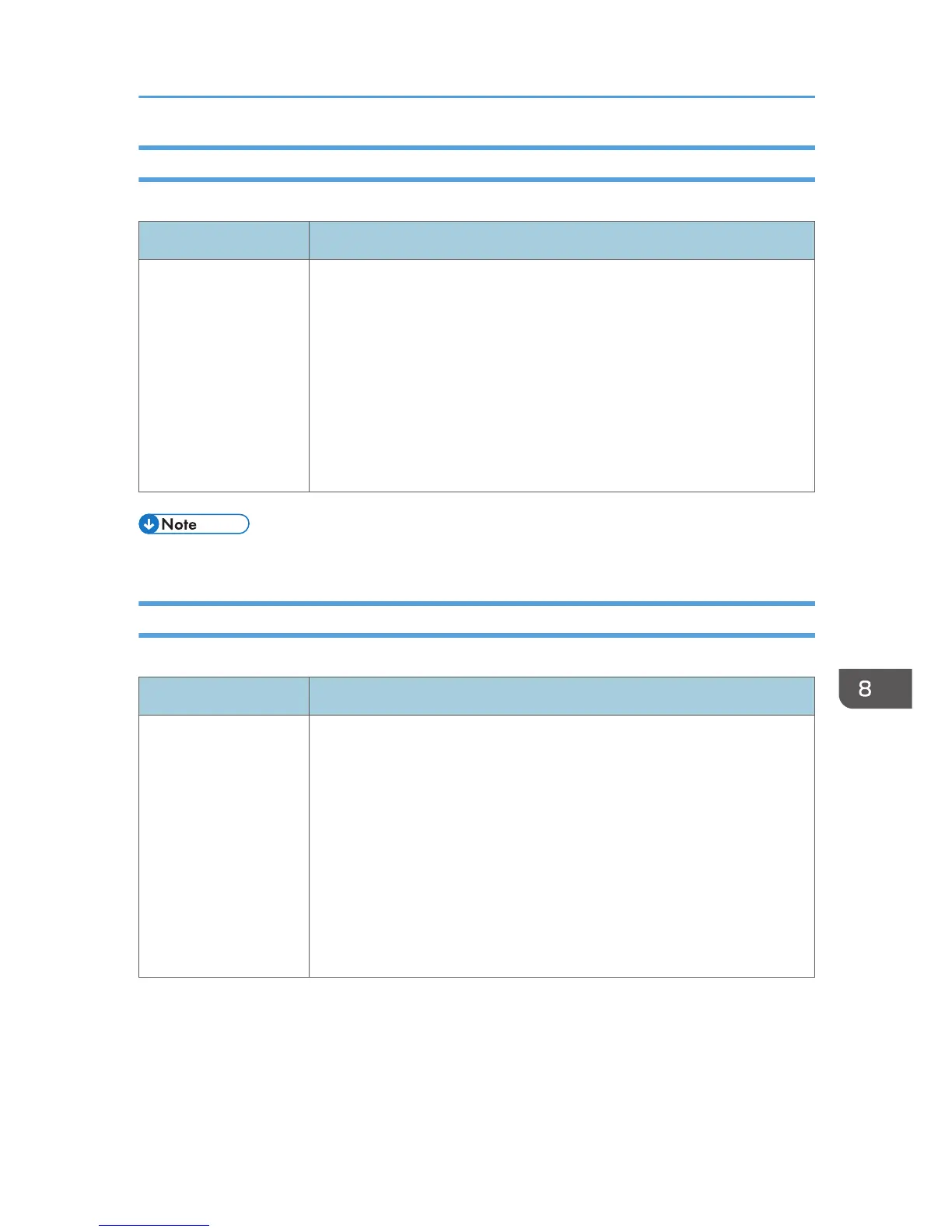Copier Tab
Select Paper
Item Description
Select Paper Select the paper size used for printing copies from the following: [Tray 1],
[Tray 2], [Bypass Tray], [A4], or [8 1/2 × 11].
When a tray is selected, the machine prints from that tray only. When a
paper size is selected, the machine checks the trays for the paper of the
specified size in the order of priority as set in [Copier] in the [Priority Tray]
page.
If multiple trays contain valid paper, the first tray the machine finds will be
used for printing; when that tray runs out of paper, the machine
automatically switches to the next tray to continue printing.
• The information about Tray 2 appears only when it is installed.
Fax Tab
Select Paper Tray
Item Description
Select Paper Tray Select the tray for printing faxes from the following: [Auto], [Tray 1], or
[Tray 2].
If [Auto] is selected, the machine uses Tray 1 and Tray 2 if they contain
paper of the same size. In this case, the machine starts to print from the tray
specified as the priority tray for [Fax] in the [Priority Tray] page. If that tray
runs out of paper, the machine automatically switches to the other tray to
continue printing.
Only A4, Letter, or Legal size paper can be used for printing faxes. Make
sure to select a tray that contains paper of the valid size.
If Tray 2 is not installed, only [Tray 1] appears.
Configuring the System Settings
245
