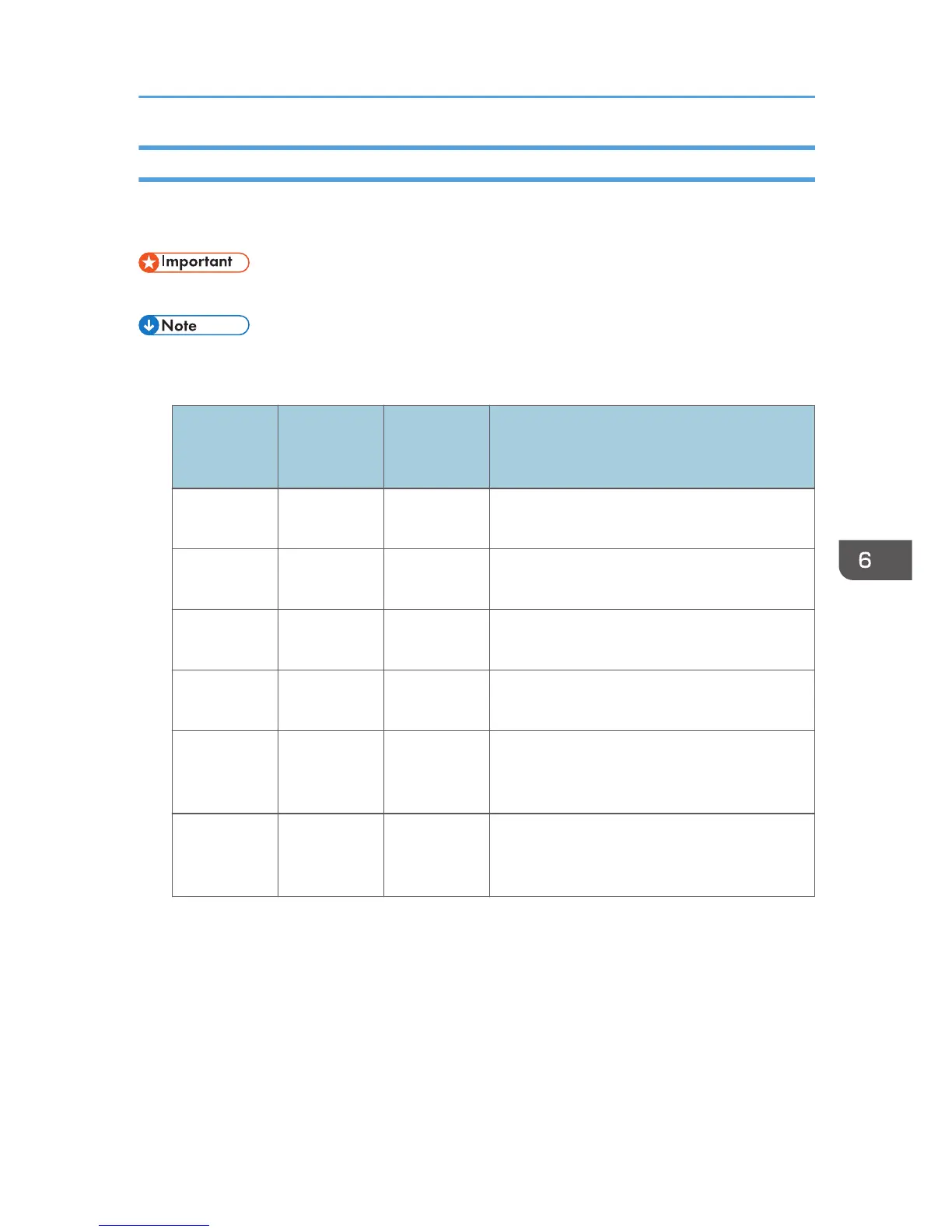Forwarding or Storing Faxes in Memory
To prevent unauthorized users from seeing sensitive faxes, you can set the machine to forward received
faxes to a preset destination, or store them in memory without printing them out.
• This function is available for the Type 2 model only.
• The table below shows what happens after forwarding succeeds or fails depending on the
machine’s configuration.
Forwarding [Print
Forwarded
File]
[Print
Received File]
Results
Success Off Not
applicable
The machine deletes the fax from memory.
Success On On The machine prints out the fax and deletes it
from memory.
Success On Off The machine stores the fax in memory for later
manual printing.
Failure Off Not
applicable
The machine prints out a forwarding failure
report and deletes the fax from memory.
Failure On On The machine prints out a forwarding failure
report, prints out the fax, and then deletes it
from memory.
Failure On Off The machine prints out a forwarding failure
report and stores the fax in memory for later
manual printing.
• If the machine is unable to print out a fax due to machine errors such as an empty paper tray or a
paper jam, the fax will remain in memory and the Fax Received indicator will flash. The remaining
pages will start printing as soon as the problem is resolved.
• The number of forwarding attempts and the attempt interval time can be specified using Web
Image Monitor. For details about the forwarding destination, forwarding trials and interval settings,
see page 245 "Fax Tab".
Receiving a Fax
181
