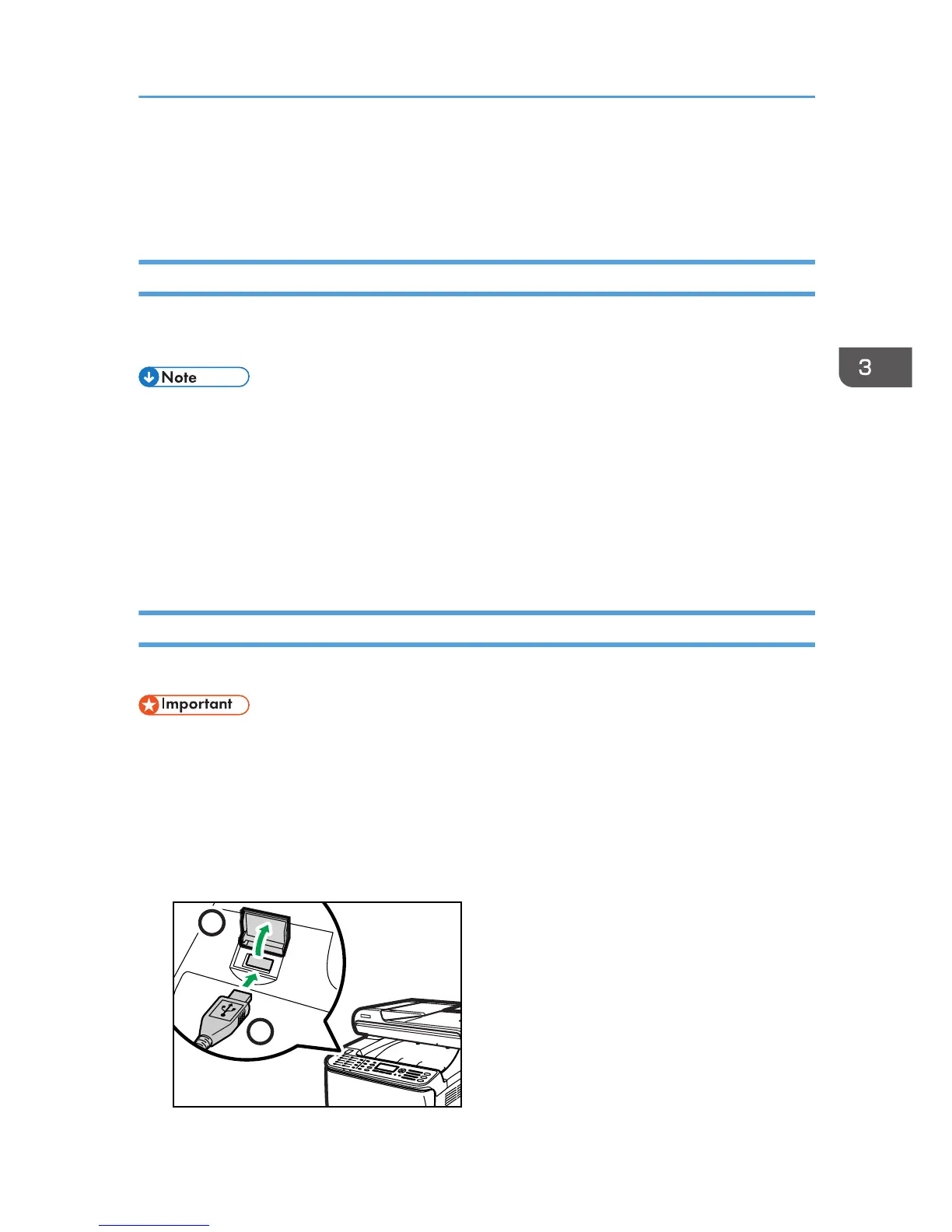Direct Printing from a Digital Camera
(PictBridge)
What Is PictBridge?
You can connect a PictBridge-compatible digital camera to this machine using a USB cable. This allows
you to directly print photographs by operating the digital camera.
• Check that your digital camera is PictBridge-compatible.
• Up to 999 images can be sent from the digital camera to the machine during one print transaction.
If an attempt is made to send more images, an error message is sent to the camera and printing
fails.
• Since printing conditions are specified on the digital camera, specifiable parameters depend on
the digital camera. For details, see the manuals provided with the digital camera.
• This function is compatible with USB 2.0.
PictBridge Printing
Use the following procedure to start PictBridge printing on this machine.
• Memory overflow errors can occur during printing a high-resolution image. If this happens, reduce
the size of the data, and then try the operation again.
• Do not disconnect the USB cable while data is being sent. If you do, printing will fail.
1. Make sure that both the machine and the digital camera are turned on.
2. Open the cover of the USB flash disk port, connect the USB cable, and then connect the
other end of the cable to your digital camera.
