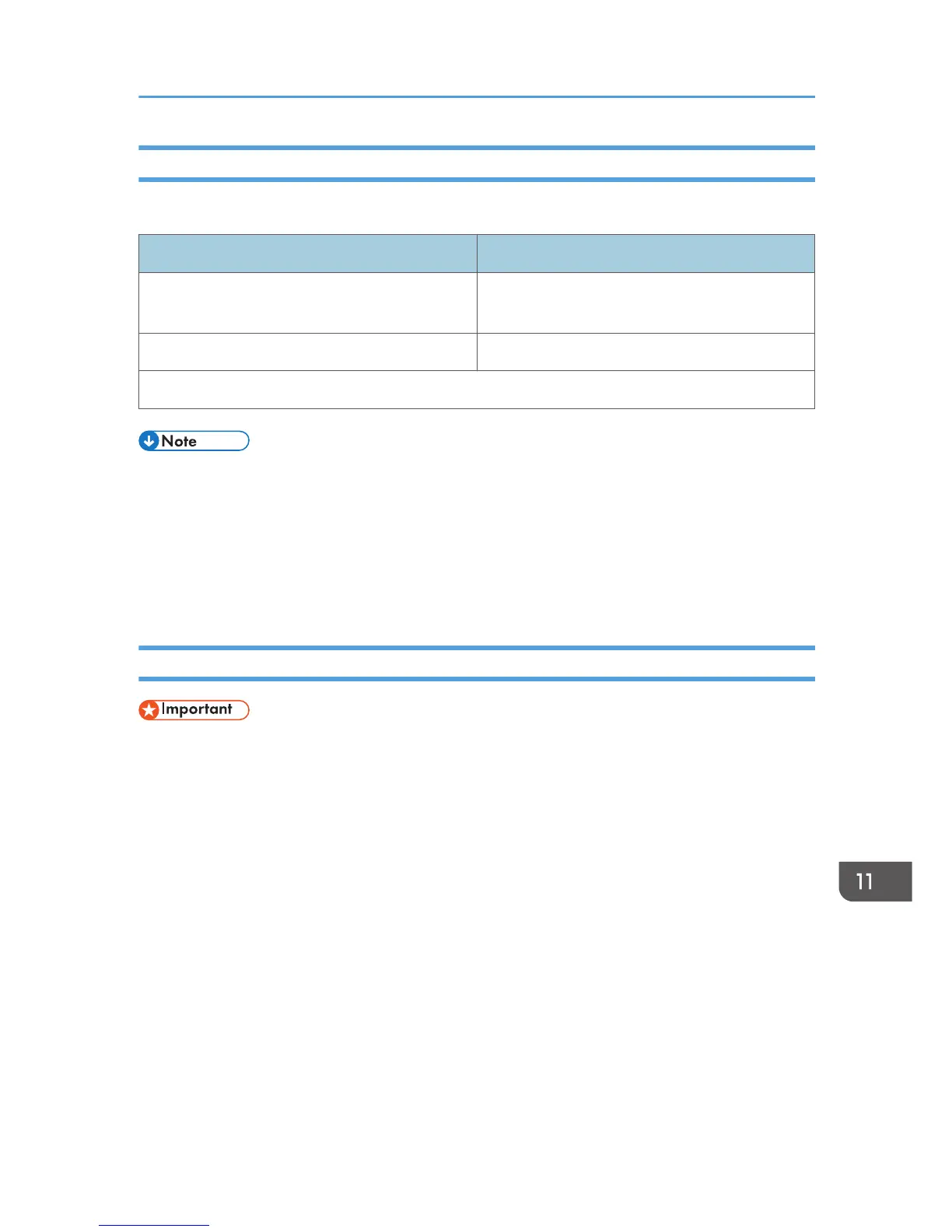Encryption Key Exchange Settings Configuration Flow
This section explains the procedure for specifying encryption key exchange settings.
Machine PC
1. Set the IPsec settings on Web Image Monitor.
1. Set the same IPsec settings as the machine on
PC.
2. Enable IPsec settings. 2. Enable IPsec settings.
3. Confirm IPsec transmission.
• After configuring IPsec, you can use "ping" command to check if the connection is established
correctly. Because the response is slow during initial key exchange, it may take some time to
confirm that transmission has been established.
• If you cannot access Web Image Monitor due to IPsec configuration problems, disable IPsec on
the control panel, and then access Web Image Monitor.
• For details about disabling IPsec using the control panel, see page 228 "Administrator Settings".
Specifying Encryption Key Exchange Settings
• [IPsec Settings] appears only if the administrator password has been configured.
Specify it using Web Image Monitor.
1. Start the Web browser, and access the machine by entering its IP address.
2. Click [IPsec Settings].
3. Click the [IPsec Policy List] tab.
4. Select the number of the setting you want to modify in the list, and then click [Change].
5. Modify the IPsec related settings as necessary.
6. Enter the administrator password, and then click [Apply].
7. Click the [IPsec Global Settings] tab, and then select [Active] in [IPsec Function].
8. If necessary, specify [Default Policy], [Broadcast and Multicast Bypass], and [All ICMP
Bypass] also.
9. Enter the administrator password, and then click [Apply].
Transmission Using IPsec
347
