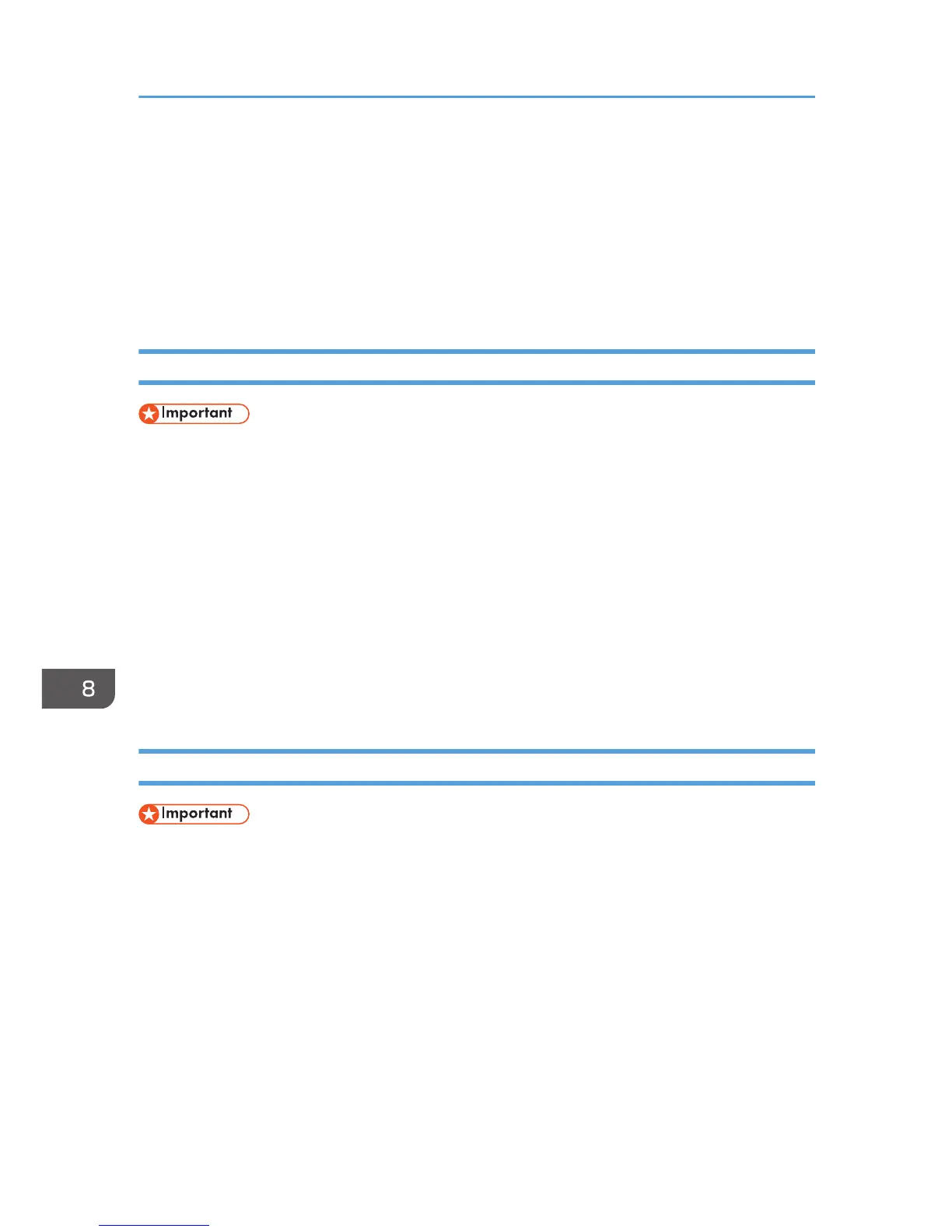Scanner tab
• You can edit the server's properties.
• You can register, edit, and delete scan destinations.
Wi-Fi Tab
• You can configure basic wireless LAN settings.
• You can configure the security settings.
Printing the Configuration Page or Test Page
• When printing the test page, set the paper size to A4 or Letter. When printing other reports, set the
paper size to A4, Letter, or Legal.
1. On the [Start] menu, click [All Programs].
2. Click [Smart Organizing Monitor for SP xxx Series].
3. Click [Smart Organizing Monitor for SP xxx Series Status].
4. If the machine you are using is not selected, click [Select Device...], and then select the
machine's model.
5. Click [OK].
6. On the [User Tool] tab, select [Test Page] or [Configuration Page] in the [List / Test:] list.
7. Click [Print].
Updating the Firmware
• In no event shall the company be held liable to customers for damages of any kind resulting from
use or loss of use of this software.
• The company shall also not be held liable for any disputes between the customer and third parties
resulting from any use or loss of use of this software.
• To make sure that a firmware update has successfully completed, print the configuration page
before and after the update.
• Make sure to never disconnect the USB cable or Ethernet cable during a firmware update.
• Disconnect any unnecessary cables from the machine when running a firmware update.
• If necessary, modify power management settings on your computer in advance so that the
computer will not enter standby or sleep mode during a firmware update.
• Download the firmware from the manufacturer's Web site.
8. Configuring the Machine Using Utilities
152