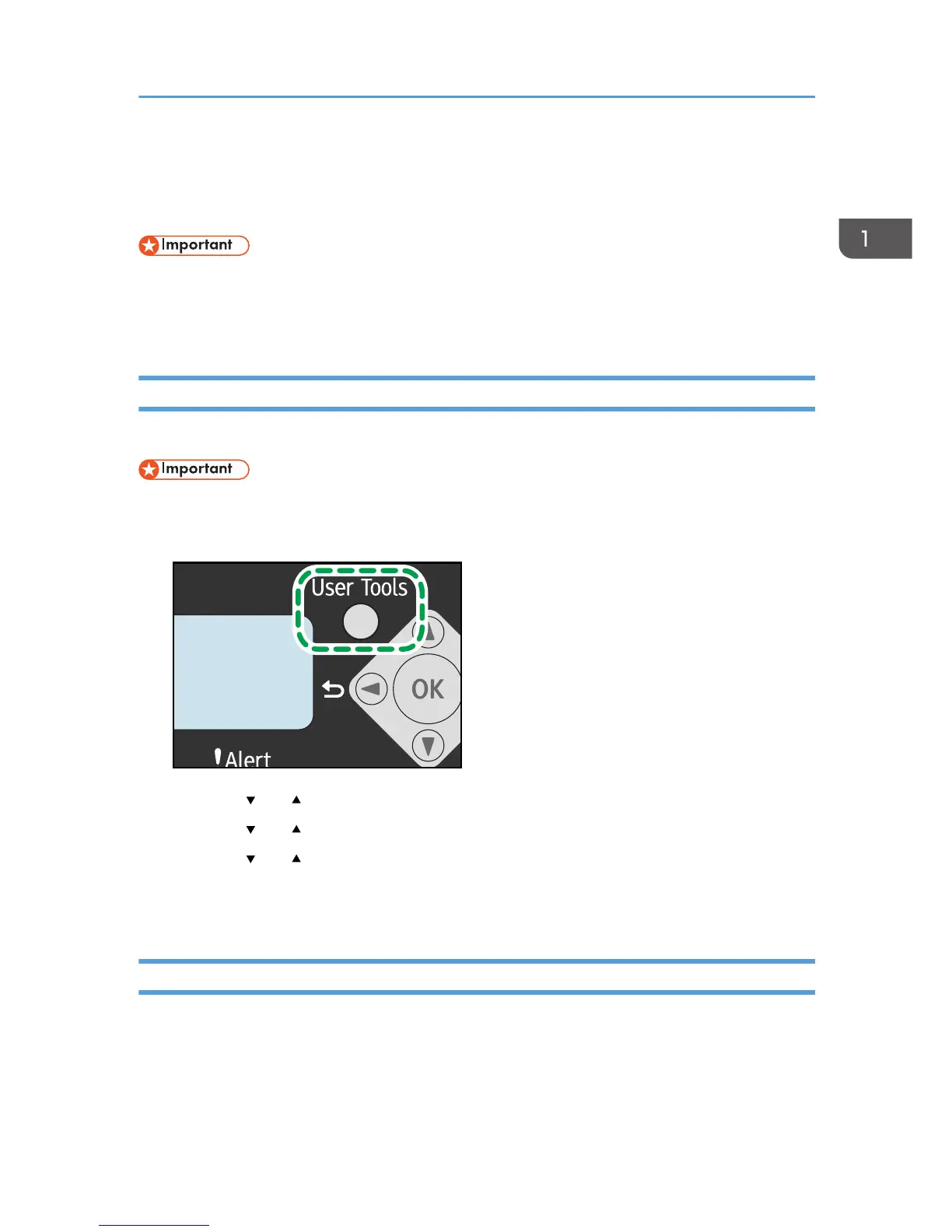Configuring Network Settings
This section describes configuring the settings required to use the machine on a network.
• Ethernet and wireless LAN settings cannot be enabled at the same time.
• Using the supplied CD-ROM, you can install drivers and configure the network settings. For details,
see Software Installation Guide.
Switch the LAN Type
You can select either [Ethernet] or [Wireless LAN].
• You only need to configure this setting for the Type 4 model.
1. Press the [User Tools] key.
2. Press the [ ] or [ ] key to select [Network Settings], and then press the [OK] key.
3. Press the [ ] or [ ] key to select [LAN Type], and then press the [OK] key.
4. Press the [ ] or [ ] key to select [Ethernet] or [Wireless LAN], and then press the [OK]
key.
After a setting is changed, the machine automatically restarts.
Configuring the IP Address Settings Using the Control Panel
The procedure for configuring network settings differs depending on whether IP address information is
assigned automatically by the network (DHCP), or manually.
Configuring Network Settings
21