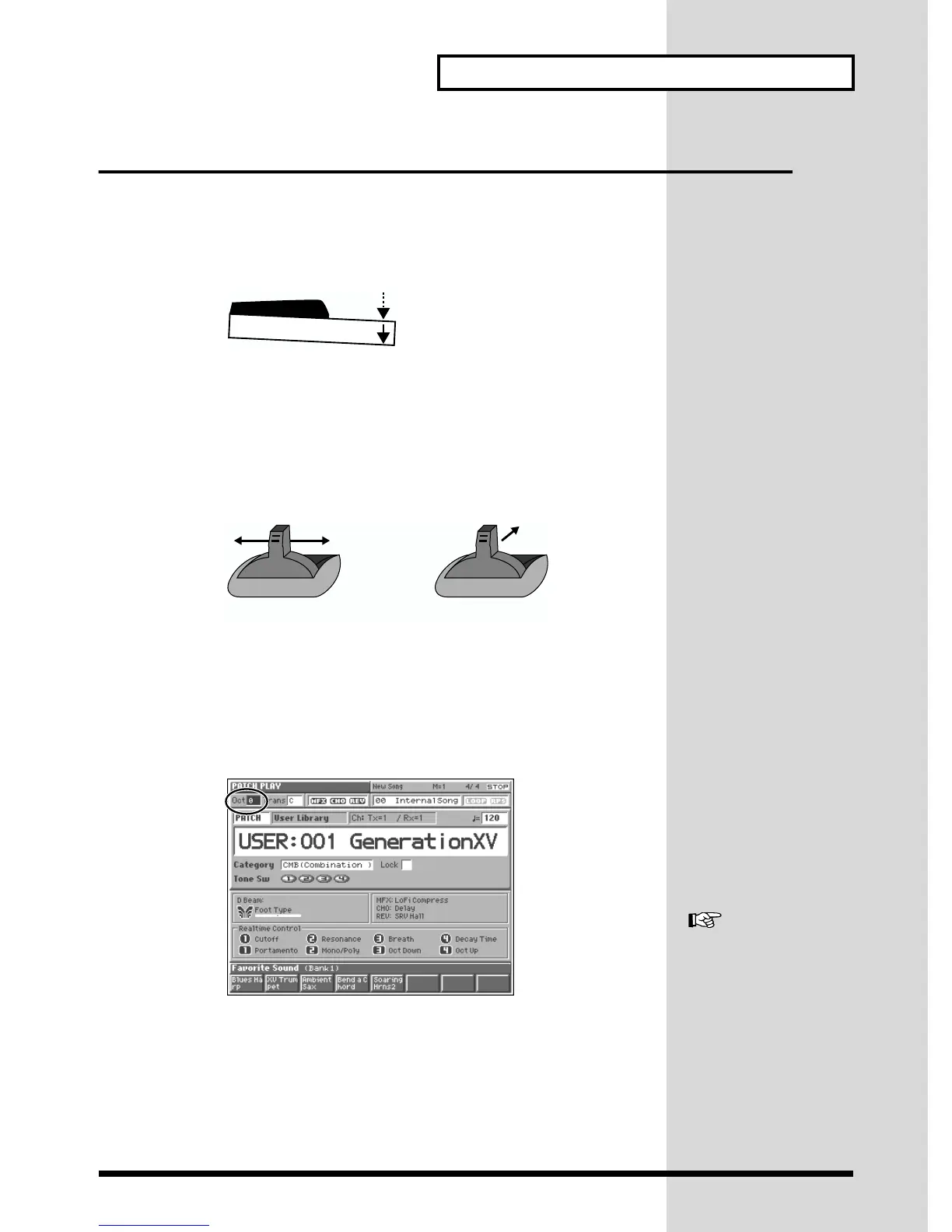27
Try Out the Various Performance Features
Other Performance Features
Velocity/Aftertouch
The force with which you play the keyboard, or the “velocity” with which you play,
can affect the volume or timbre of a sound. Aftertouch—downward pressure you
apply to a key after playing a note—can also affect the sound.
fig.Q-32
Pitch Bend/Modulation Lever
While playing the keyboard, move the lever to the left to lower the pitch of the
currently selected patch, or to the right to raise its pitch. This is known as pitch bend.
You can also apply vibrato by gently pushing the lever away from you. This is
known as modulation.
If you push the lever away from you and at the same time move it to the right or left,
you can apply both effects at once.
fig.Q-33.e
Octave Shift (Oct)
On the PLAY screen of each mode, you can shift the pitch of the keyboard in one-
octave units over a range of +/-3 octaves by adjusting the value of the Octave Shift
parameter.
Press [CURSOR] to move the cursor to “Oct” in the upper part of the screen, and turn
the VALUE dial or press [INC] or [DEC] to change its setting.
fig.Q-34
ModulationPitch Bend
For details, refer to
“Transposing the Keyboard
in Octave Units (Octave
Shift)” (Owner’s Manual; p.
35).
