
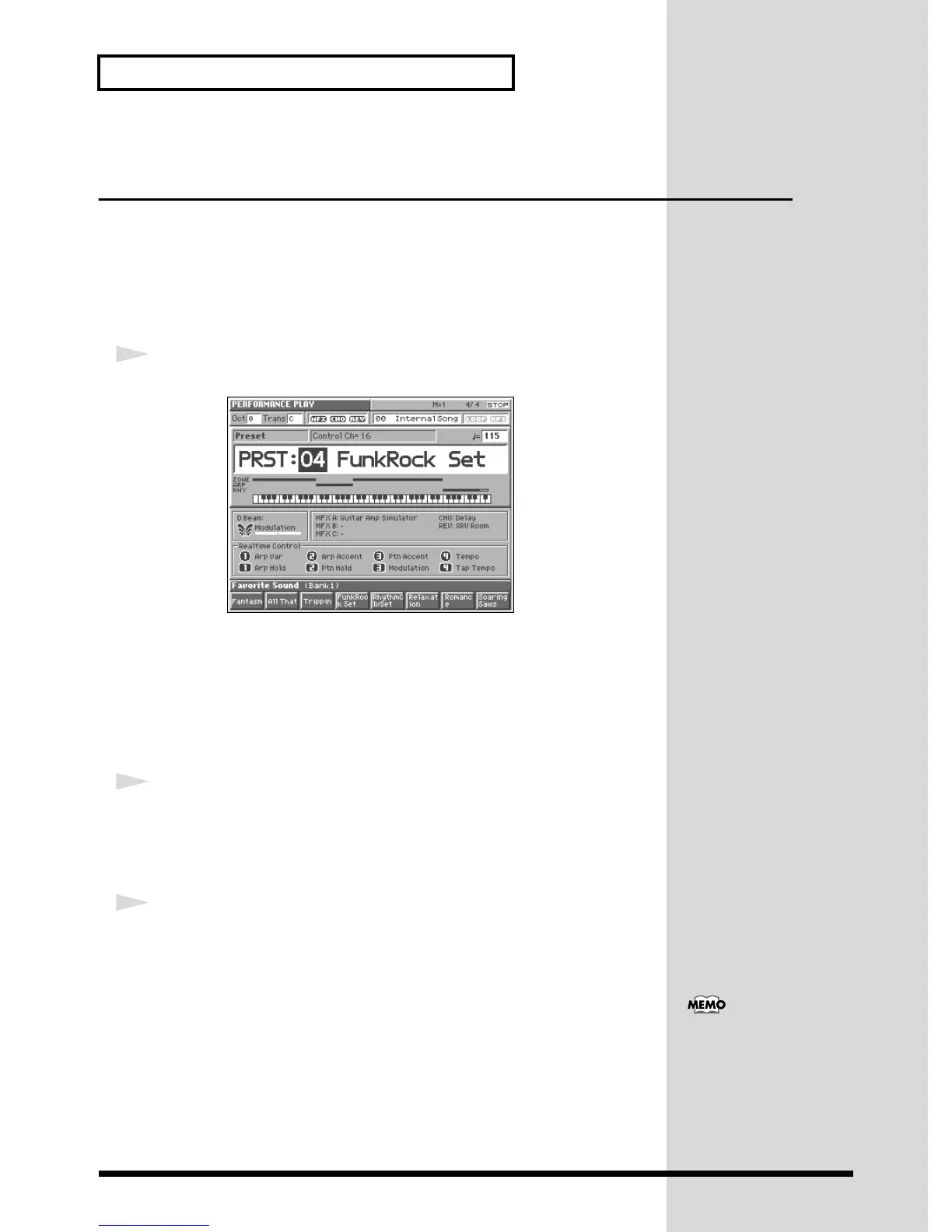
Do you have a question about the Roland Fantom and is the answer not in the manual?
| Arpeggiator | Yes |
|---|---|
| Keyboard | 61 keys, 76 keys, 88 keys with velocity and aftertouch |
| Sound Engine | ZEN-Core |
| Polyphony | 256 voices |
| Effects | Multi-effects, reverb, chorus, delay |
| Sequencer | 16-track MIDI sequencer |
| Display | 7-inch touchscreen LCD |
| Connectivity | MIDI (IN, OUT); USB |
| Type | Synthesizer |
| Sampling | Yes |
| Audio Interface | 24 bit |
| Presets | Over 3, 500 |
Connect the Fantom to external speakers or amplifiers for sound output.
Procedure for safely powering on the Fantom and connected audio devices.
How to adjust the display's readability using the contrast knob.
Steps for safely shutting down the Fantom and connected audio equipment.
Guides users on how to select and audition individual tones (patches) on the Fantom.
Explains how to browse and select patches using the Patch List window.
Describes how to preview patches using short musical phrases.
Details how to find patches by filtering them based on categories.
Refers to Owner's Manual for modifying patch parameters like tone, pitch, filter, and volume.
Instructions on registering and quickly accessing frequently used patches.
How to play percussion instruments using the keyboard and rhythm sets.
Refers to Owner's Manual for adjusting rhythm set parameters like tone, pitch, filter, and volume.
Explains how to combine multiple patches or rhythm sets into a single performance.
Refers to Owner's Manual for adjusting performance settings like parts, patches, volume, and effects.
Describes how to divide the keyboard into zones, each playing a different sound or pattern.
Refers to Owner's Manual for split performance settings like arpeggiator, rhythm patterns, and key ranges.
Introduces the multi-effects, chorus, and reverb effects available on the Fantom.
Explains how to use the D Beam controller to dynamically apply effects to sounds.
Details how to customize the assignment and behavior of the D Beam controller.
Guides users on controlling various sound parameters using the physical knobs and buttons.
Explains how to reassign functions to the realtime control knobs and buttons.
Introduces the arpeggiator feature for creating automatic melodic patterns from played chords.
Details how to adjust parameters like style, hold, velocity, and range for the arpeggiator.
Explains how to play rhythm patterns by pressing individual keys on the keyboard.
Details how to adjust rhythm pattern parameters like accent, shuffle, and note assignment.
Explains how playing force (velocity) and key pressure (aftertouch) affect sound.
Describes how to use the pitch bend lever for pitch changes and vibrato.
How to shift the keyboard's pitch up or down in octave increments.
How to change the keyboard's pitch by semitones using the Transpose parameter.
Explains how to use an optional pedal to sustain notes after keys are released.
How to connect and use an expression pedal to control volume or timbre.
How to play demo songs from a disk without loading them into internal memory.
Instructions on setting up and playing back a sequence of songs from a disk.
How to use the RPS function to trigger patterns by pressing individual keys.
Steps to clear existing song data from the Fantom's internal memory before recording.
How to choose a multitimbre, which sets up sounds for multiple parts using different MIDI channels.
Refers to Owner's Manual for modifying multitimbre parameters like patch assignment, volume, and MIDI channels.
Explains how to use rhythm patterns to record a drum track into the sequencer.
Introduces the recording standby screen and its parameters for realtime recording.
Step-by-step guide to recording rhythm patterns into the sequencer.
How to use the arpeggiator to record a bass track into the sequencer.
How to record a melody part onto Track 1 of the sequencer.
Details features like realtime erase and rehearsal for improving the recording process.
Instructions on preparing a floppy disk for saving Fantom data by formatting it.
Step-by-step guide to saving a recorded song file onto a formatted floppy disk.
Overview of editing tools like track editing and micro editing for modifying recorded songs.