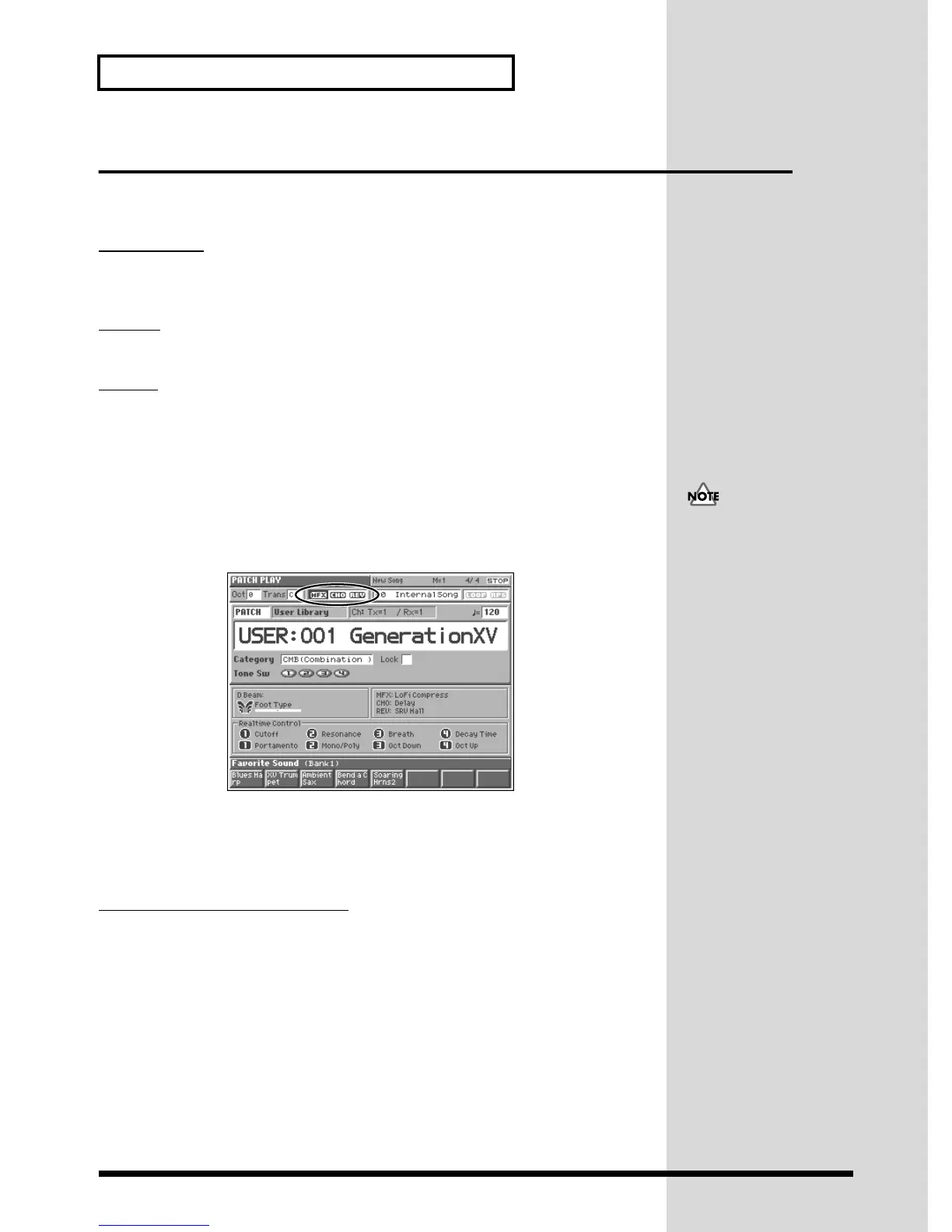18
Try Out the Sounds
Using the Fantom Effects
Three separate effects are always available in the Fantom. You can independently
edit each effect’s settings.
Multi-Effects
The Fantom contains 90 different multi-effects, including distortion and a rotary-
speaker simulation.
Chorus
Chorus adds a sense of depth and spaciousness to patches.
Reverb
Reverb adds ambient characteristics that emulate the sound of various physical
spaces, such as concert halls or auditoriums.
Turning Effects On and Off
The PLAY screen for each mode provides effect switches that allow you to turn the
three effects on/off. Use [CURSOR] to move the cursor to the effect switches located
in the upper part of the screen, and turn the VALUE dial or press [INC] or [DEC] to
turn the switch on/off.
fig.Q-16
• MFX: Switches multi-effects on and off.
• CHO: Switches chorus on and off.
• REV: Switches reverb on and off.
Changing the Effects Settings
For details about how to adjust the most important effect settings, refer to the
following pages of the owner’s manual.
• Setting how effects are connected and applied → (Owner’s Manual; p. 165,
p. 170)
• Adjusting multi-effects settings → (Owner’s Manual; p. 174)
• Adjusting chorus settings → (Owner’s Manual; p. 176)
• Adjusting reverb settings → (Owner’s Manual; p. 177)
Effect on/off settings are
global Fantom settings, and
cannot be set for each
individual patch or
performance.
