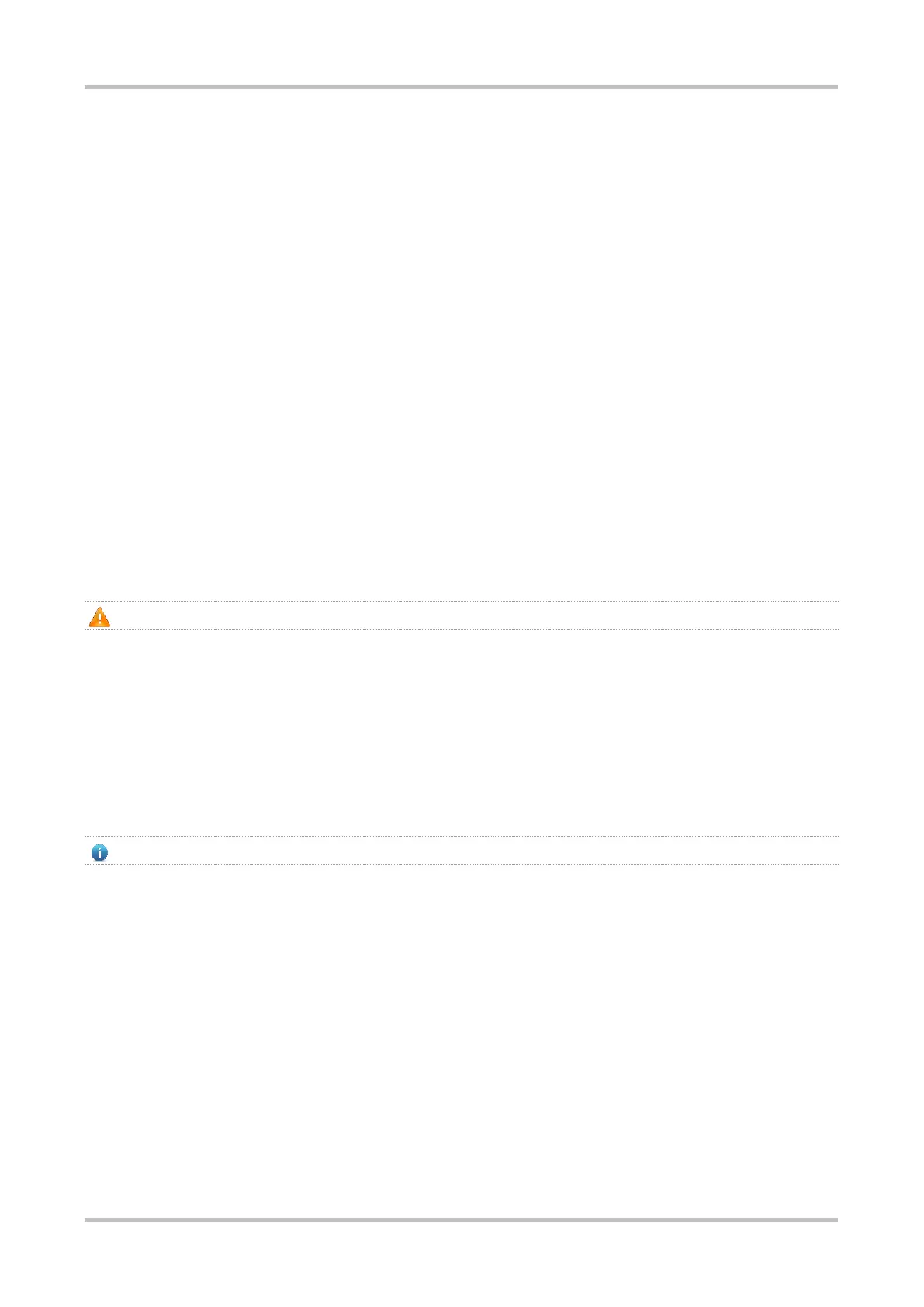Hardware Installation and Reference Guide Monitoring and Maintenance
71
5 Monitoring and Maintenance
5.1 Monitoring
LED
When the switch is running, you can monitor the module status by observing the module LED.
If the SYS indicator is red, it indicates that the system is faulty. Log in to the web-based management system to troubleshoot
the fault.
If the SYS indicator is yellow, it indicates that the system temperature reaches the warning value. This case may affect the system
performance, but the system can continue working. Log in to the web-based management system to troubleshoot the fault.
For example, if the Status LED keeps blinking or turns red, it indicates the switch is faulty. You are advised to identify the fault
cause, and power off the switch when necessary.
If the PW1/PW2 indicator is yellow, it indicates that the power supply module is not supported. You are advised to replace the
power supply module.
If the PW1/PW2 indicator is red, check whether the power cord is plugged in and supplies power to the switch. If yes, you are
advised to replace the power supply module.
If the Status LED keeps blinking during device positioning, it is not a fault symptom.
CLI Commands
You can run the CLI commands to monitor system status, including:
System status
Port configuration and status
Fan and power supply status
System temperature
For the monitoring commands, see RG-S5300-E& S5310-E Series Switches Configuration Guide.
5.2 Maintenance
Cooling System Maintenance
If the fan module fails, an alarm will be generated.
Replace the failed fan module.
Tighten the captive screws.
Power Supply Module Maintenance
When a power supply module is faulty, unplug the power cord, replace the power supply module, plug the power cord again, and
close the cable retention clip to secure the power cord to the power supply module.