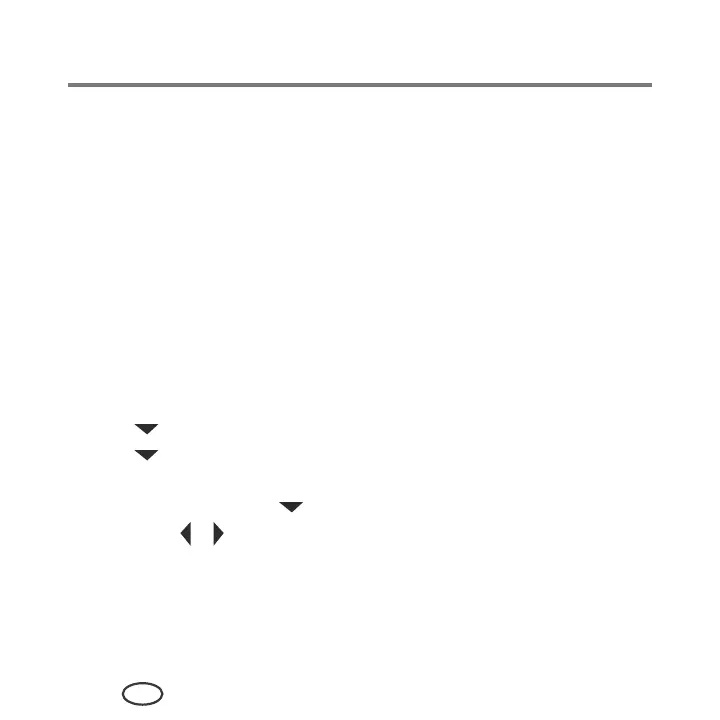Printer Overview
6
EN
Print Manager Software
SAMSUNG Print Manager Software is installed with your SAMSUNG All-in-One Printer
Software unless you chose otherwise during installation. The Print Manager icon will
appear on your desktop.
On a computer with WINDOWS Operating System (OS), you can use Print Manager
Software to browse and edit pictures, print, copy, scan, order supplies, and configure your
all-in-one printer from your computer.
On a computer with MAC OS, you can use Print Manager Software to order supplies and
configure your printer from your computer.
Configuring printer settings
To set or change basic printer settings:
1
Press
Menu
.
2
Press to select
Printer Settings
, then press
OK
.
3
Press to select one of the following settings:
■
Date and Time
– Press OK, then press to select
Year
,
Month
,
Day
,
Hour
, or
Minute
.
– Press
or to change the values; press
OK
when you are done making
changes.
– Press
Back
to go back to the Printer Settings menu.
■
Time to Low Power
To conserve energy, your printer will enter a low power (sleep) mode after being
idle for a default delay time of 1 hour. You can increase the delay time to low
