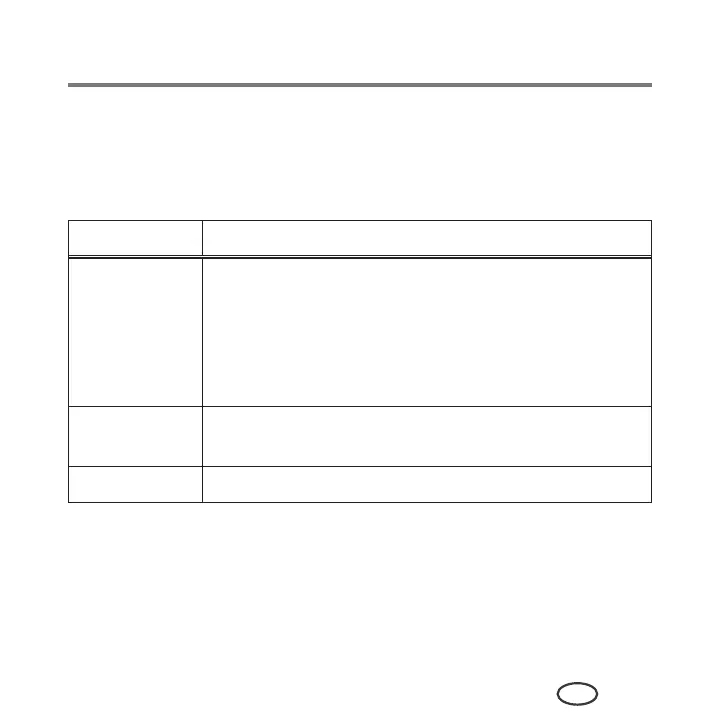Troubleshooting
83
EN
Status lights
The status lights indicate the condition of the printer. There are two status lights on the
printer: one on the on/off button that indicates power, the other indicates Wi-Fi status.
Power light
Power light What it means
Off ■ The printer is turned off.
– Press the on/off button to turn on power.
■ The printer does not have power.
– Make sure that the power cord is plugged into the back
of the printer and into an electrical outlet, and that the
electrical outlet has power.
Blinking ■ The printer is busy.
– Wait for the printer to finish the task.
On ■ The printer is ready.
