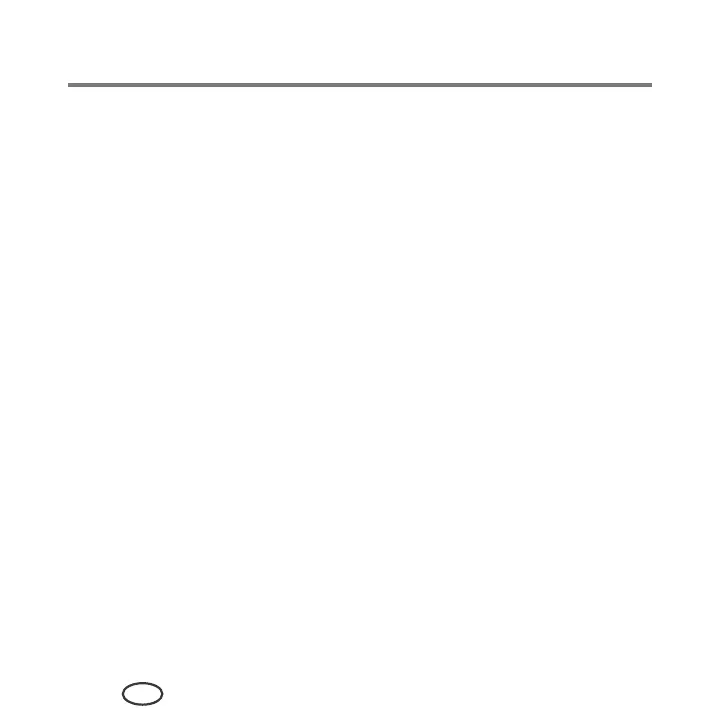Basic Functions
38
EN
Copying
You can copy documents and pictures with your all-in-one printer. The printer produces
high–quality color or black-and-white copies on a variety of paper types.
(see Paper types, page 8)
Copying a document
You can copy a document using the default settings (see Resetting factory defaults, page
71), or you can adjust the quantity, size, quality, and brightness of your copies (see
Save as Defaults, page 41).
Using the default settings to copy a document
The default settings are either the factory default settings, or defaults that you have set
on the printer.
To copy a document using the current default settings:
1
Lift the scanner lid, and place the document face down in the right-front corner of
the scanner glass.
