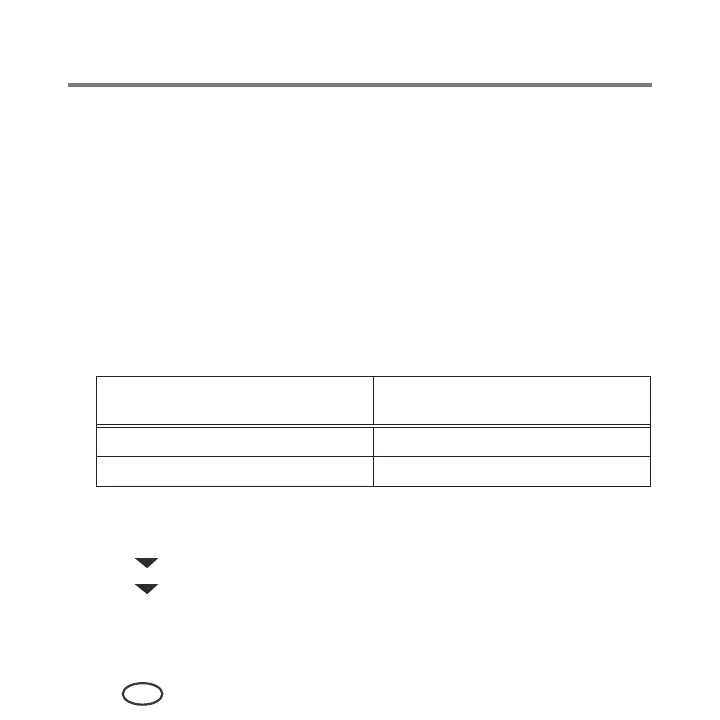Networking Your Printer
18
EN
The printer with a wireless connection is listed as the name of the printer plus a
number (for example, Samsung CJX-1050W+0034).
Setting up an IP address
IMPORTANT
: You should only need to set up an IP address for your printer if you are
having a problem with connecting. Typically, it is not necessary to set up an
IP address. This procedure is for advanced users who know how to obtain
the IP address for the printer.
All IP address entries have the following format: 000.000.000.000. Within each three-
digit grouping, the number must be right-justified. If an address or subnet mask has only
one or two characters between the periods, include one or two leading zeros in front of
that number. For example:
The address as it may appear in
your documentation
How to enter the address in the
printer menu
149.89.138.149 149.089.138.149
149.2.40.149 149.002.040.149
To set up your IP address on the printer:
1
Press
Menu
.
2
Press to select
Network Settings
, then press
OK
.
3
Press to select
Advanced IP Address Setup
, then press
OK
.
4
Press
OK
again to continue.
