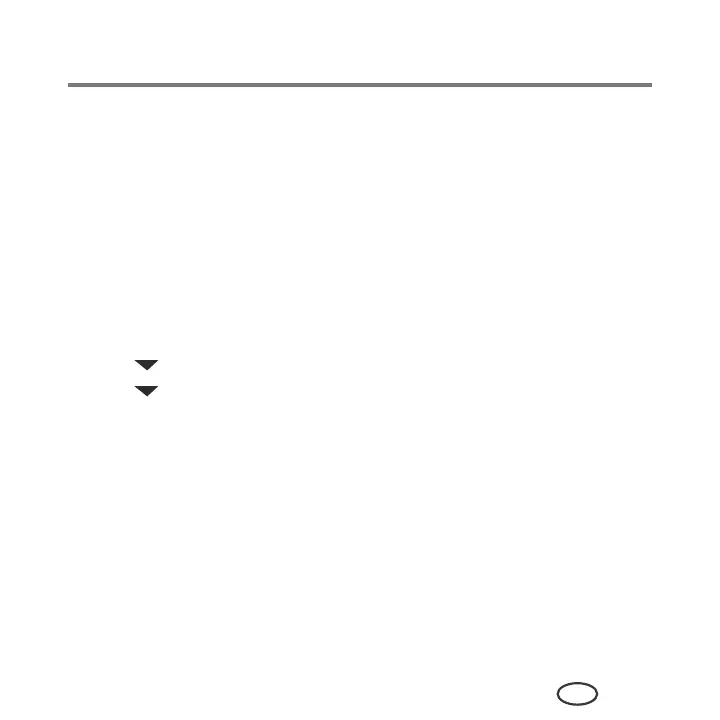Networking Your Printer
21
EN
Adding a wireless network connection to
a USB-connected computer
You can change the way you connect to your printer at any time.
Changing from USB to a wireless connection
To change the printer connection type from USB to a wireless (Wi-Fi) network:
If your printer is connected to a computer with WINDOWS OS:
1
Unplug the USB cable from your printer and computer.
2
On the printer control panel, press
Menu
.
3
Press to select Network Settings, then press
OK
.
4
Press to select View Network Configuration, press
OK
, then confirm that the IP
Address is not 0.0.0.0.
5
If you have not already done so, connect your printer to your wireless network.
6
Select
Start > All Programs > Samsung > Samsung Printer Setup Utility
.
■ If your wireless all-in-one printer (example: Samsung CJX-1050W+0034)
is not
listed:
a
Select
No, my printer is not listed
, then click
Next
.
b
Select your printer from the list.
c
Select
Network - Wireless/Wi-Fi
, then click
Next
.
When your printer is detected, driver installation begins.
