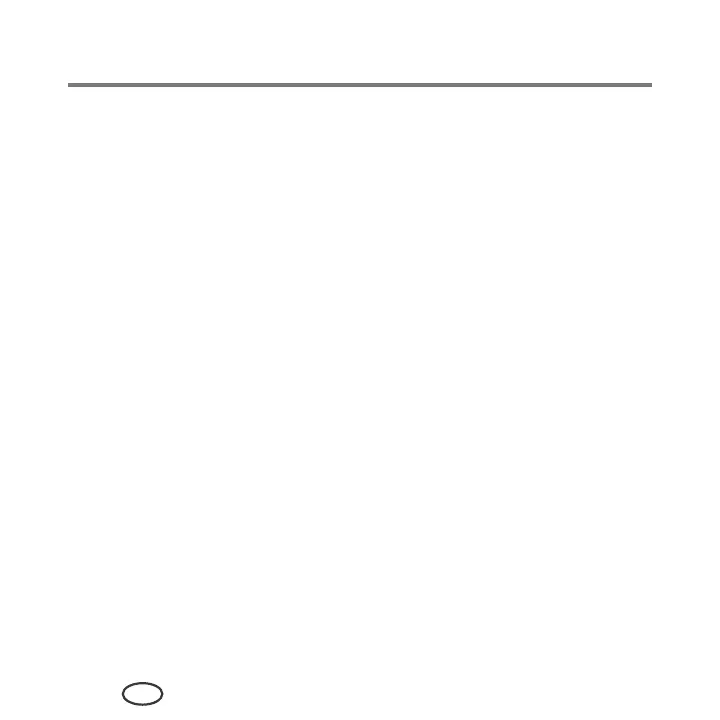Maintaining Your Printer
70
EN
Updating if your printer is connected to a computer with MAC OS
To update the software:
1
Make sure that your computer is connected to the Internet.
2
Open Print Manager Software.
3
Select the
Tools
tab.
4
Click
Check for Softwate Updates
.
5
If there are software updates, follow the on-screen instructions for updating your
software.
To update the firmware:
1
Make sure that your computer is connected to the Internet.
2
Connect the printer to the computer with a USB cable or wirelessly (if not currently
connected).
3
Open Print Manager Software.
4
Select the
Tools
tab.
5
Click
Check for Printer (Firmware) Updates
.
6
If there are updates, follow the on-screen instructions.
IMPORTANT
: Do not turn off or unplug your printer or your computer during the
update. Doing so may cause the printer to become inoperable.
