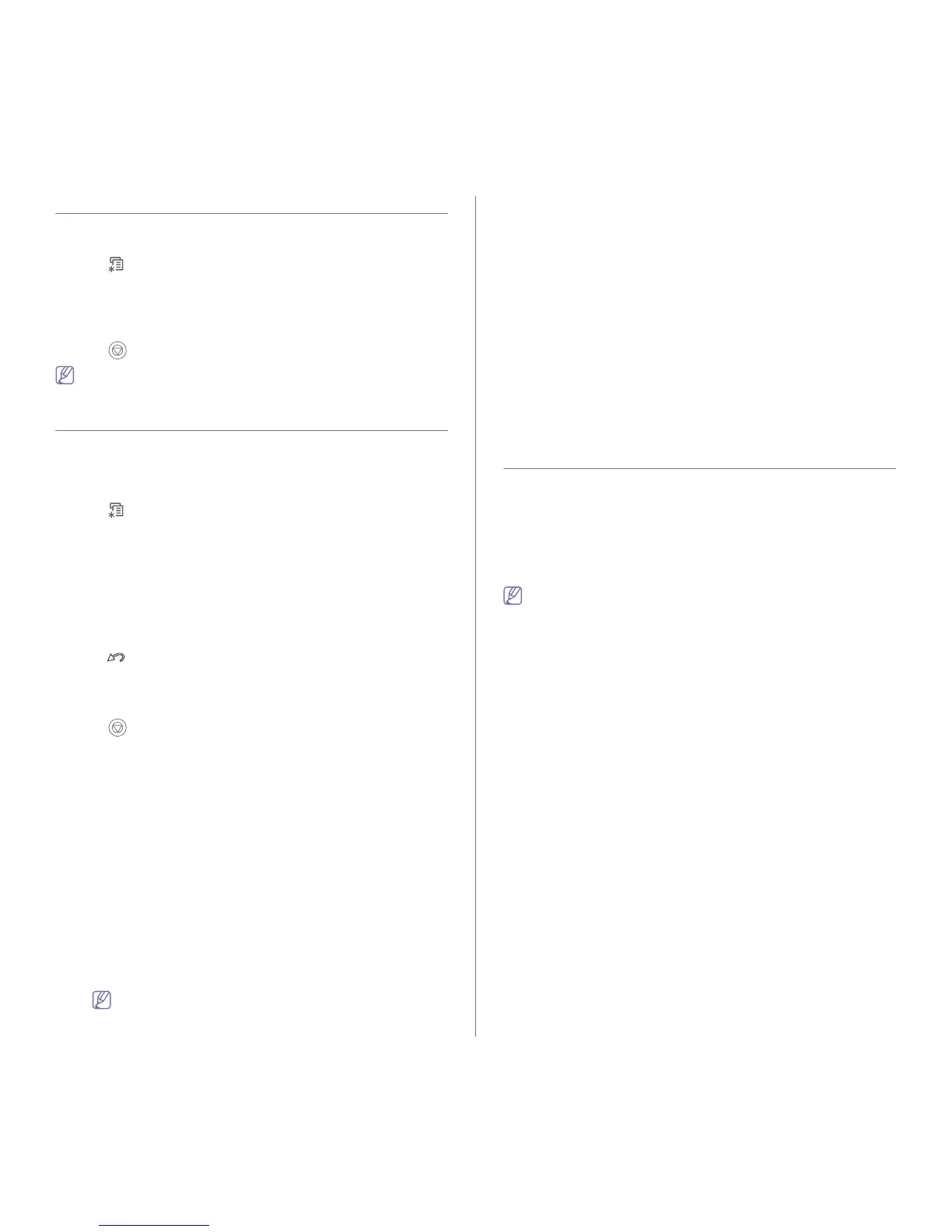Basic setup_ 41
Using power saving feature
When you are not using the machine for a while, use this feature to save
power.
1. Pr
ess on the control panel.
2. Pre
ss up/down arrow to highlight System Setup and press OK.
3. Pre
ss up/down arrow to highlight Power Save and press OK.
4. Pre
ss up/down arrow to select the time you want.
5. press OK
to save the selection.
6. Pr
ess to return to ready mode.
When printing continuously (over 200 pages), power save mode is
extended to about 30 minutes to adjust image.
Setting the default tray and paper
You can select the tray and paper you would like to keep using for printing
job. (See "Paper" on page 57.)
In the control panel
1. Press on the control panel.
2. Pre
ss up/down arrow to highlight Paper and press OK.
3. Pre
ss up/down arrow to select the paper tray you want press OK.
4. Pre
ss up/down arrow to highlight Paper Size and press OK.
5. Pre
ss up/down arrow to select the paper size you want.
6. Pr
ess OK to save the selection.
7. Pre
ss up/down arrow to highlight Paper Type and press OK.
8. Pre
ss up/down arrow to select the paper type you want.
9. Pr
ess OK to save the selection.
10. Pr
ess .
11. Pre
ss up/down arrow to highlight Paper Source and press OK.
12. Pre
ss up/down arrow to select the paper tray you want.
13. press OK
to save the selection.
14. Pr
ess to return to ready mode.
In the computer
Windows
1. Click the Windows Start menu.
2. Fo
r Windows 2000, select Settings > Printers.
• F
or Windows XP/2003, select Printers and Faxes.
• For Windows 2008/Vista, select Control Panel > Hardware and
Sound > Printers.
• For Windows 7, select Control Panel > Hardware and Sound >
Devices and Printers.
• For Windows Server 2008 R2, select Control Panel > Hardware
> Devices and Printers.
3. Right-
click your machine.
4. Fo
r Windows XP/2003/2008/Vista, press Printing Preferences.
For Windows 7 and Windows Server 2008 R2, from context menus,
select the Printing
Preferences.
If Printing Preferences item has ► mark, you can select other
printer drivers connected with selected printer.
5. Click Paper ta
b.
6. Select tray an
d its options, such as paper size and type.
7. Pr
ess OK.
Macintosh
Macintosh does not support this function. Macintosh users need to
change the default setting manually each time they want to print using
other settings.
1. Ope
n a Macintosh application and select the file you want to print.
2. Ope
n the File menu and click Print.
3. G
o to Paper Feed pane.
4. Set
appropriate tray from which you want to print.
5. G
o to Paper pane.
6. Set
paper type to correspond to the paper loaded in the tray from
which you want to print.
7. Click Prin
t to print.
Changing font setting
Your machine has preset the font for your region or country.
If you want to change the font or set the font for special condition, such as
the DOS environment, you can change the font setting from Device
Settings or Emulation section.
• For Windows user, see "Device Settings" on page 62.
• For Macintosh, Linux, or Unix OS user, see "Using Smart Panel
(Macintosh and Linux only)" on page 62.
Following information shows the proper font list for corresponding
languages.
• Russian: CP866, ISO 8859/5 Latin Cyrillic
• He
brew: Hebrew 15Q, Hebrew-8, Hebrew-7 (Israel only)
• Greek
: ISO 8859/7 Latin Greek, PC-8 Latin/Greek
• A
rabic & Farsi: HP Arabic-8, Windows Arabic, Code Page 864,
Farsi, ISO 8859/6 Latin Arabic
• OCR
: OCR-A, OCR-B
