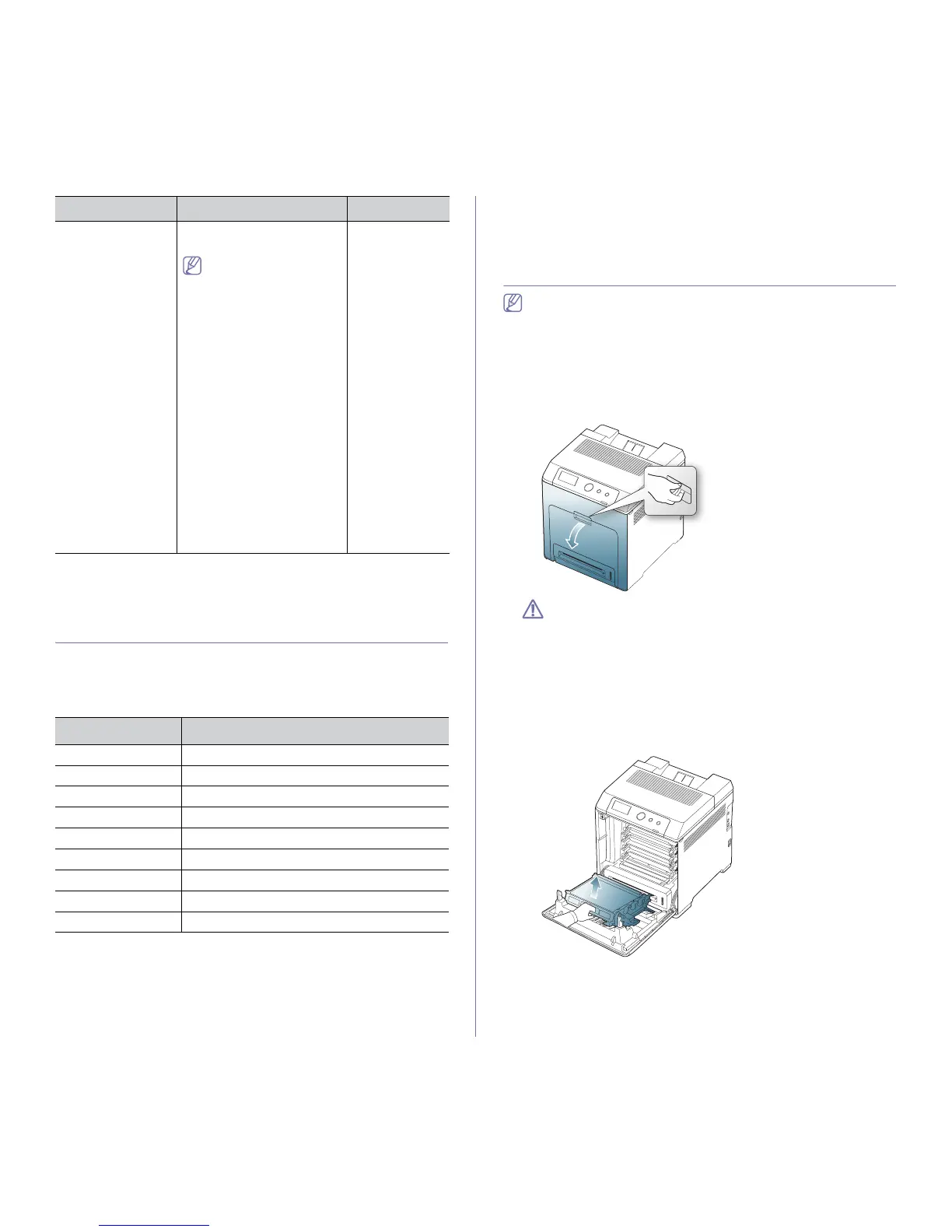Supplies and accessories_ 84
Available maintenance parts
To avoid print quality and paper feed problems resulting from worn parts
and to maintain your machine in top working condition, the following parts
will need to be replaced after printing the specified number of pages or
when the life span of each item has expired.
To purchase maintenance parts, contact the source where you bought the
machine.
Replacing maintenance parts can be performed only by an authorized
service provider, dealer, or the retailer where you bought the machine. The
warranty does not cover the replacement of any maintenance parts after
their lifespan.
Replacing the toner cartridge
Click this link to open an animation about replacing a toner cartridge.
The machine uses four colors and has a different print cartridge for each
one: yellow (Y), magenta (M), cyan (C), and black (K).
• The status LED and the toner-related message on the display indicate
when each individual print cartridge should be replaced.
At this stage, the toner cartridge needs to be replaced. Check the type of the
toner cartridge for your machine. (See "Available supplies" on page 83.)
1. Using the handle, completely open the front cover.
• Do not touch the green surface, the OPC drum or the front of
the print cartridge, with your hands or any other material. Use
the handle on each cartridge in order to avoid touching this
area.
• Be careful not to scratch the surface of the paper transfer belt.
• If you leave the front cover open for more than a few minutes,
the OPC drum can be exposed to light. This will cause damage
to the OPC drum. Close the front cover when the installation
need to be halted for any reason.
2. Press the green release handle to release the paper transfer belt.
Holding the handle on the paper transfer belt, lift it out of the machine.
IEEE1284 Parallel
Connector
Allows you to use various
interface.
• When installing the
printer driver with an
IEEE1284 parallel
connector, the
machine might not
be found and after
installing the printer
driver, only basic
printing features are
available.
• If you want to check
the machine's status
or set the settings,
connect the machine
to a computer with a
USB cable or a
network.
• If you use the IEEE
1284 parallel
connector, you can
not use the USB
cable.
ML-PAR100
a.Depending on your country, wireless LAN cards may not be available.
Contact your local Samsung dealer or the retailer where you bought
your printer.
Parts
Average yield
a
a.It will be affected by operating system used, computing performance,
application software, connecting method, media type, media size and
job complexity.
Fuser unit Approx. 100,000 pages
Pickup roller (FCF) B4 Approx. 100,000 pages
Pickup roller (MP) Approx. 100,000 pages
Pickup roller (SCF) Approx. 200,000 pages
Forward (SCF) Approx. 200,000 pages
Retard (FCF) B4 Approx. 100,000 pages
Friction (MP) Approx. 100,000 pages
Retard (SCF) Approx. 100,000 pages
Dust cleaning kit Approx. 100,000 pages
Accessory function Part name
