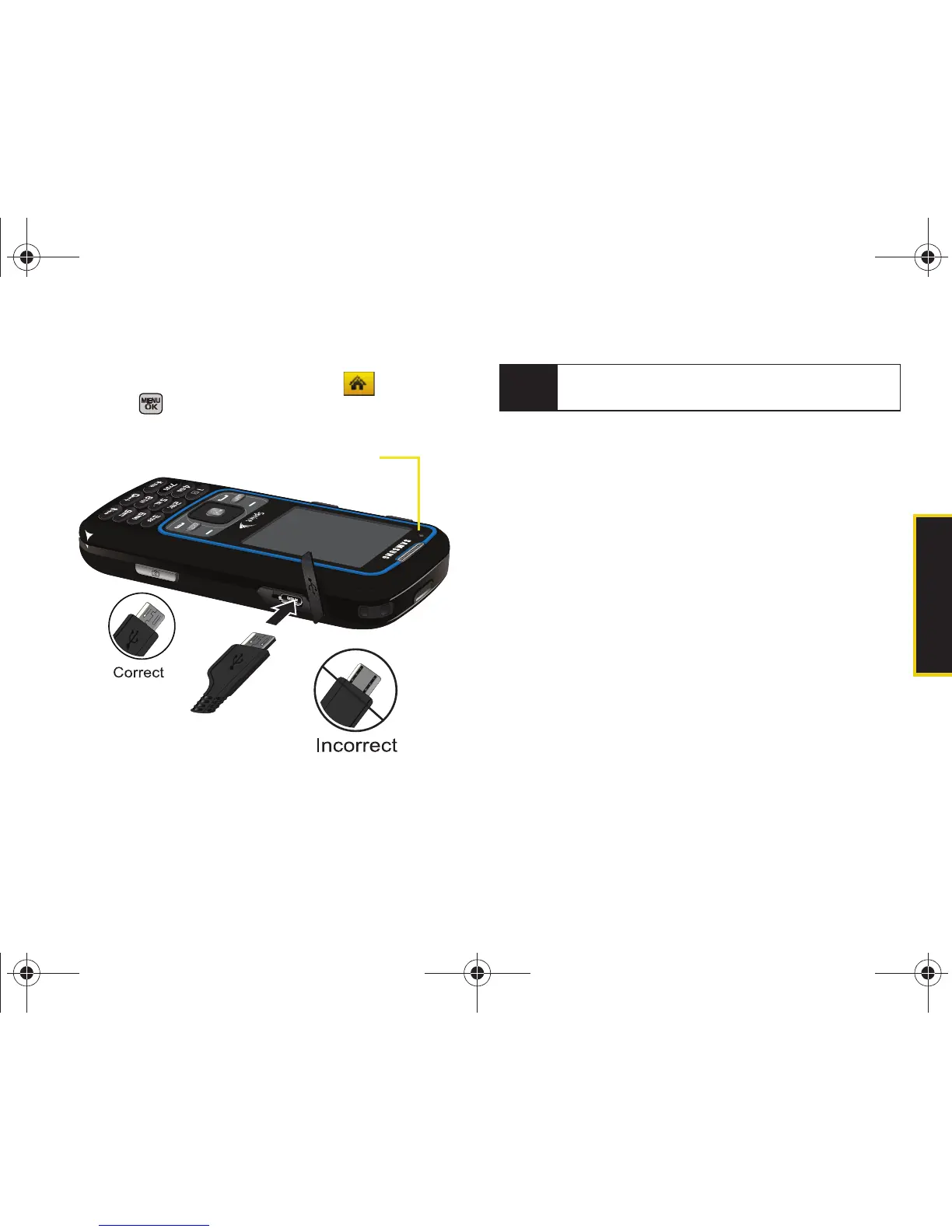microSD Card
Section 2J. microSD Card 113
4. Turn on the phone.
5. With the microSD inserted, select and
press .
6. Select Tools > Mass Storage > Connect to PC. (Wait for
the connection to be completed. When connected,
the host computer will automatically detect your
phone.)
To remove the connection:
䊳 When you have finished transferring data, click the
USB device icon on your computer’s taskbar, and
follow the onscreen instructions to safely unplug
the USB cable.
– or –
Press
Disconnect (right softkey) > Disconnect
(left softkey).
File Manager
View information about folders and files on your phone
or on your microSD card. You will also be able to view
this information from your computer when it is
connected to your phone. (See “Connecting Your
Phone to Your Computer” on page 112.)
Note
During this connection via the USB port, you will be
unable to use your phone to make or receive calls.
Sprint M540.book Page 113 Tuesday, April 7, 2009 3:38 PM
