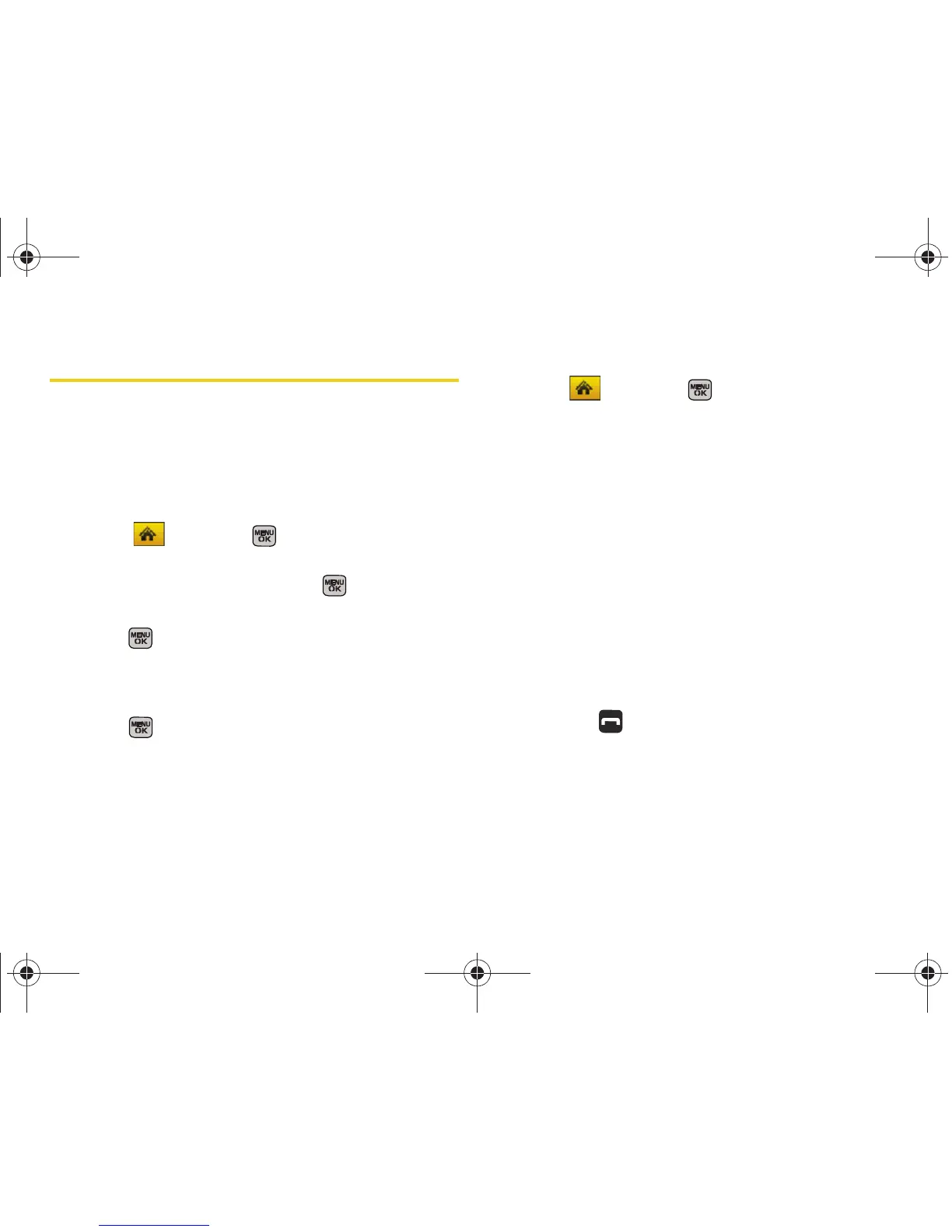68 Section 2D. Security
Using Your Phone’s Lock Feature
Locking Your Phone
When your phone is locked, you can only receive
incoming calls or make calls to 911, Sprint Customer
Service, or special numbers. (See “Using Special
Numbers” on page 70.)
1. Select and press > Settings > More... >
Restrict and Lock > Lock my Phone.
2. Enter your new code and press .
3. Select a lock option (On Power-Up or Lock Now) and
press . (To set your phone to lock the next time
it is turned on, select
On Power-Up.)
Unlocking Your Phone
1. Press to display the User Lock screen.
2. Press Unlock (right softkey) and enter your lock
code.
Changing the Lock Code
1. Select and press > Settings > More...>
Security and enter your lock code.
2. Select Change Lock Code.
3. Enter your new code and press Next (left softkey).
4. Re-enter your new lock code and press Done
(left softkey).
Calling in Lock Mode
You can place calls to 911 and to your special
numbers when in lock mode. (For information on
special numbers, see “Using Special Numbers” on
page 70.)
䊳 To call an emergency number, special number, or
Sprint Customer Service, enter the phone number
and press .
Sprint M540.book Page 68 Tuesday, April 7, 2009 3:38 PM
