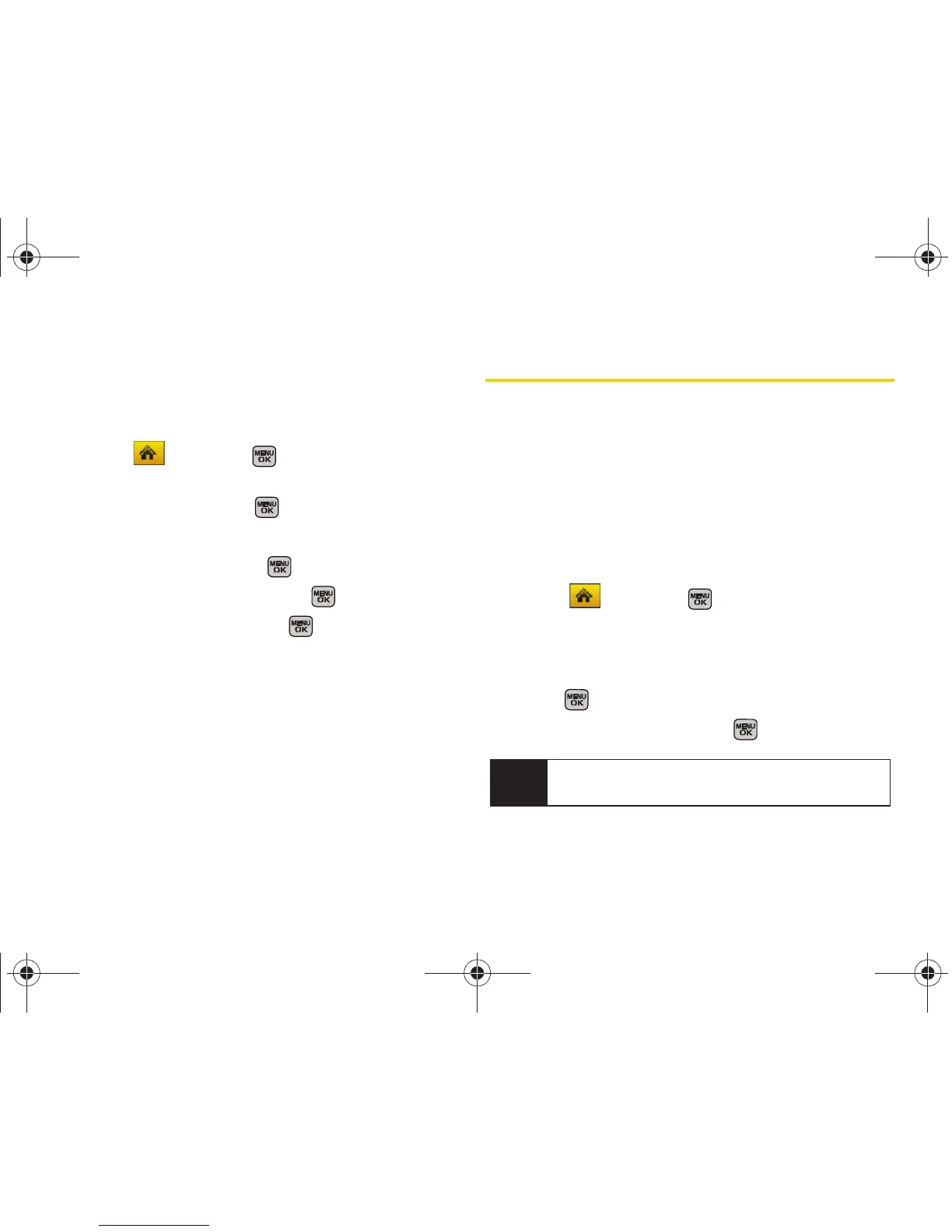70 Section 2D. Security
Locking and Unlocking Your Contacts
Locking your Contacts list prevents any alterations in its
contents. No entry can be deleted or altered without
first disabling this feature.
1. Select and press > Settings > More... >
Restrict and Lock.
2. Select Voice and press .
3. Enter your user lock code.
4. Select Restrict and press .
5. Select Lock Contacts and press .
6. Select an option and press .
䡲 On to lock your phone book.
䡲 Off to unlock your phone book.
Using Special Numbers
Special numbers are important numbers that you have
designated as being “always available.” You can call
and receive calls from special numbers even if your
phone is locked.
You can save up to 10 special numbers in addition to
your Contacts entries (the same number may be in
both directories).
To add or replace a special number:
1. Select and press > Settings > More...>
Security and enter your lock code.
2. Select Special #.
3. Select a location (1 - 3) for your entry and
press .
4. Enter the number and press .
Note
There are no speed dial options associated with
special numbers.
Sprint M540.book Page 70 Tuesday, April 7, 2009 3:38 PM
