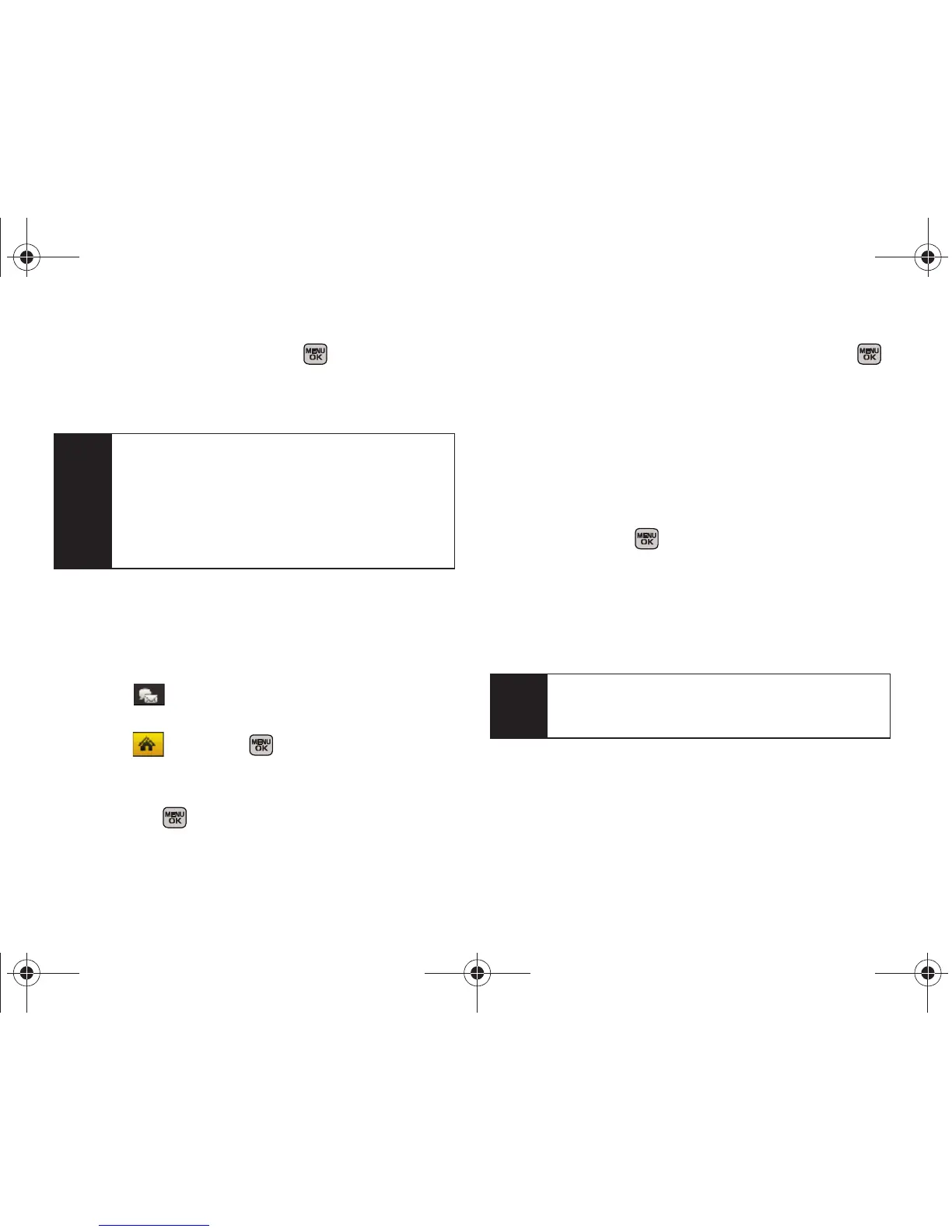164 Section 3B. Web and Data
3.
Select Add Account and press .
4. Follow the procedures outlined in “Getting Started
With Email” on page 163.
Accessing Email
Using Email on your phone is even easier than using
multiple email accounts on your computer. Launch the
application for instant access to all your accounts.
1. Select > Send Message > Email.
– or –
Select and press
> Messages > Email. (The
default email account Inbox is displayed).
2. Press the left navigation key to select the Home tab
and press .
3. Select your desired email account and press .
4. Use your keypad and navigation keys to read,
manage, and create your own emails.
5. Press Menu (right softkey) to select messaging
options, such as:
Delete, Reply to Sender, Reply All,
Forward, Attachments, Call Sender, Read More, Save, or
Mark as Unread.
䡲 Press the left navigation key to select the Home
tab and press .
䡲 To add a new account, return to the home page
and repeat the steps to setup a new email
account. Follow the instructions in “Creating an
Additional Email Account” on page 163 to set up
a new account.
Note
Mail Push allows your phone to automatically retrieve
new email messages without having to select the
Send/Receive option. When Mail Push is enabled,
you will receive an onscreen notice of new email
messages. These notices may be charged as Text
Messages. Please consult your service plan for
details.
Tip
You can also customize your main screen carousel
to provide direct access to your email. See
“Personalizing the Carousel” on page 47 for details.
Sprint M540.book Page 164 Tuesday, April 7, 2009 3:38 PM
