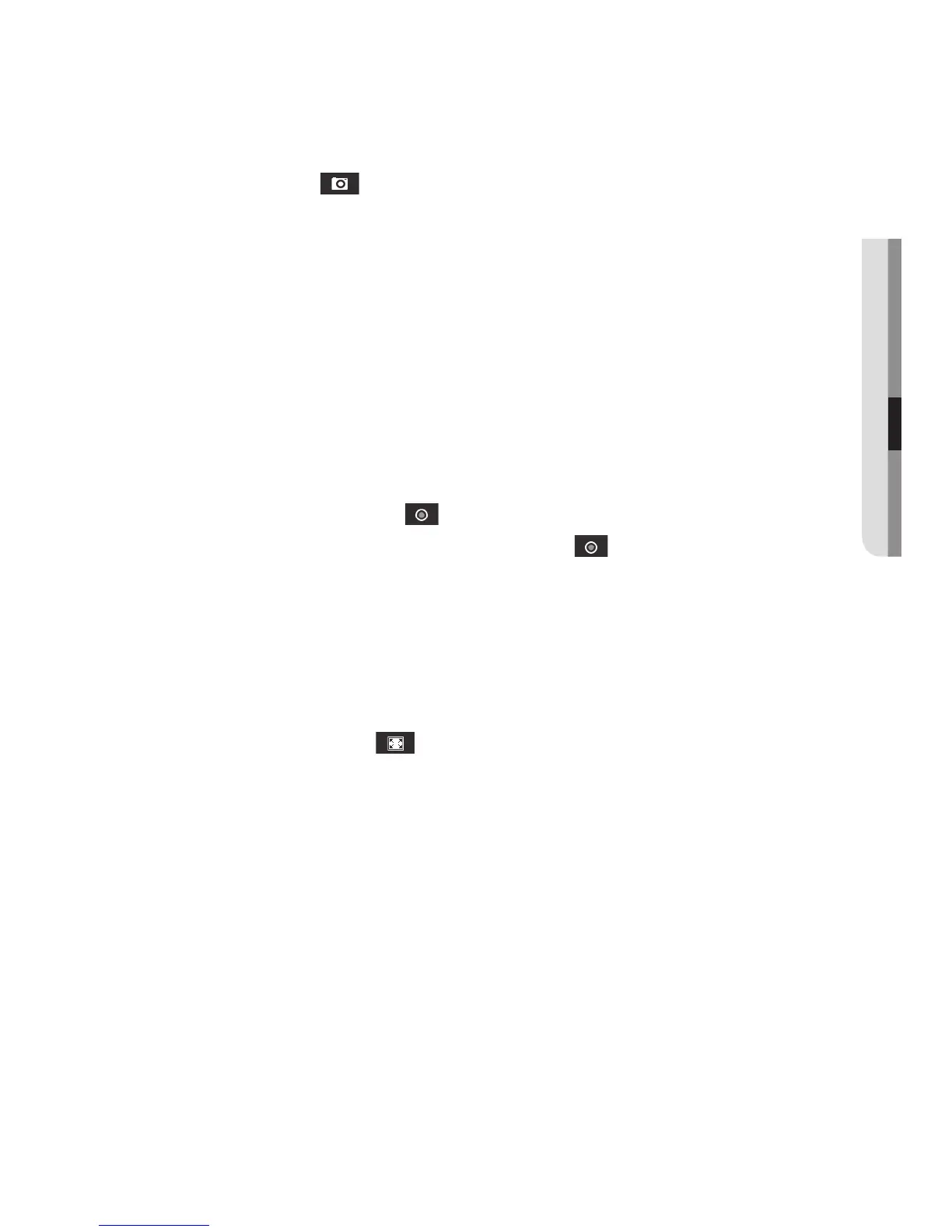English _61
● WEB VIEWER
To capture the snapshot
1. Click [Capture ( )] on the scene to capture.
2. When a captured video is saved, a notification message appears.
When using Internet Explorer, the captured video is saved in My Computer / My
Documents / Pictures.
In Mac OS, it is saved in “~/Pictures” or “/Users/{user account}/Pictures/”.
M
`
If you encounter an interrupted video when capturing the image with IE8 on a Windows 7-based
PC, deselect “Turn On Protected Mode” from “Tools – Internet Options – Security”.
`
If the screen is not captured by IE browser in Windows 7 or 8, run the IE Browser with the Admin
privilege.
How to record videos manually
1. Press [Manual recording ( )].
2. To end the recording, press [Manual recording (
)] again.
M
`
After inserting the SD card, go to <Event> - <Storage> and turn on the SD card by selecting “On”
or turn on NAS by selecting “On” after connecting to it. Then you can use the manual recording
function.
To fit the full screen
1. Click the [Full Screen (
)] button.
2. This will fit the Viewer to the full screen.
3. To exit the full screen mode, press [Esc] on the keyboard.
M
`
For the Internet Explorer and Google Chrome browser, you can switch to the full screen.
