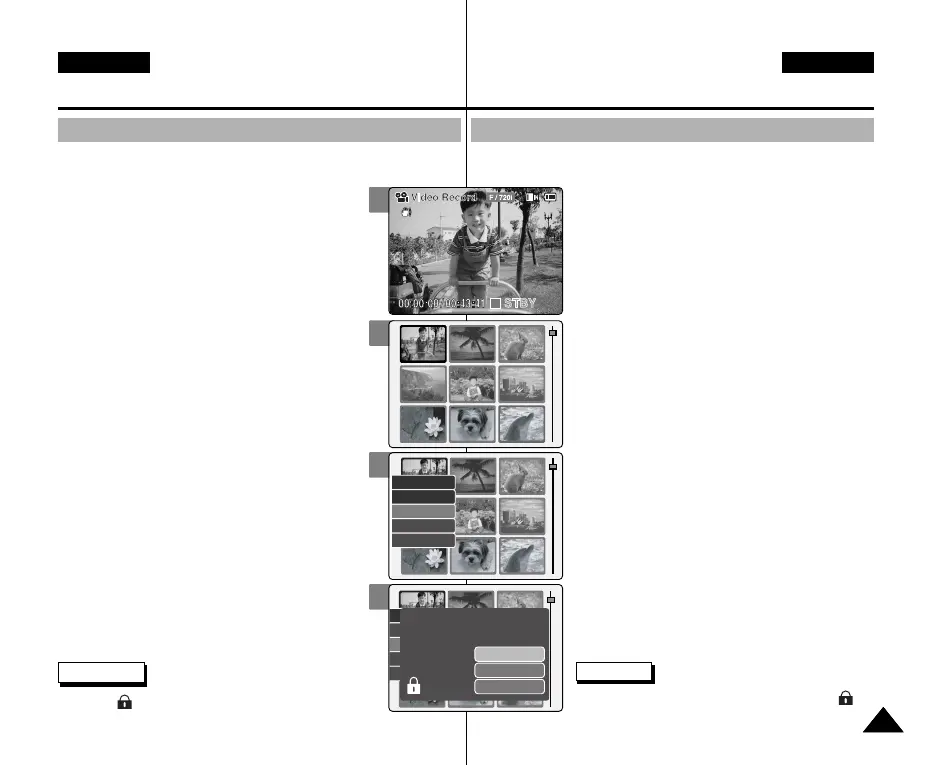Modus Video : Dateioptionen wählen
Löschschutz für Videodateien aktivieren
Wichtige Videodateien können Sie vor versehentlichem Löschen schützen.
1. Drücken Sie den Schalter [POWER/MODE Selector]
nach unten, um den Camcorder einzuschalten.
◆ Der Bildschirm Video Record (Videoaufn.) wird
angezeigt.
◆ Unter System Settings (Systemeinstell.) können Sie
entweder Video Mode (Videomod.) oder Previous
Mode (Voriger Modus) als Startmodus auswählen.
(Siehe Seite 98)
2. Drücken Sie die Taste [OK].
◆ Der Camcorder wechselt in den Modus Video Play
(Videowiedergabe).
3. Drücken Sie die Taste [W].
◆ Der Bildschirm für die Mehrfachwiedergabe wird
angezeigt.
4. Bewegen Sie die Taste [W/T, œ/√], um die zu
schützende Videodatei auszuwählen.
◆ Mit jeder Betätigung der Taste [W/T, œ/√] wird der
Rahmen vertikal oder horizontal bewegt.
◆ Bei jedem Druck auf die Taste VOL [+]/[-] werden
neun weitere Bilder angezeigt.
5. Drücken Sie die Taste [MENU].
Wählen Sie mit der Taste [W/T] <Lock> (Schutz),
und drücken Sie die Taste [OK].
6. Verwenden Sie die Taste [ W/T], um die folgenden
Einstellungen vorzunehmen, und drücken Sie die
Taste [OK].
◆ Selected (Auswahl): Die ausgewählte Videodatei
wird vor versehentlichem Löschen geschützt.
◆ All (Alle): Alle Videodateien werden vor
versehentlichem Löschen geschützt.
◆ Cancel (Abbruch): Der Vorgang wird
abgebrochen.
Hinweis
✤ Neben der geschützten Datei wird das Symbol < >
eingeblendet.
4141
DEUTSCH
ENGLISH
4
5
6
Video Mode : Selecting File Options
Locking Video files
You can lock the important video file to prevent accidental deletion.
1. Move [POWER/MODE Selector] down to turn
on the CAM.
◆ The Video Record screen appears.
◆ You can select Video mode or Previous mode as
the start-up mode in System Settings.
(Refer to page 98)
2. Press the [OK] button.
◆ It moves to Video Play mode.
3. Press the [W] button.
◆ The Multi-play screen appears.
4. Move the [W/T, œ/√] button to select the video
file you want to lock.
◆ Each time you move the [W/T, œ/√] button, the
frame moves vertically and horizontally.
◆ Each time you press the VOL [+]/[-] button,
another page of 9 frames is displayed.
5. Press the [MENU] button.
Move the [W/T] button to select <Lock> and
press the [OK] button.
6. Move the [ W/T] button to select the followings
and press the [OK] button.
◆ Selected: The selected video file is locked.
◆ All: All video files are locked.
◆ Cancel: Cancel locking video files.
Copy To
Lock
Delete
PB Option
Multi Select
Copy To
Lock
Delete
PB Option
Multi Select
Selected
All
Cancel
Choose the file(s) you would
like to lock.
Note
✤ The < > icon is displayed on the locked file.
1
00906Q M2100 UK+GER~057 9/27/05 4:10 PM Page 41
